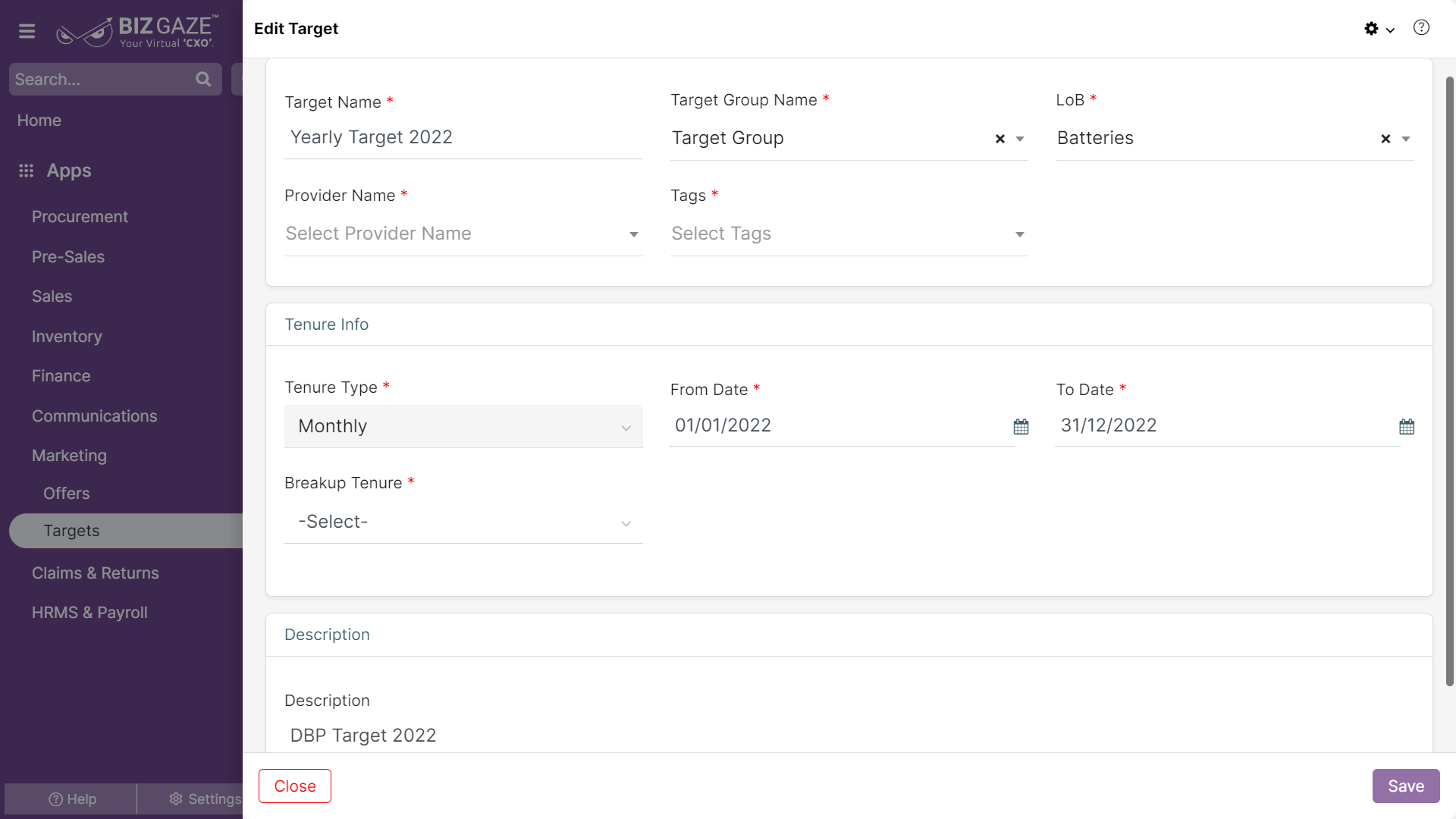The process to update existing Target details is as follows:
Navigation: Menu > Targets App > Listview > Select the Target > Edit (Pencil Icon)
If user wants to update the already existing Target details, user needs to click on ‘Edit’ option at the top right corner and fill in the required details
Edit Target
| Field name | Field Description |
| Target name | System automatically shows Target name and if user wants to change Target name enter a new Target name in the field |
| Target group name | System automatically shows Target group name and if user wants to change Target group, select a new Target group name from the list |
| LoB | System automatically shows LoB segment of the Target and if user wants to change the LoB segment, select a new lob segment from the list |
| Provider name | System automatically shows Provider name of the Target and if user wants to change the Provider name, select a new Provider name from the list |
| Tags | By default system shows the Tag assigned to the Target and if user wants to change the tag assigned, select a new tag from the list |
| Target type | By default system shows the Target type of the Target and if user wants to change the type, select a new target type from the list |
| Series | System automatically takes Series as Targets |
| Tenure Information | |
| Tenure type | System automatically shows Tenure type of the Target and if user wants to change it, select a Tenure type from the list to assign |
| From date | System automatically shows From date of the Target Tenure and if user wants to change the from date, set a new date from the calendar |
| To date | System automatically shows To date of the Target Tenure and if user wants to change the from date, set a new date from the calendar |
| Breakup Tenure | System automatically shows the Breakup Tenure of the Target and if user wants to change it, select a new Breakup Tenure from the list |
| Description | User can comment or enter short notes about the Target |
Apply the required changes and click on Save.
Updates in Target Details Portlet
The process to update/change Employee Target Value:
Navigation: Menu > Targets App > Listview > Select the Target > Targets Portlet > Employee Target Widget > Edit (Pencil Icon)
| Field name | Description |
| Search employee | If user wants to change Target Value of a particular employee, click on the search employee and enter the employee’s name |
| Edit Target value | By default system shows the Target Value assigned to the Employee, if user wants to change the value, click on Edit(Pencil Icon) beside the Target Value. User can change the Target Value of the employee by monthly wise |
Apply the required changes and click on Save.
The process to update Target Plan:
Navigation: Menu > Targets App > Listview > Select the Target > Targets Portlet > Configure Target Widget > Edit (Pencil Icon)
Configure Target
User can click on ‘Configure Target option’ to adjust target plan settings of the employees which directs to Edit Target Plan section and apply the required changes.
Edit Target Plan
| States | User can select states to be included in the Target plan from the list. User can select multiple states at a time. |
| Districts | User can select districts to be included in the Target plan from the list. User can select multiple districts at a time. |
| Segments | User can select LoB segment to be included in the Target plan from the list. User can select multiple LoBs at a time. |
| Apply filter | User needs to click on ‘Apply Filter’ to save the configuration |
Apply the required details and click on Save.