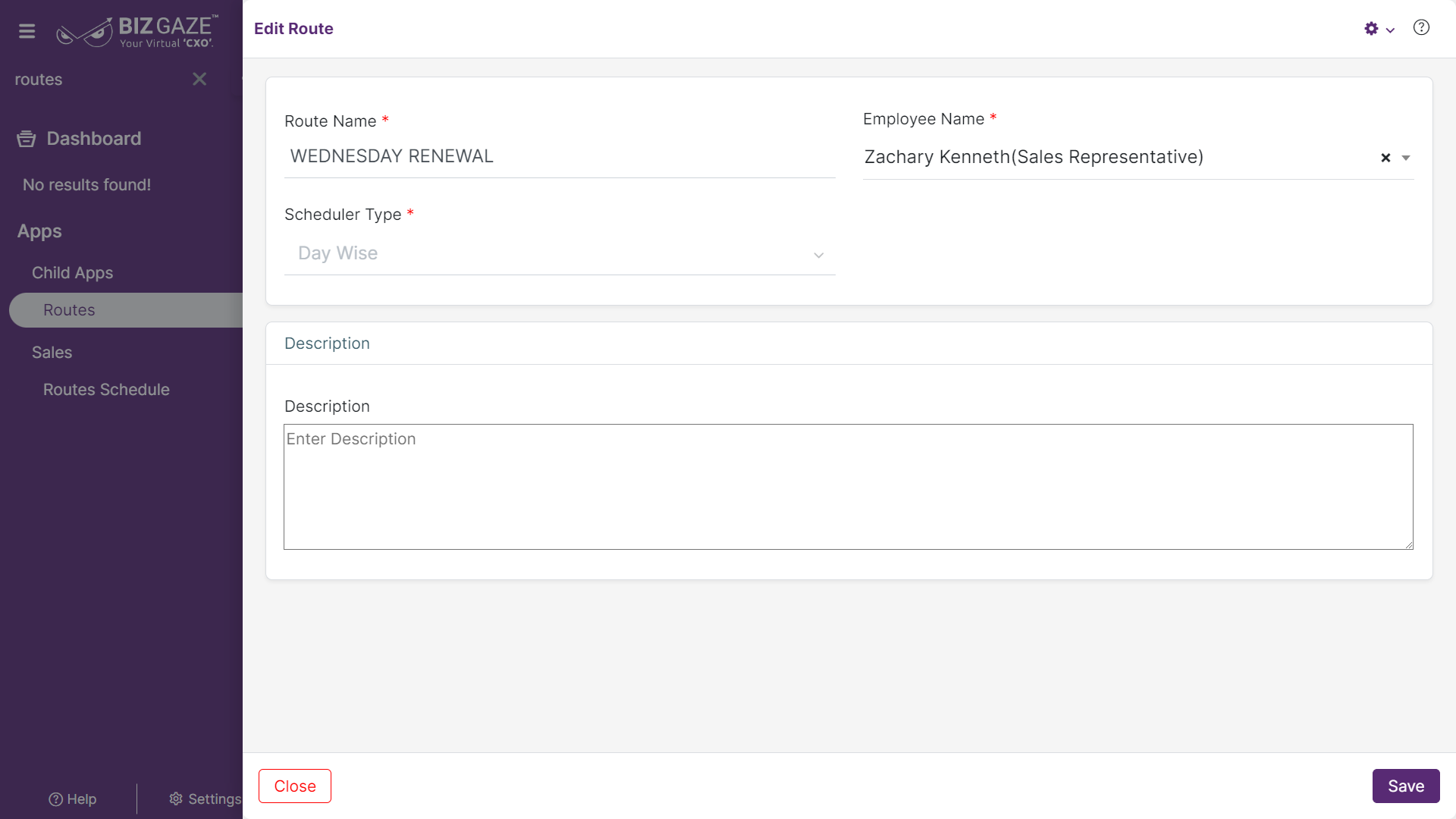The process to Edit a Route is as follows
Navigation: Menu > Route Schedule App > Menu (Three Dots) > Select Routes App > Listview > Scheduler Widget > Edit (Click on the
The process to update existing Route details is as follows:
Navigation: Menu > Route Schedule App > Menu (Three Dots) > Select Routes App > Listview > Edit (Pencil Icon)
If user wants to update the already existing Route details, user needs to click on ‘Edit’ option at the top right corner and fill in the required details
Edit Route
| Field Name | Field Description |
| Route Name | The system by default shows the Route name scheduled; if user wants to change it, enter a new name of the route in the field |
| Employee Name | By default the system shows employee’s name to whom the route is assigned; if user wants to change it, select an employee’s name from the drop-down list |
| Series Name | By default the system takes series as Routes |
| Schedule Type | By default the system shows the schedule type of the Route assigned as Date wise, Day wise or Week wise |
| Description | Enter short notes or comments about the Route |
Updates in Scheduler Portlet
Day scheduled)
By default the system displays the days scheduled for an employee’s route, denoted in vibrant green color, displayed on a basis of Week wise, Day wise or Date wise. If user wants to change it, click on the scheduled day (green color) and click on Save.
Users can also schedule a new day by clicking on the day and it turns to Green color. Apply the required changes and click on Save.