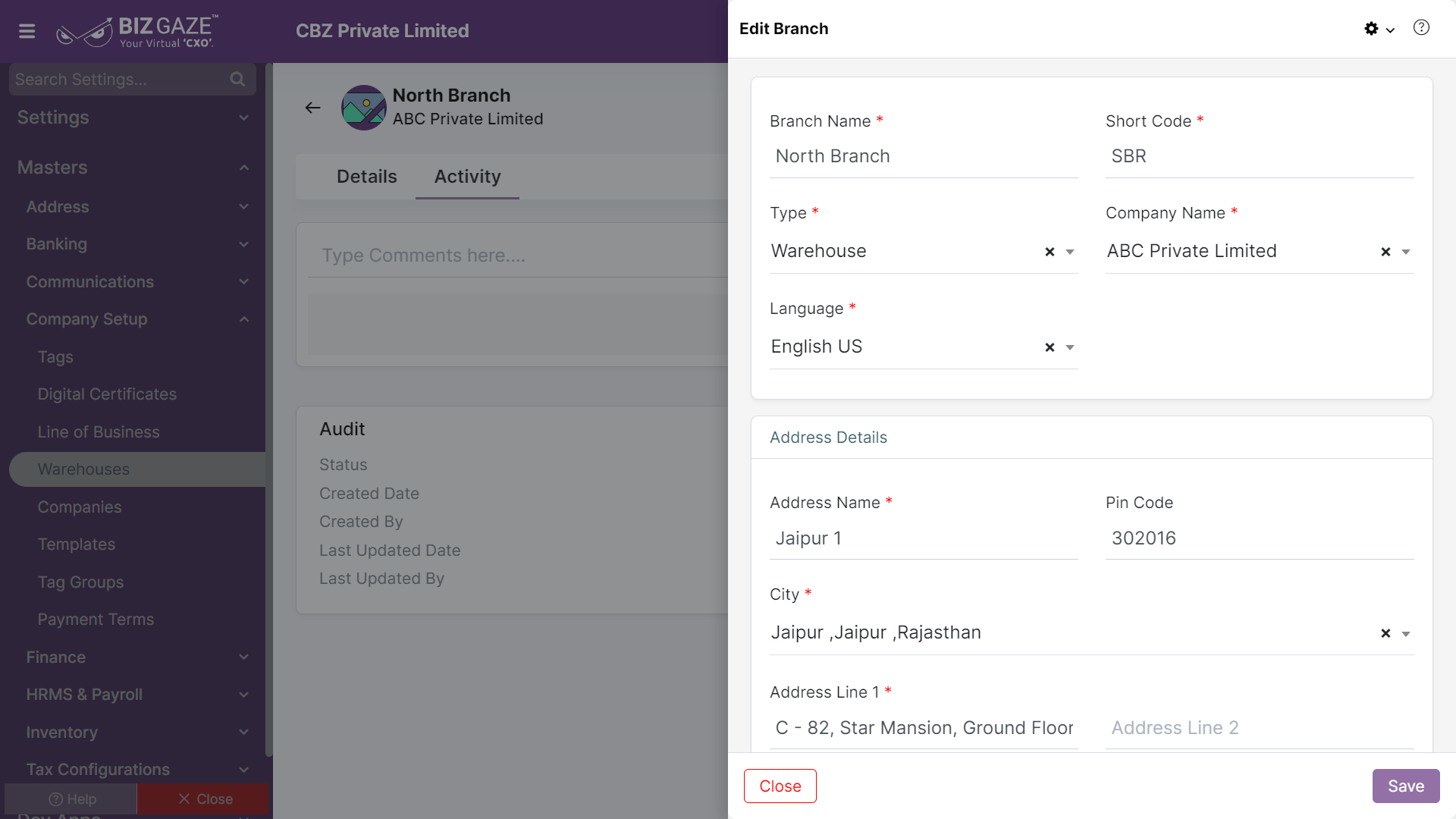The update process of the Warehouses is as follows:
Navigation: Menu > Masters > Search for the Warehouses App > Select the Warehouse Name > Edit (Pencil Icon)
If user wants to update the already existing Warehouse details, user needs to click on ‘Edit’ option at the top right corner and fill in the required details.
Edit Branch
| Field Name | Field Description |
| Branch Name | The system automatically shows the branch name; if user wants to change it, enter the name of the branch. |
| Short Code | The system automatically shows the short name of the branch; if user wants to change it, enter the short name for the branch. |
| Branch Type |
The system automatically shows the type of the branch; if user wants to change it, select the branch type from the list. Warehouse: The stock keeping branch Branch: The subdivision for the company. Warehouse/Branch: Both stock keeping and subdivision for the company |
| Company | The system automatically shows the company name of the branch; if user wants to change it, select the company name from the list |
| Language | The system automatically shows the Language used in the warehouse; if user wants to change it, select the language from the list. |
| Series | The system by default takes series as Warehouses |
| Address Details | |
| Address Name | By default system shows the existing address name of the branch and if user wants to change the existing address name, enter a new address name |
| Pin Code | By default system shows the existing Pin code of the address and if user wants to change the Pin code, enter the new Pin code of the address |
| City | By default system shows the existing city name and if user wants to change the city name, select a new city name from the list |
| Address Line 1 | By default system shows the existing address line 1 details and if user wants to change the existing address line 1, enter a new address line 1 details |
| Address Line 2 | By default system shows the existing address line 2 details and if user wants to change the existing address line 2, enter a new address line 2 details |
| Landmark | System automatically shows landmark name and if user wants to change it, enter a new landmark name |
| GSTIN | System automatically shows existing GST details of the branch and if user wants to change it, select a new GST number from the list |
| Capture GPS Coordinates | Click on the Toggle to enable/disable the capture of GPS coordinates. The toggle turns to Green in color when enabled and Red when disabled |
| Description | User can comment or enter short notes about the Warehouse |
Apply all the required changes and click on Save.