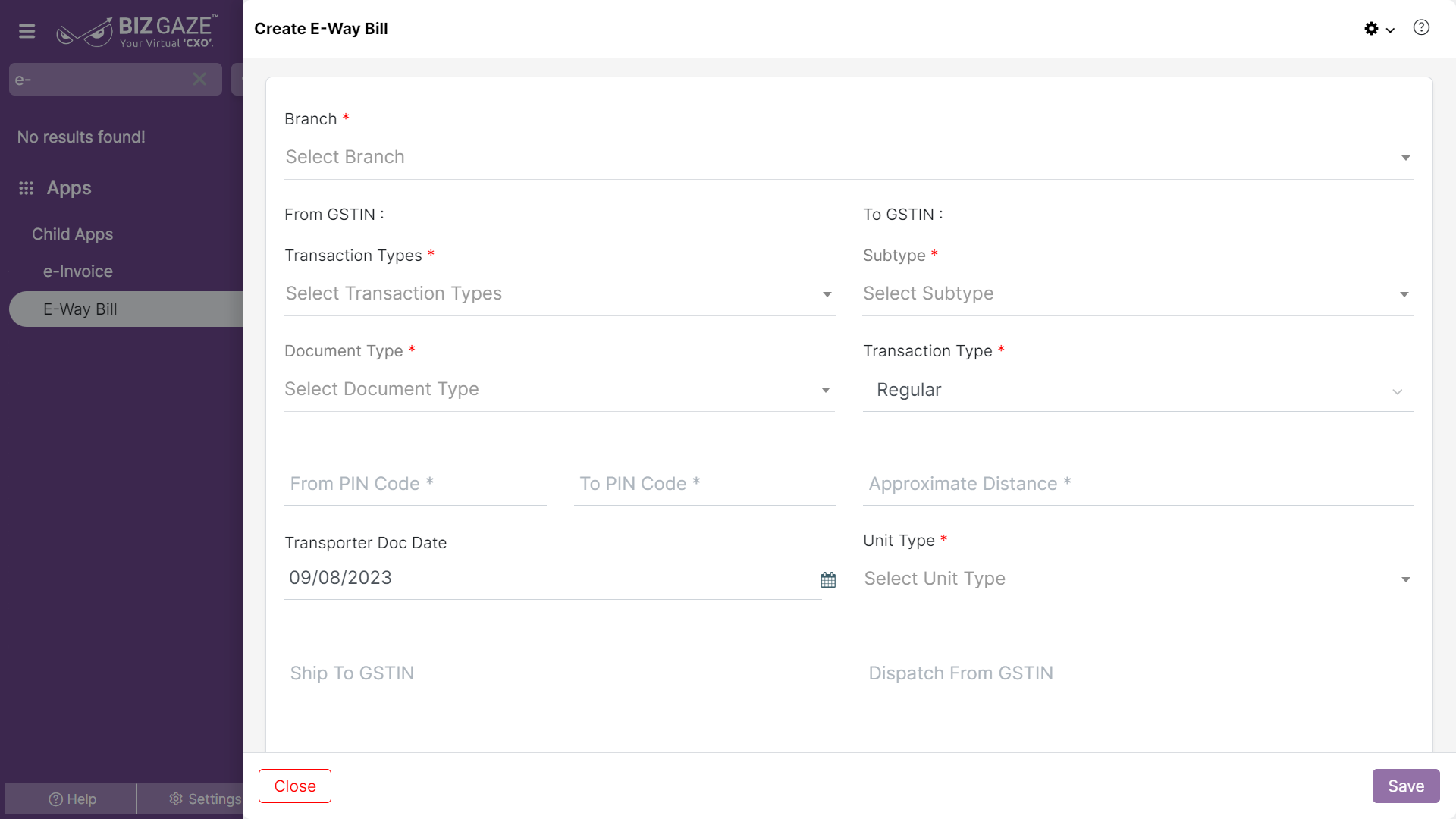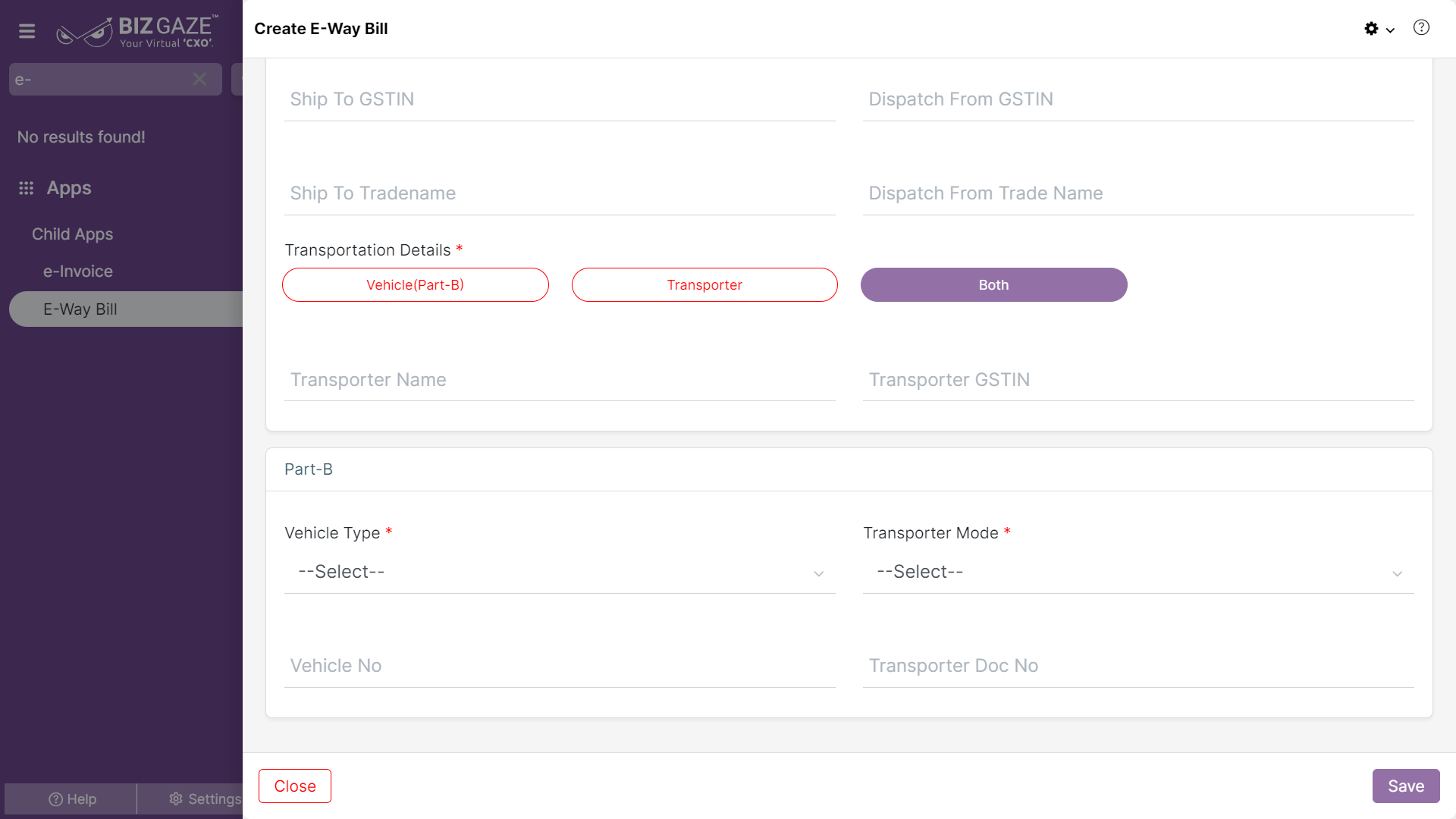The creation process of e-Waybill is as follows:
Navigation: Menu > Search for the e-Waybill App > Listview > Create (+)
Create E-Waybill
| Field name | Description | Mandatory |
| Branch | Select branch name from the list | Yes |
| From GSTIN | ||
| Transaction types | Select the transaction type of the e-way bill as Inward(GRN) or Outward(DC) from the list | Yes |
| Sub type | Select the sub transaction type of the e-way bill from the list | Yes |
| Document type | Select the document type from the list | Yes |
| To GSTIN | ||
| Transaction type | Select type of transaction from the list | Yes |
| From pin code | Enter Pin code of the billing address of the branch | Yes |
| To pin code | Enter Pin code of the shipment (To address) | Yes |
| Approximate distance | Enter approximate distance between the billing address and destination address of the shipment | No |
| Transporter Doc date | Select transporter documentation date from the calendar | No |
| Unit type | Select unit measurement type from the list | Yes |
| Ship To GSTIN | Enter GSTIN number of the shipment destination address | Yes |
| Ship To Trade name | Enter trader name of the shipment receiver | Yes |
| Dispatch from GSTIN | Enter GSTIN details of the shipment source branch or warehouse | Yes |
| Dispatch from Trade name | Enter name of the trader company the shipment is dispatched | Yes |
| Transportation details | ||
| Transportation details | Select transportation details from the list of options. If users selects ‘Vehicle’, enter the details of the vehicle in Part-B section below. | Yes |
| Transporter name | Enter name of the transporter | Yes |
| Transporter GSTIN | Enter GSTIN number of the transporter | Yes |
| Part-B | ||
| Vehicle type | Select vehicle type from the list | Yes |
| Transporter mode | Select mode of transport from the list | Yes |
| Vehicle no | Enter vehicle number from the list | Yes |
| Transporter doc no | Enter transporter document number of the transporter | No |
Apply all the details and Click on “Save”