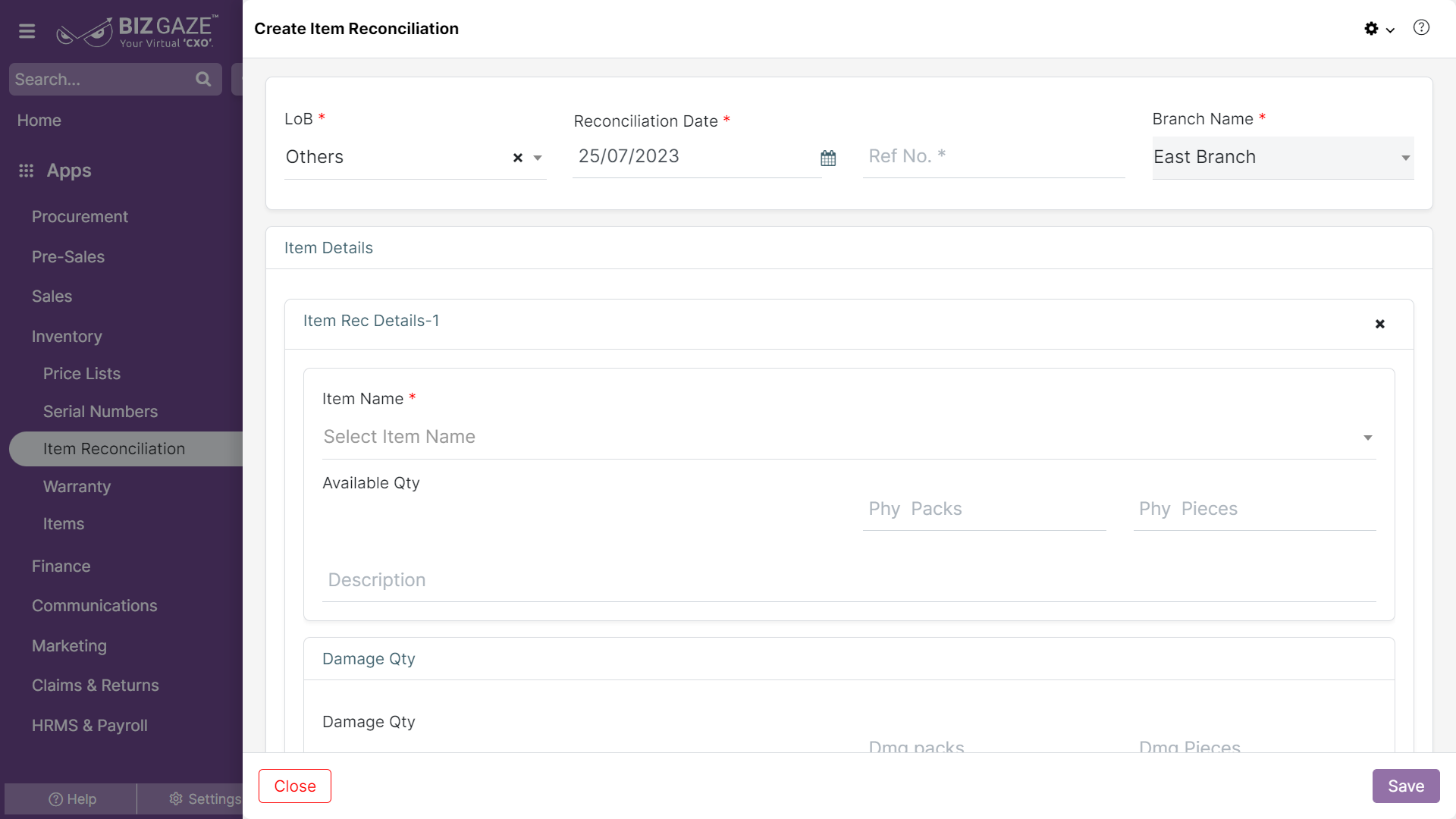The creation process of the Item Reconciliation
Navigation: Menu > Apps > Item Reconciliation App > Listview > Click on Create (+)
Create Item Reconciliation
Note: All Star(*) marked fields are mandatory
| Field name | Description | Mandatory |
| LoB | Select the Line of Business (LoB) segment of the item | Yes |
| Reconcile Date | Select the date of Item reconciliation from the calendar | Yes |
| Ref No | Enter the reference number of the item | No |
| Branch Name | Select the name of the branch from the list | Yes |
| Enable Pieces | Click on the Toggle to enable pieces in the items (Toggle turns to Green in color when enabled) | No |
Item Details
This section contains the details of the items and user can add items and its details
Click on Add Item to add items and enter the details required
Item Reconciliation Details
| Item name | Select the name of the item to be added in item reconciliation |
| Avail Qty | When user selects the item, system automatically displays the available quantity of items |
| Avail Dmg Qty | When user selects the item, system automatically displays the damaged available quantity of items |
| Missing packs | When user selects the item, system automatically displays the quantity of missing items |
| Dmg packs | When user selects the item, system automatically displays the physically damaged quantity of items |
| Physical avail. | Enter the Physically available quantity of items in the inventory |
| Physically damaged | Enter the physically damaged quantity of items in the inventory |
| Add Item | User can add multiple Items by clicking the Add Item option. |
By clicking on the Enable Pieces Toggle (turns to Green in color) and user can add the items in packs, pieces and cartons.
Item Details
Item Rec Details-1
| Item name | Select the name of the item to be added in item reconciliation |
| Avail Qty | When user selects the item, system automatically displays the available quantity of items |
| Avail Dmg Qty | When user selects the item, system automatically displays the damaged available quantity of items |
| Missing packs | When user selects the item, system automatically displays the quantity of missing items |
| PDmg packs | When user selects the item, system automatically displays the physically damaged quantity of items |
| Phy packs | Enter the Physically available number of packs of items in the inventory |
| Phy pieces | Enter the Physically available number of item pieces in the inventory |
| Dmg packs | Enter the damaged packs quantity of items in the inventory |
| Dmg pieces | Enter the damaged pieces quantity of items in the inventory |
| Add Item | User can add multiple Items by clicking the Add Item option. |
Apply all the details and click on Save.