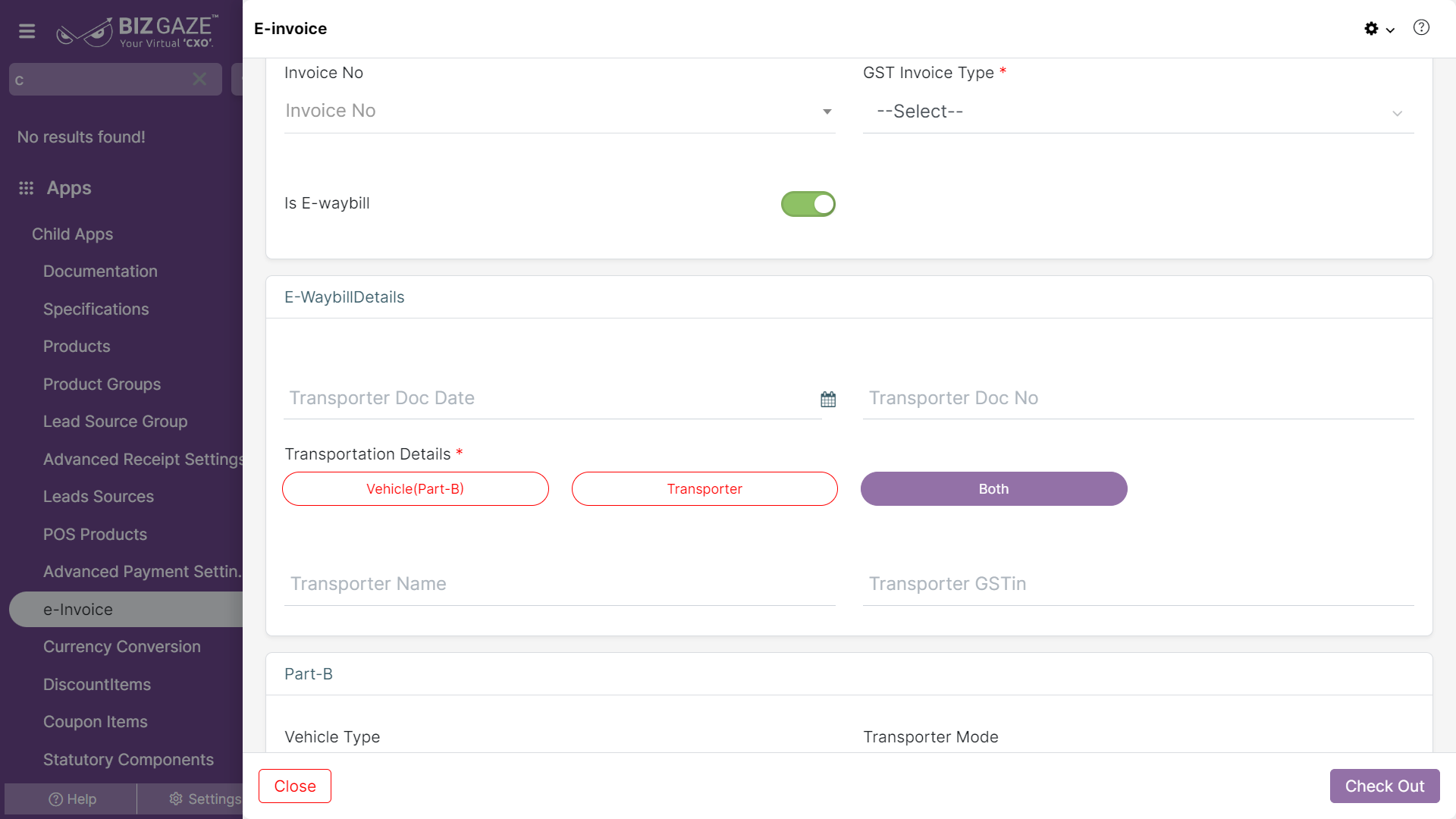The creation process of e-Invoice is as follows:
Navigation: Menu > Search for the e-Invoice App > Listview > Create (+)
Create E-Invoice
| Field name | Field Description |
| Invoice No. | Select an Invoice number from the drop-down list to create the e-Invoice |
| GST Invoice Type | Select the GST Invoice type from the drop-down list |
| Is E-Waybill |
User can click on the Toggle to select whether the Invoice is an e-waybill or not. The Toggle turns to Green in color when enabled and Red when disabled. Note: When user enables the Toggle E-waybill fields are loaded, fill the details required |
| E-Waybill Details | |
| Transporter Doc Date | Select the Transporter document date of the e-waybill from the calendar |
| Transporter Doc No. | Enter the Transporter document number of the e-waybill |
| Transportation Details: Select a transportation type from the list as Vehicle, Transporter or Both and fill the details | |
| Part – B: If users selects ‘Vehicle’, enter the details of the vehicle in Part-B section below | |
| Vehicle Type | Select the vehicle type of the transportation from the list |
| Transporter mode | Select the transportation mode of the vehicle from the list |
| Vehicle no | Enter the registration number of the vehicle in the field |
| Transporter: If users selects ‘Transporter’ option, enter the details of the Transporter | |
| Transporter name | Enter the name of the transporter in the field |
| Transporter GSTIN | Enter the GSTIN number of the transporter in the field |
| Both: If user select ‘Both’ option, enter the details of Vehicle and Transporter in the fields | |
Apply all the details and click on Checkout.