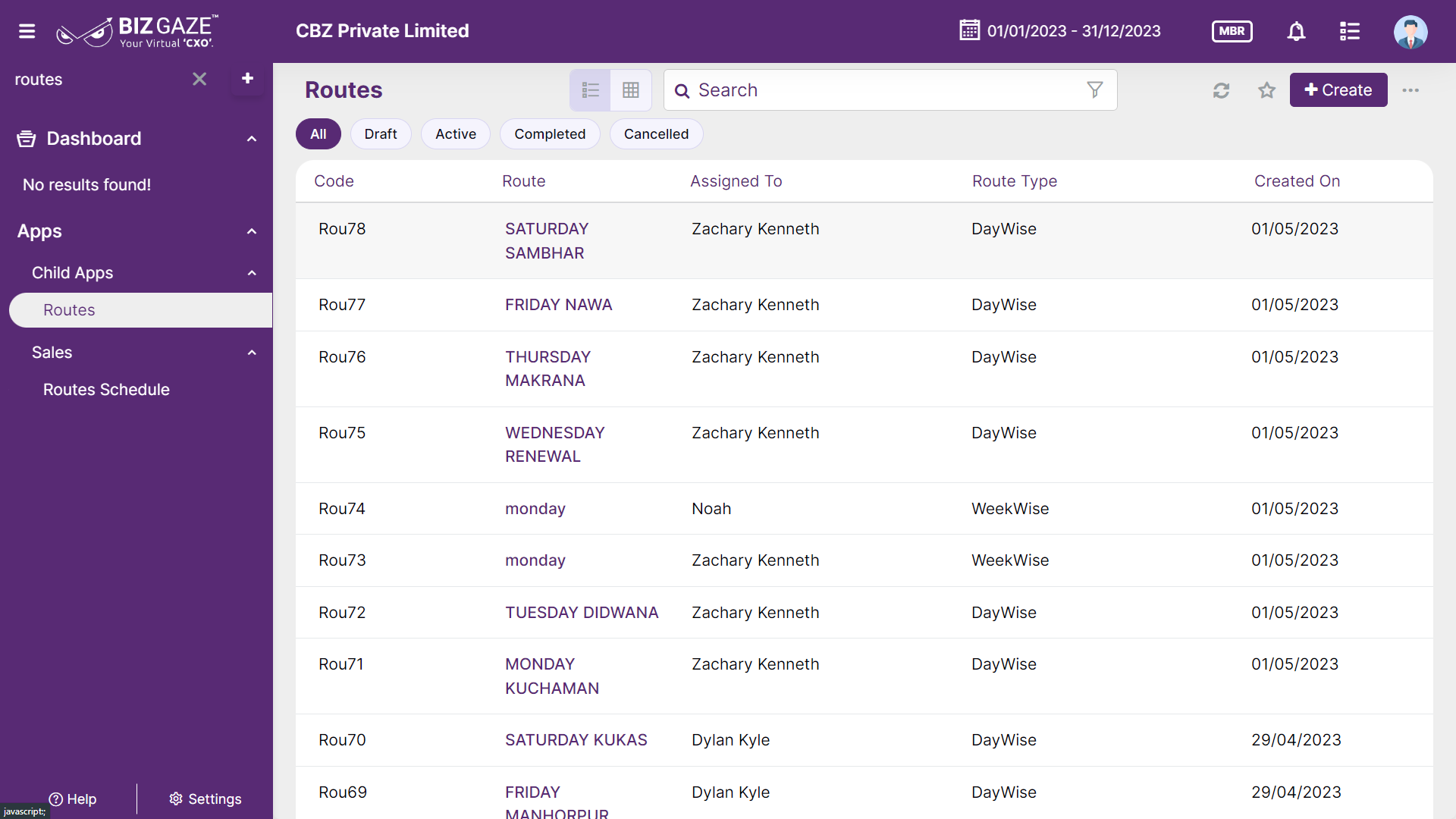Listview empowers users by providing an array of viewing options to navigate through available lists according to their specific needs. It enables users to conveniently switch and view the selected type, thereby enhancing their user experience.
| Field name | Description |
| Listview | Users can select the required view from the drop-down list to view the details. |
| Search | Users can search for the required details. |
| Filter | When users click on filter users can view the stages list, and select the required stage to view the details under the respective stage. |
| Create (+) | By clicking on creating users can create a new route. |
| Dots | By clicking on dots users can view the option of Permissions, Notifications and Series. |
| Status | Users can view the current status of the route |
| Get count | By clicking on getting count, the user can view the no of record counts. |
| Code | The system generated short name or code of the Route |
| Route | The scheduled route name for an employee |
| Assigned To | The employee/customer name to whom the route is assigned |
| Route Type | Displays the route scheduled type like Week wise, Month wise or Day wise |
| Created On | The date when the route is scheduled. |