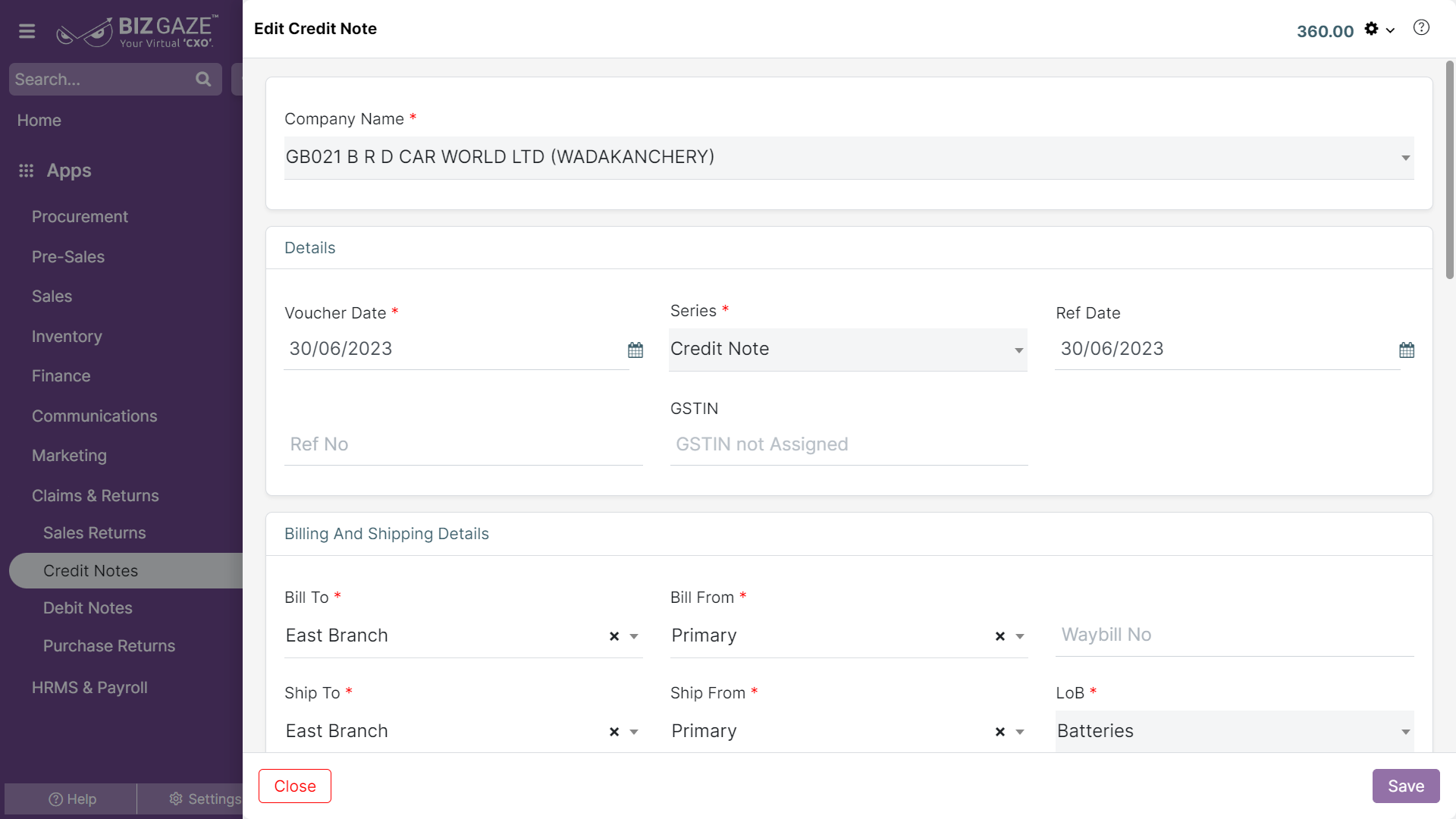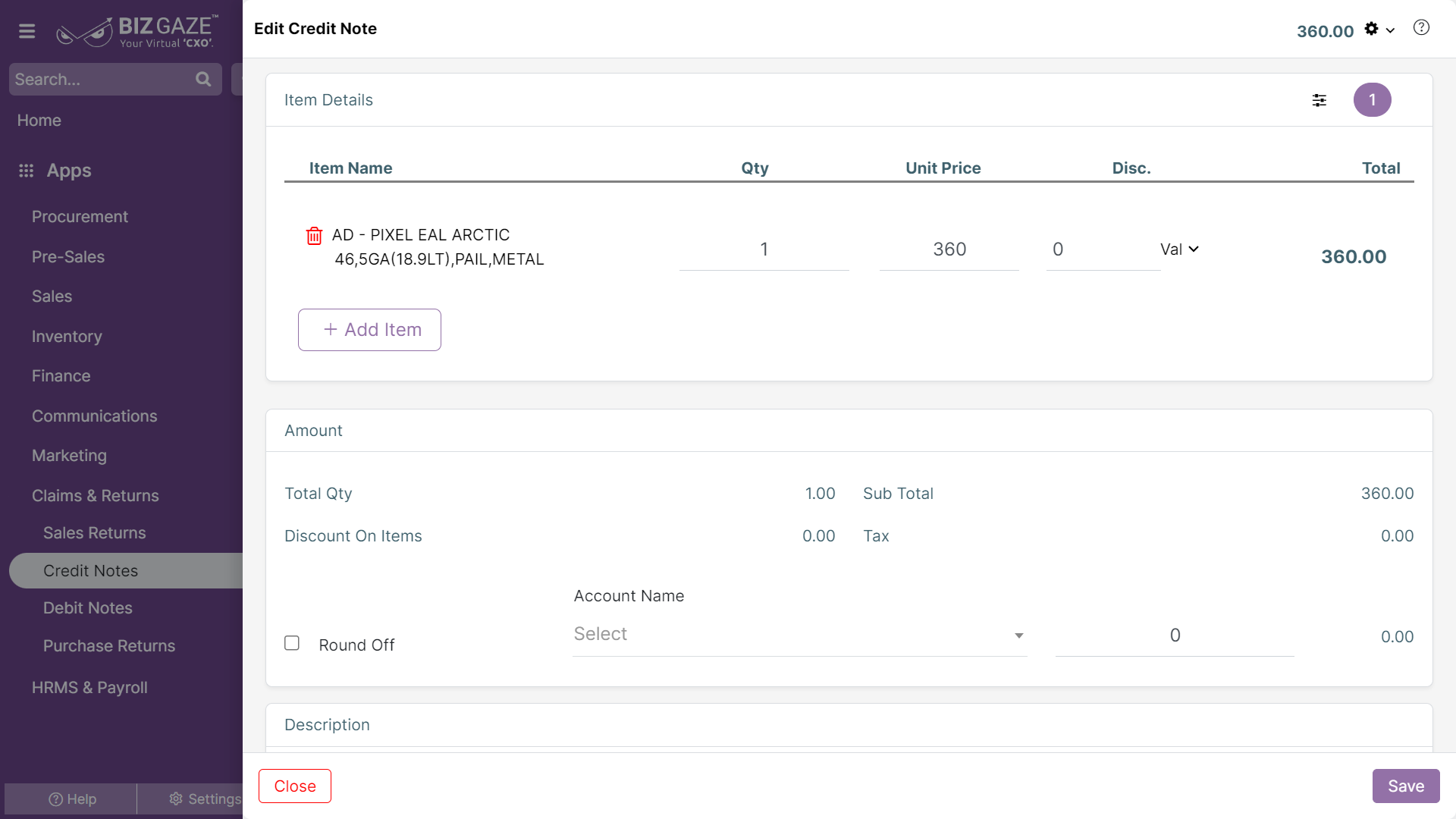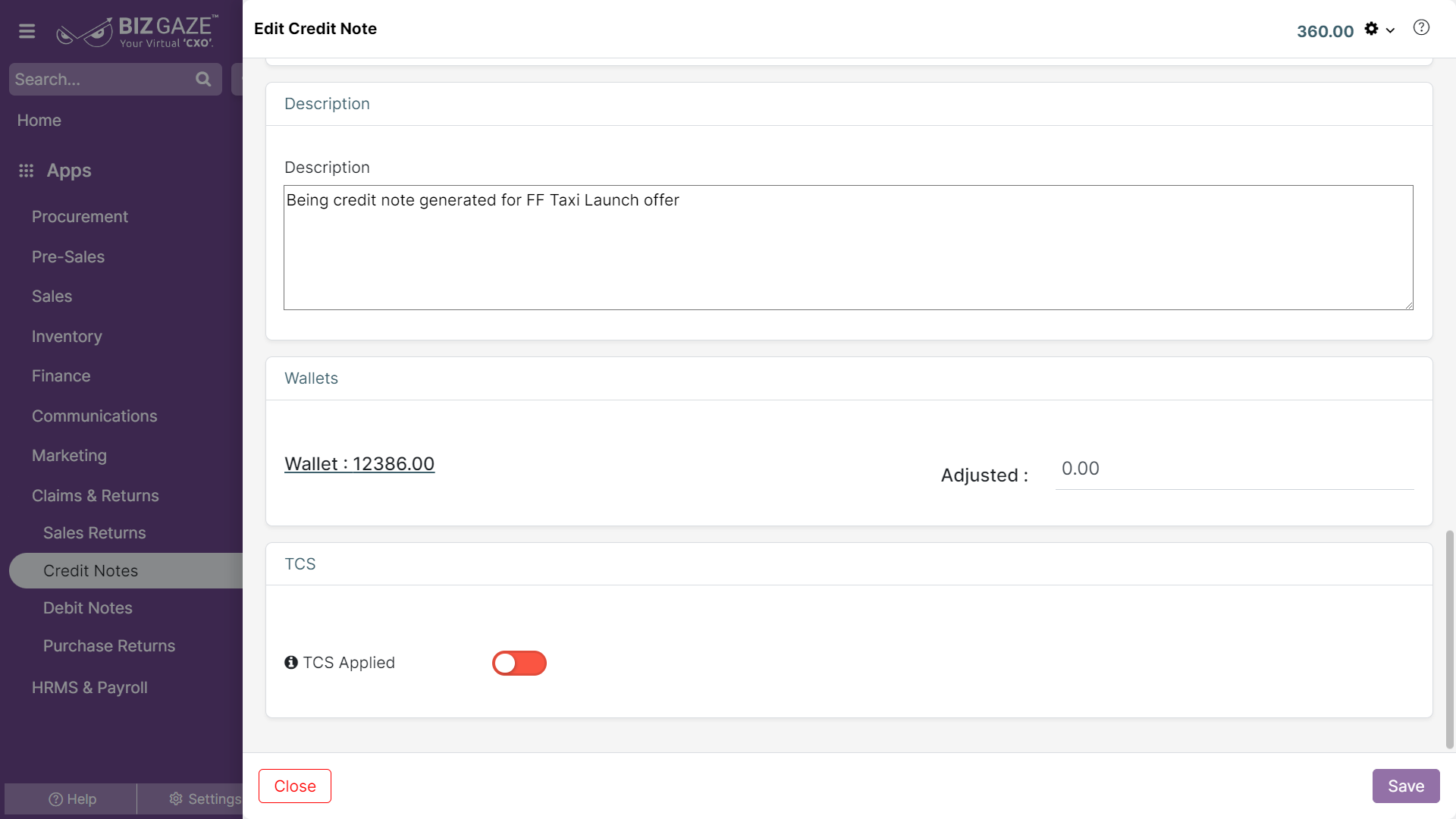The update process of Credit Note is as follows:
Navigation: Menu > Credit Notes App > Listview > Select the Credit Note > Edit (Pencil Icon)
If user wants to update the already existing Credit Note details, user needs to click on ‘Edit’ option at the top right corner and fill in the required details.
Edit Credit Notes
| Field Name | Description |
| Company name | System automatically loads company name by default, if user wants to change company name select a new company name in the field |
| Details | |
| Credit Note date | System automatically loads creation date of the Credit Note and if user wants to change it, set a new date from the calendar to apply |
| Due date | System automatically shows the due date of the payment, if user wants to change it, set a new due date from the calendar |
| Series | By default system shows series as Credit Note, if user wants to change the series, select a series name from the list |
| Ref Date | System automatically shows the reference date of Credit Note, if user wants to change it, set a reference date from the calendar |
| Ref no. | System automatically shows the reference number of Credit Note, if user wants to change it, enter a reference number for the Invoice |
| GSTIN | By default system loads GSTIN number assigned while the Credit Notes creation process |
| Billing and Shipping Details | |
| Bill From | By default system shows the existing Bill from address and if user wants to change the existing address, select a Bill from address for the seller |
| Bill To | By default system shows the existing Bill To address and if user wants to change the existing address, select a new Bill To address of the buyer |
| Ship From | By default system shows the existing Ship from address and if user wants to change the address, select a Ship from address for the seller |
| Ship To | By default system shows the existing Ship To address and if user wants to change the address, select a new Ship To address of the buyer |
| LoB | By default system shows LoB segment of the customer and if user wants to change the existing LoB segment, click on the checkbox to select |
| Purchase by | By default system shows sales person name for the Vendor and if user wants to change the Purchase person, select new name from the list |
| More Options : For advanced options about the Credit Note, user can click on More options | |
| Payment type | By default system shows Payment type allotted for the Credit Note and if user wants to change it, select a new Payment type from the list |
| Tax type | By default system shows Tax type allotted for the Credit Note as it is inclusive or exclusive and if user wants to change it, select a Tax type from the list |
| Exchange rate | By default system takes Exchange rate for the currency and if user wants to change it, enter a new value of Exchange rate in the field |
Item Details
User can click on ‘Add items’ button to add new items & shows the labels of item details. User can add Multiple items and enter the quantity.
| Field name | Description |
| Tax group | System automatically loads Tax group name applied, and if user wants to change the Tax group, select a new Tax group from the list |
| Item details / Unit Price | System automatically loads item details of the Credit Note and if user wants to change Unit price of the item, click on Price displayed below Item name and update the unit price and discount value of the item |
| Quantity | System automatically shows Quantity of the Credit Note items and if user wants to change it, enter a new quantity in number or click on ‘+’ or ‘-’ to increase or decrease quantity respectively to the current quantity |
| Discount | System automatically loads the discount added and discount type of the Credit Note, if user wants to change it, enter a discount value and select discount type (value or percentage) from the list |
| Account | System automatically loads Account name of the Credit Note, and if user wants to change it, select a new account name from the list |
| Description | User can comment or enter short notes about the Item details |
| Wallets | |
| Wallet | System automatically loads remaining and adjusted amount of the Wallet, if user wants to adjust the Wallet amount, enter adjusted amount value |
| Adjusted | System automatically loads remaining and adjusted amount of the Wallet and if user wants to change it, enter a new value to adjust the wallet amount |
| TCS | |
| TCS Applied |
By default system shows whether the TCS is applied or not. If user wants to change it, click on the checkbox and enter the required following fields: TCS amount: System automatically loads the TCS amount applied TCS adjustment: User can enter TCS adjustment amount in the field TCS Tax rate: System automatically takes the TCS tax rate |
Apply all the details and click on Save to apply.
Updates in Credit Note Details Portlet
Sale By (Created By) Update
The process to update Sale by (Created By) in Credit Note Details Widget is as follows:
Navigation: Menu > Credit Notes App > Listview > Select the Credit Note > Details Portlet > Credit Note Details Widget > Click on Sale by name
System displays already existing Sales Person name and if user wants to update the already existing Sales person name, click on user’s name which directs to ‘Change Invoice Sales Person’ page where user can select Sales person name from the list.
Apply the details and click on Save.