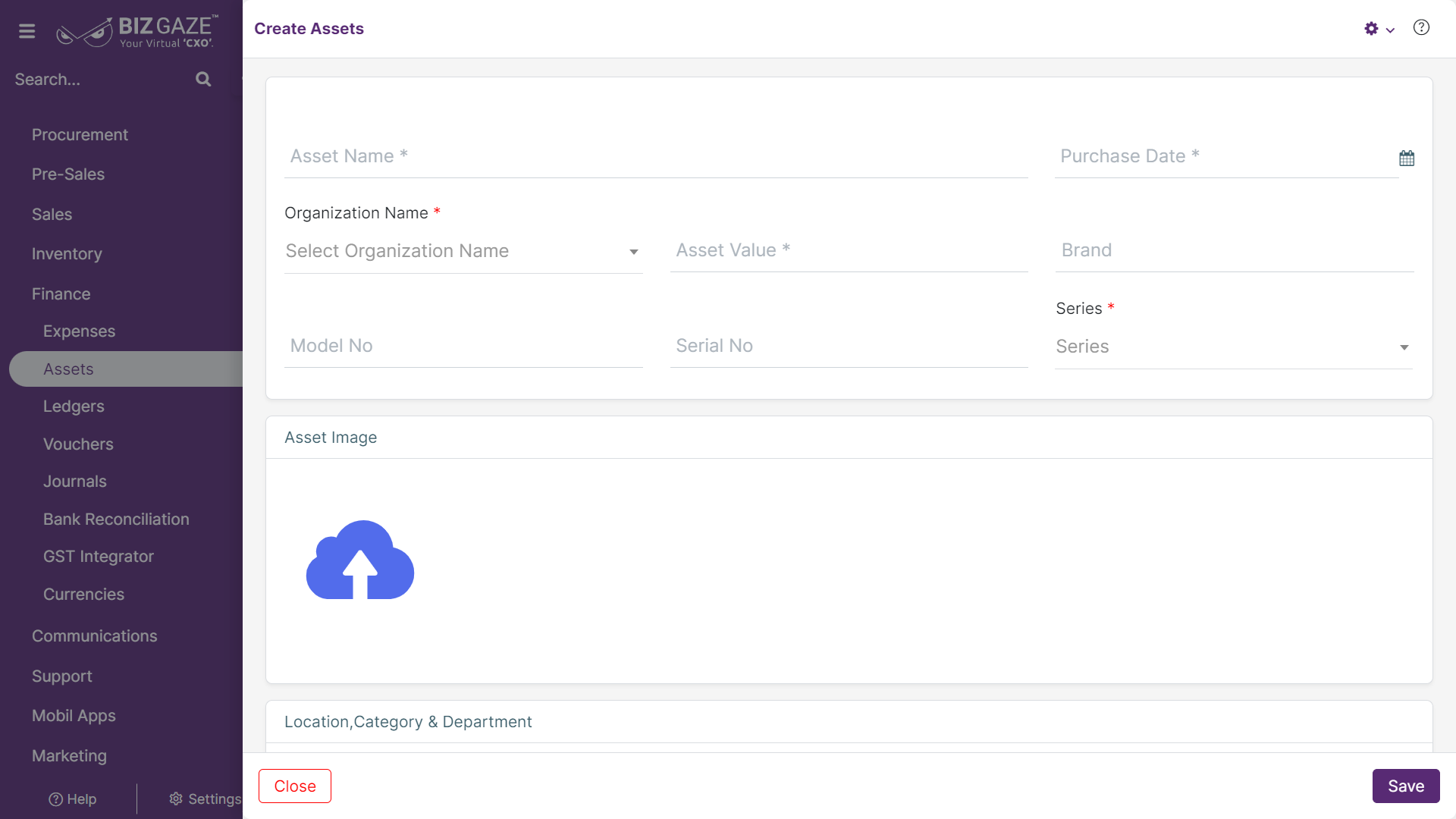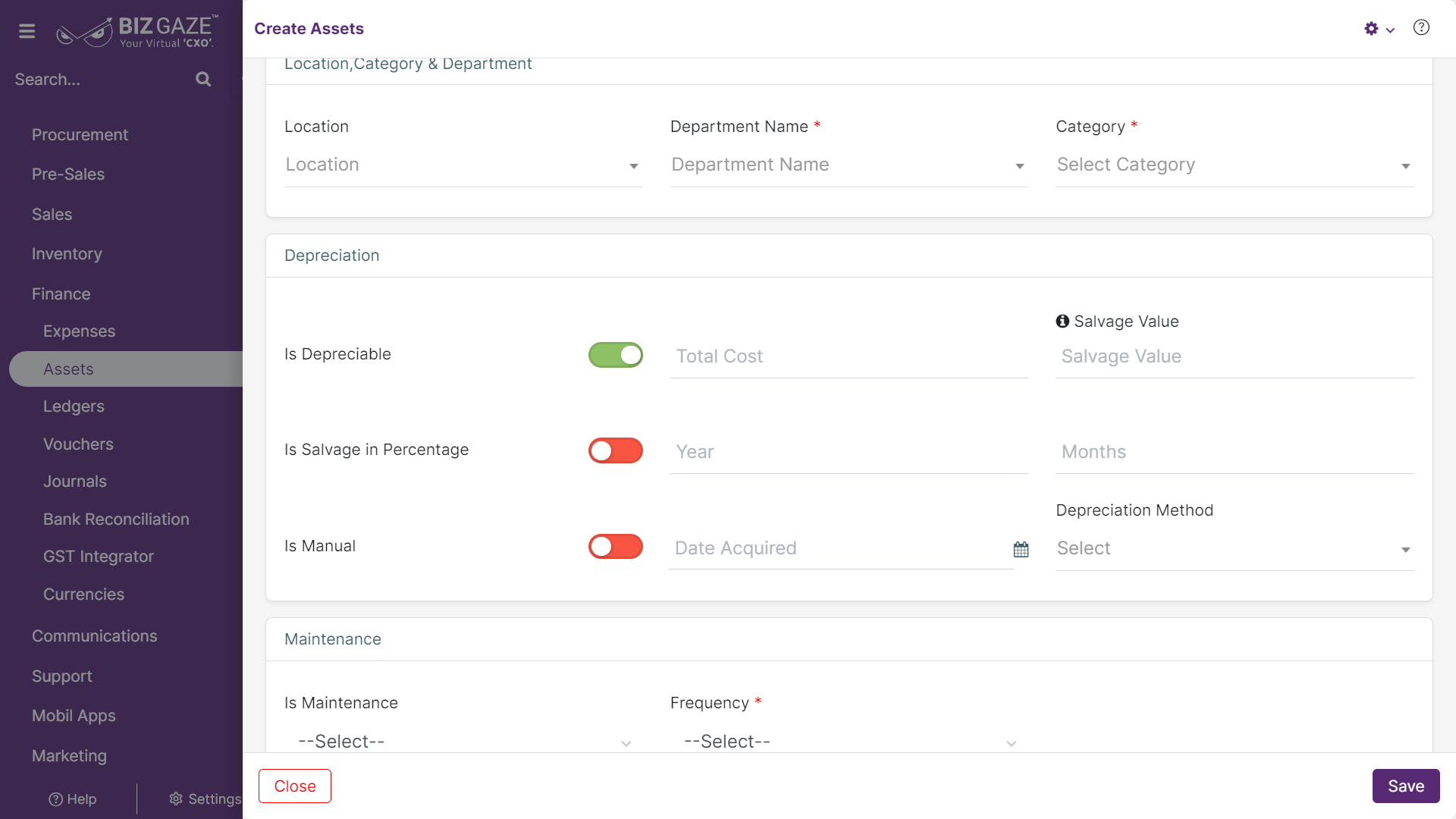The creation process for the Assets
Navigation: Menu > Apps > Assets app > Click on Create (+)
The fields which are in star mark are mandatory in the creation screen
Create Assets
| Field Name | Description | Mandatory |
| Asset Name | Enter the name of the asset | Yes |
| Purchase Date | Select the purchase date of the asset from the calendar | Yes |
| Organization | Select the organization name from the drop-down list | Yes |
| Asset Value | Enter the asset value (Cost of the Asset) | Yes |
| Brand | Enter the brand name of the Asset | No |
| Model No | Enter the model number of the Asset | No |
| Serial No | Enter the serial number of the Asset | No |
| Series | The system loads series as Asset by default | Yes |
| Asset Image | ||
| Image | Users can select the Image of the asset from the local storage and upload | No |
| Location, Category & Department | ||
| Field Name | Description | Mandatory |
| Location | Select the location of the asset from the drop-down list | No |
| Department | Select the department name from the drop-down list | Yes |
| Category | Select the category of asset from the drop-down list | Yes |
| Depreciation | ||
| Is Depreciable | User can click on the Toggle to enable if the asset is depreciable. The toggle turns to Green in color when enabled and Red when disabled. | – |
| If user enables the Toggle(Green color), fill the required depreciable details | ||
| Total cost | Enter the total depreciation cost expense of the asset | – |
| Salvage Value | Enter the Salvage value of the asset | – |
| Is Salvage in % | User can click on the Toggle to enable if the Salvage value is in percentage. The toggle turns to green color when enabled and red when disabled | – |
| Year | Enter the year in the field | – |
| Months | Enter the number of months in the field | – |
| Is Manual | User can click on the Toggle to enable if the Depreciation is in manual. The toggle turns to green color when enabled and red when disabled | – |
| Date Acquired | Select the acquired date of the asset | – |
| Depreciation method | Select Depreciation method of the asset | – |
| Is Manual (Enabled) | ||
| Depreciation Rate | Enter the Depreciation rate of the asset in the field | – |
| Maintenance | ||
| Is Maintenance | Select the maintenance span of the asset from the list as purchase date or date acquired | – |
| Frequency | Select the frequency of the asset maintenance from the drop-down list (Yearly, Monthly, Weekly or Daily) | Yes |
Apply all the details and click on Save.