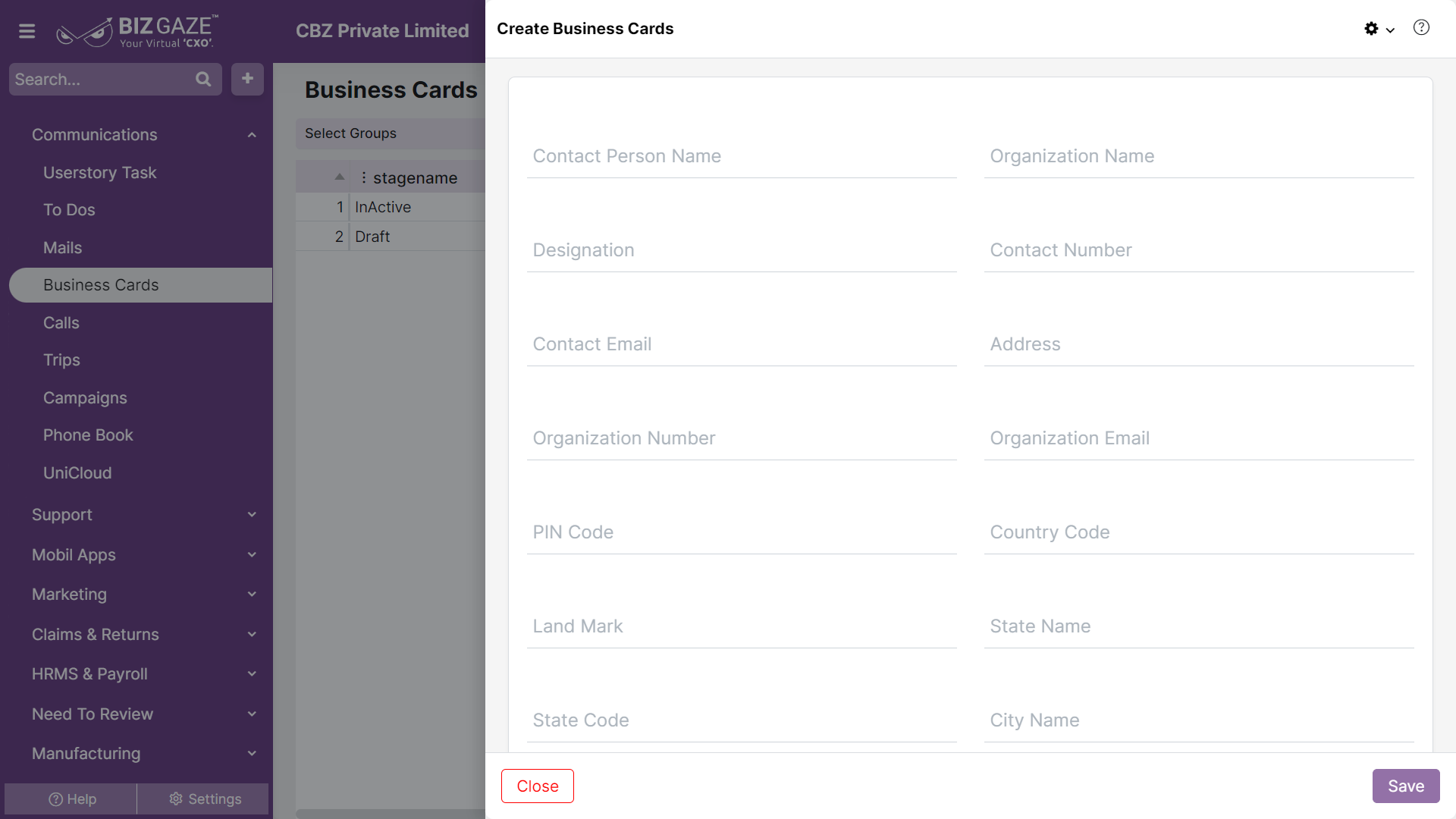The creation process for Business cards
Navigation: Menu > Business Cards App > Listview > Create (+)
The fields which are in red star mark are mandatory
Create Business Cards
| Field name | Description | Mandatory |
| Contact name | Enter the point of contact person name of the organization | Yes |
| Organization | Enter the organization name of the contact person | Yes |
| Designation | Enter designation of the point of contact person in their organization, as what he does in the organization | Yes |
| Contact no. | Enter phone number of the point of contact person | Yes |
| Enter email address of the point of contact person | Yes | |
| Address | Enter address of the organization | Yes |
| Org number | Enter phone number of the organization | Yes |
| Org email | Enter email address of the organization | Yes |
| Pin code | Enter Pin Code of the organization address | Yes |
| Country code | Enter short name of the country where the company is located | No |
| Landmark | Enter a land mark location for quick identification | Yes |
| State | Enter state name where the company is located | Yes |
| State code | Enter a state code or short name of the state | Yes |
| City name | Enter city name where the organization is located | Yes |
| URL | Enter URL address of the organization | No |
| Series | System automatically loads series as cards | Yes |
| Image | User can upload image by clicking on choose image and select image related to the person or organization from the local storage | No |
| Description | User can comment or enter short notes about Business card | No |
Apply all the details and click on “Save”