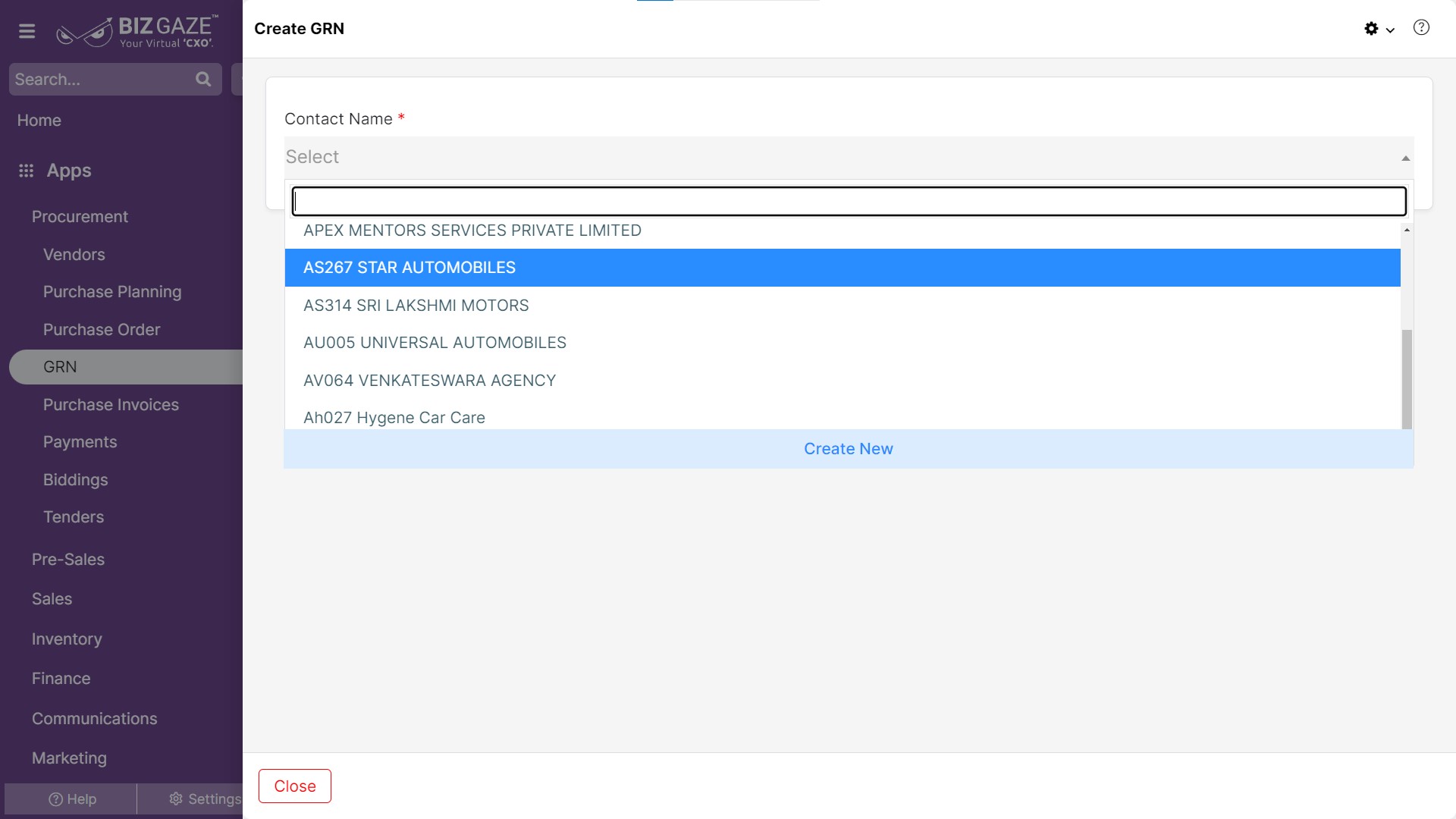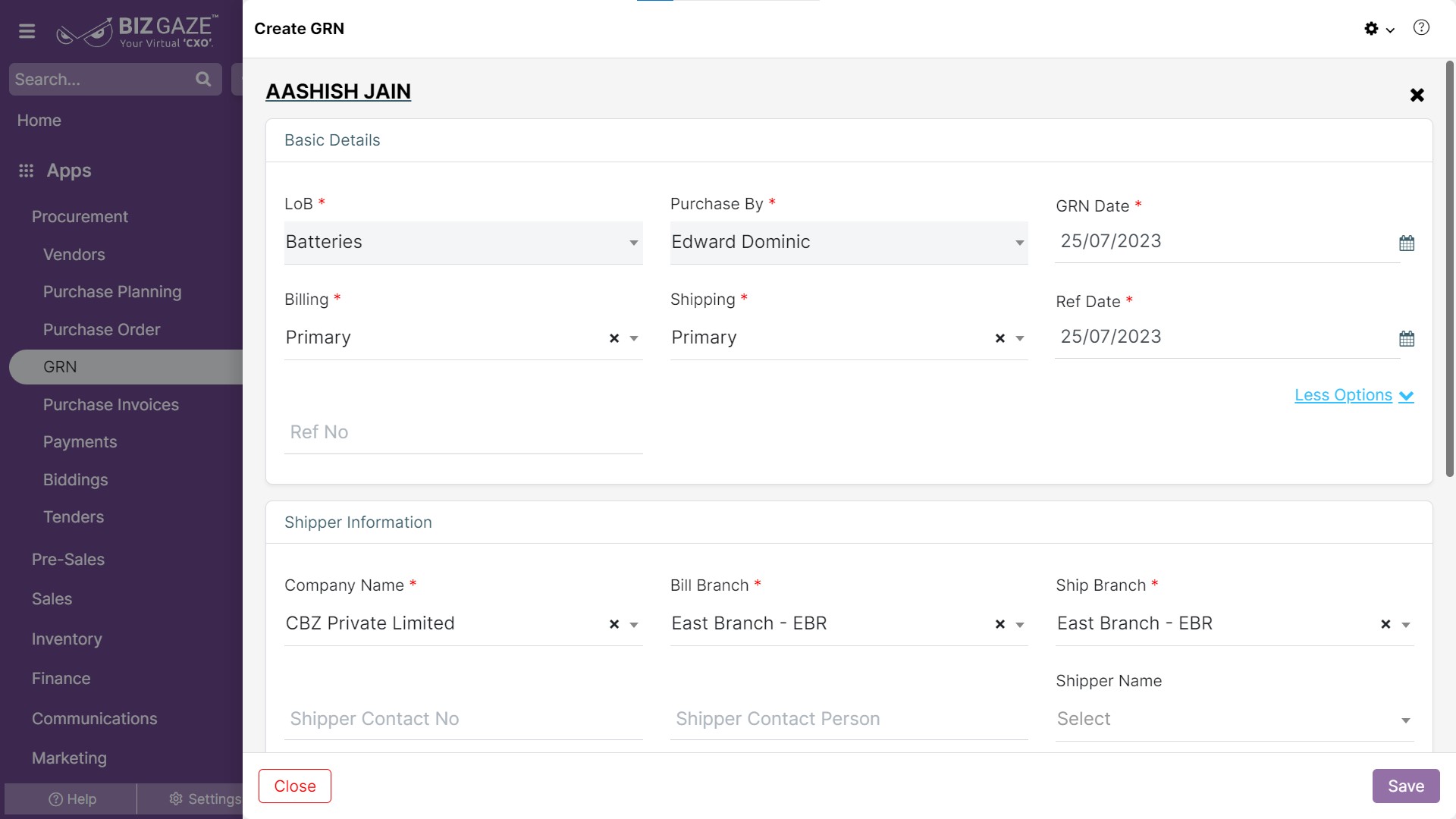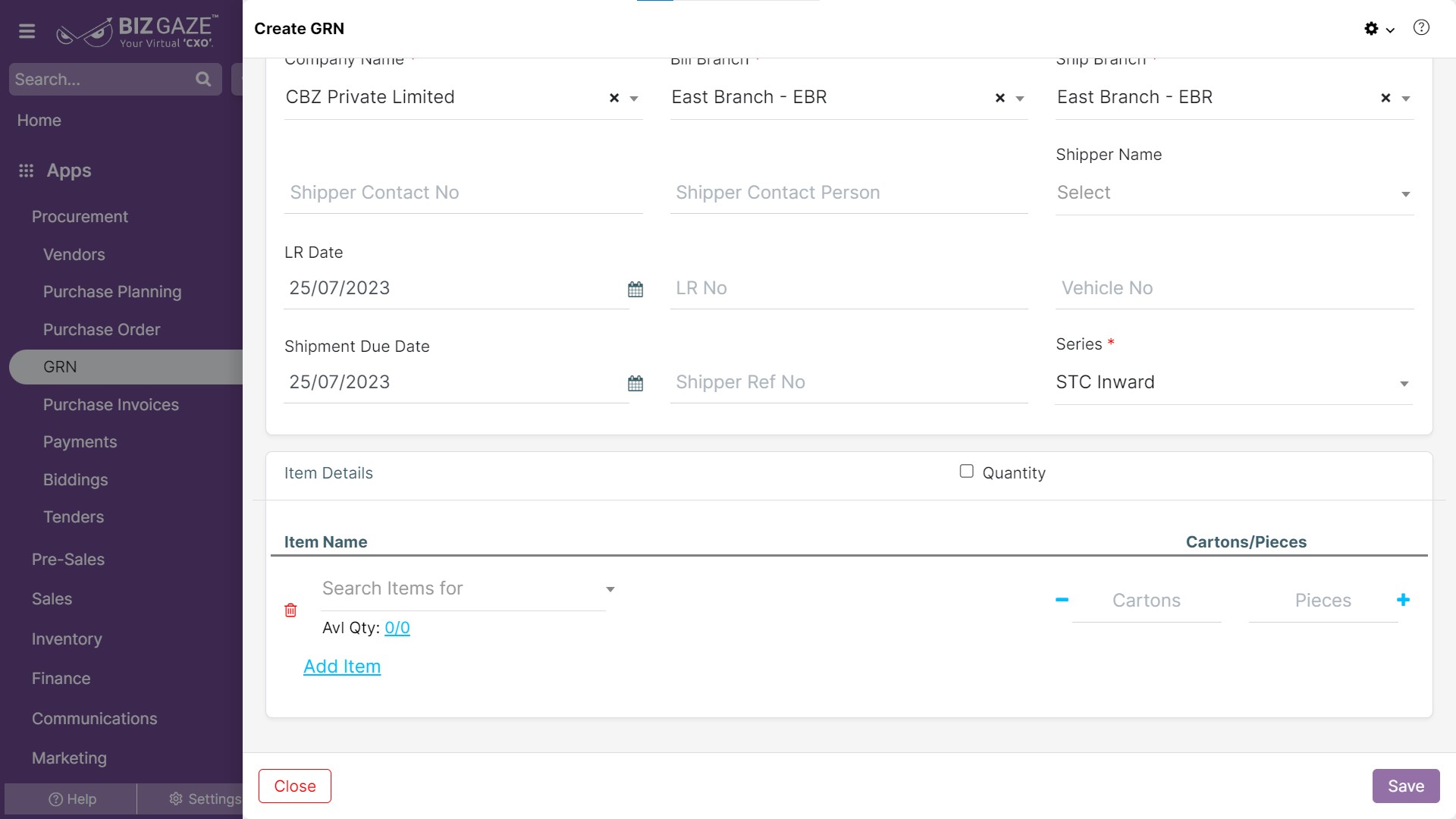Goods Receipt Note(GRN) can be created in two ways
- GRN Creation from GRN App
- GRN Creation from Purchase Order App
The creation process of GRN from GRN App
Navigation: Menu > GRN App > Listview > Create GRN (+)
| Note: The GRN “Basic Details” are auto-loaded with customer selection, while users can also change all available basic details manually. |
| Organization | Select name of the organization from the drop-down list or user can create a new organization by clicking on ‘Create New’ option, which directs you to Vendors creation page |
The fields in the star mark are mandatory fields. The basic details will load automatically with reference to the purchase order
| Field Name | Field Description | Mandatory |
| LoB | Select the LoB segment of the company to which GRN has to be generated | Yes |
| Sales Person | The sales person for the organization | Yes |
| Ship From | The complete address where the customer wants the invoice to be sent | Yes |
| Ship To | The ship to address of the buyer | Yes |
| Bill From | It includes the customer’s shipping address, which may be different from the billing address if the customer wants the items delivered to a separate location. | Yes |
| Bill To | The bill to address of the buyer. The complete address where the customer wants the invoice to be sent. | Yes |
| GRN Date | Select the GRN creation date from the calendar | Yes |
| Ref Date | The reference number for the GRN |
Apply all the details and click on Save
| Item Details | |
| Item Name | The name of the order item. |
| SKU | The SKU (Stock Keeping Unit) code for the item. |
| Price |
The price of the item per Liters, Kilograms, etc., Click on price and users can view the price options. Unit Price: The price of the item. Discount: The discount in value or percentage Description: Enter any information required on an item Exchange: Enable “Exchange” to exchange the item |
| Avail | The available stock quantity |