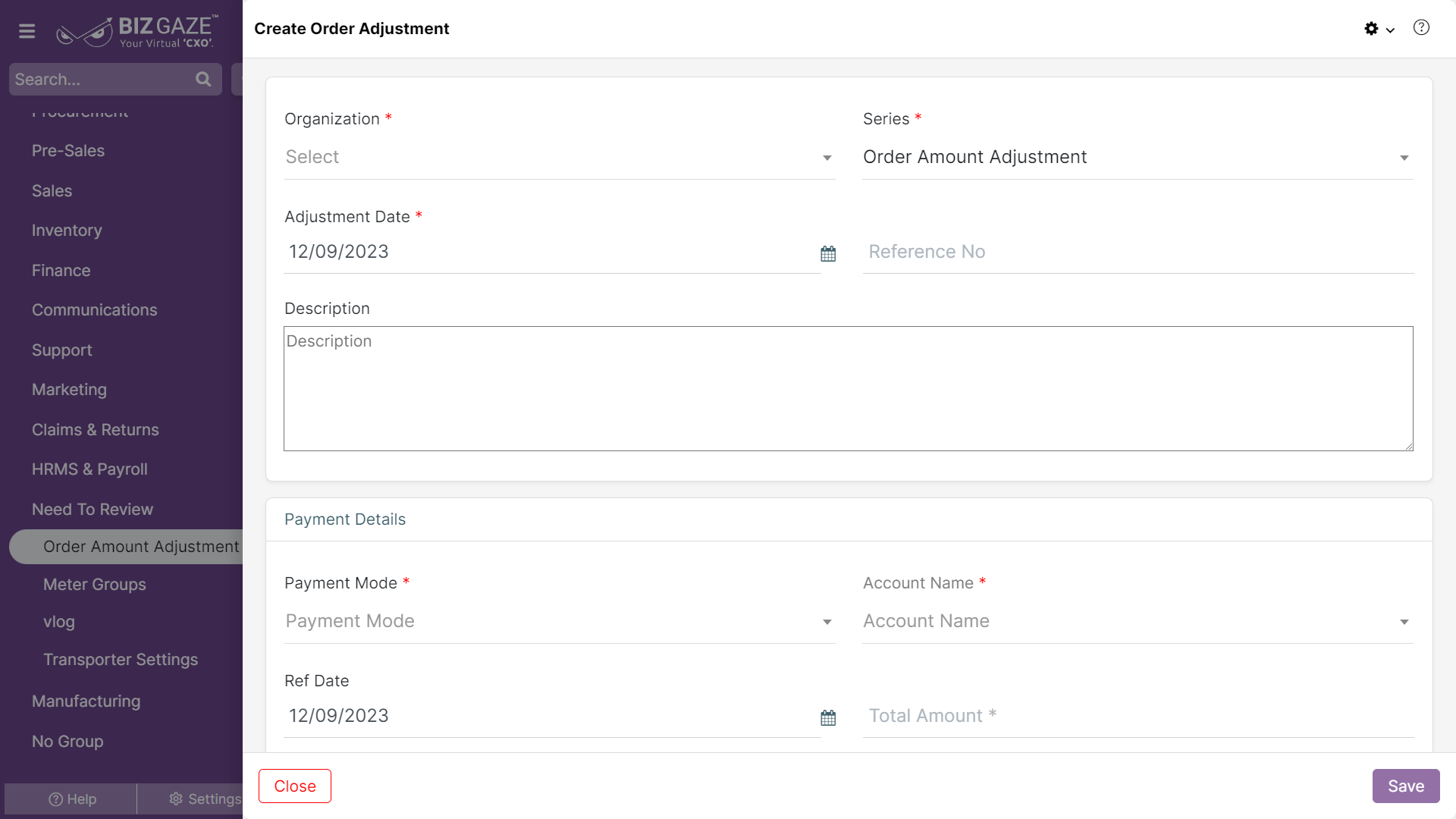The creation process of Order Adjustment
Navigation: Menu > Order Adjustment App > Order Adjustment Listview > Create Order Adjustment
The fields which are in red star mark are mandatory
Create Order Adjustment
| Field name | Description | Mandatory |
| Organization | Select the name of the organization from the list | Yes |
| Series | By default the system loads series as Order Amount Adjustment | Yes |
| Adjustment Date | Select the Order Adjustment Date from the calendar | Yes |
| Reference Number | Enter the reference number of the Order Adjustment | No |
| Description | User can comment or enter short notes about the Adjustment | No |
| Payment Details | ||
| Payment Mode |
Select the Payment Type/Mode from the drop-down list. When users selects Payment mode as Cheque, user needs to fill the cheque details in the fields below. |
Yes |
| Cheque Mode | ||
| Bank Name | Select the name of the bank from the drop-down list | Yes |
| Bank Branch | Enter the branch name of the bank | Yes |
| Cheque Date | Select the date from the calendar as when the Cheque is issued | Yes |
| Cheque Number | Enter the number assigned for the Cheque for reference | Yes |
| Account Name | Select the account name of the adjustment from the list | Yes |
| Ref Date | Select the reference date of the adjustment from the calendar | No |
| Total Amount | Enter the total amount of the order adjustment | Yes |
Apply all the details and click on “Save”