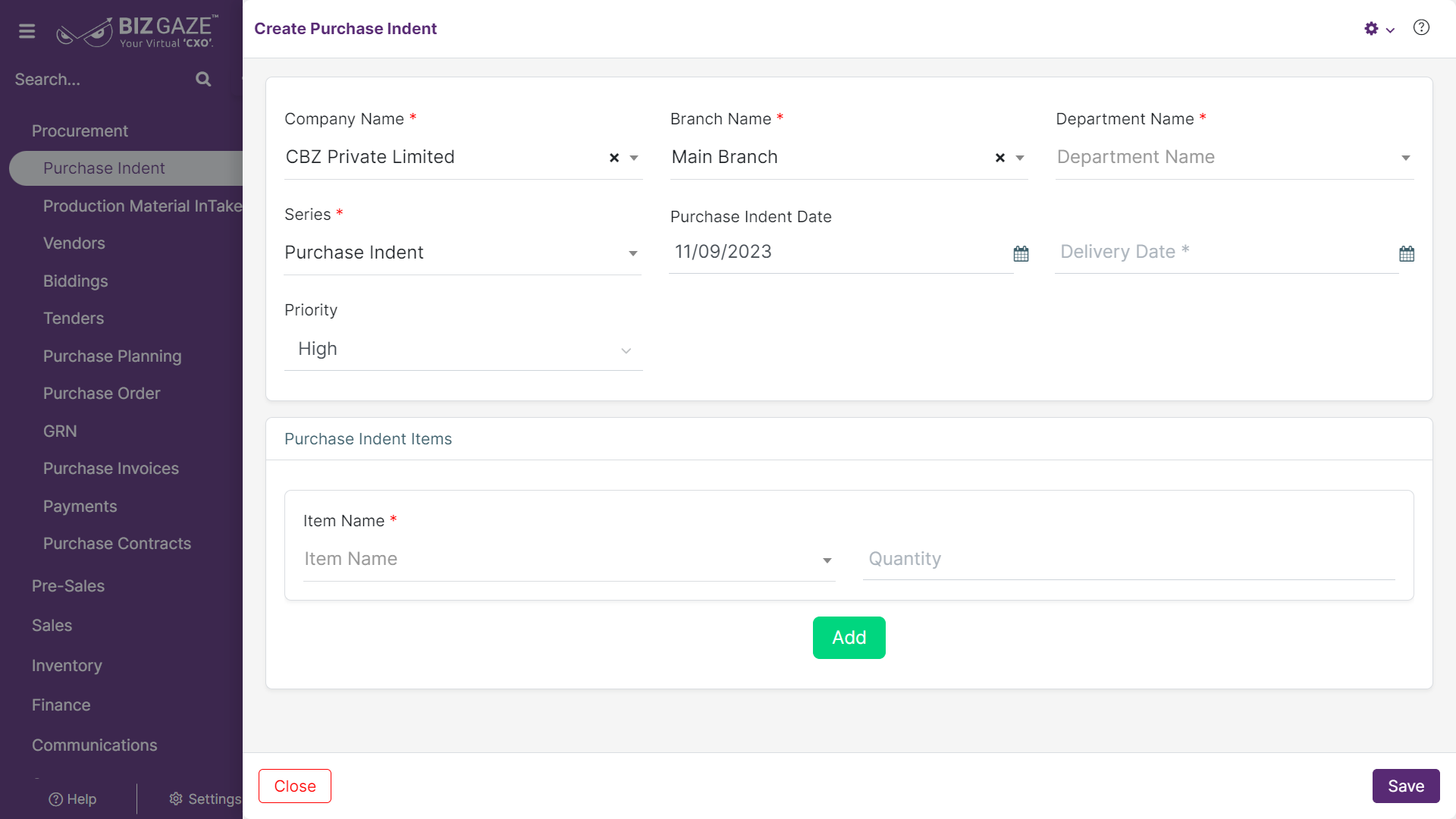The creation process for Purchase Indent
Navigation: Menu > Purchase Indent App > Purchase Indent Listview > Create (+)
Note : The fields which are in star mark (*) are mandatory
Create Purchase Indent
| Field Name | Description | Mandatory |
| Company Name | Select the company name from the list | Yes |
| Branch Name | Select the branch name from the drop-down list | Yes |
| Department Name | Select the department name from the drop-down list | Yes |
| Series | The system by default loads series as Purchase Indent | Yes |
| Purchase Indent Date | Select the Purchase Indent date from the calendar | No |
| Delivery Date | Select the delivery date from the calendar | Yes |
| Priority | Select the priority of the purchase indent from the list | No |
| Purchase Indent Items | ||
| Item Name | Select the item name from the drop-down list | Yes |
| Quantity | Enter the numerical value of the item quantity | No |
| Add | User can add multiple items by clicking on ‘Add’ option and fill the required details | – |
Apply all the details and click on Save