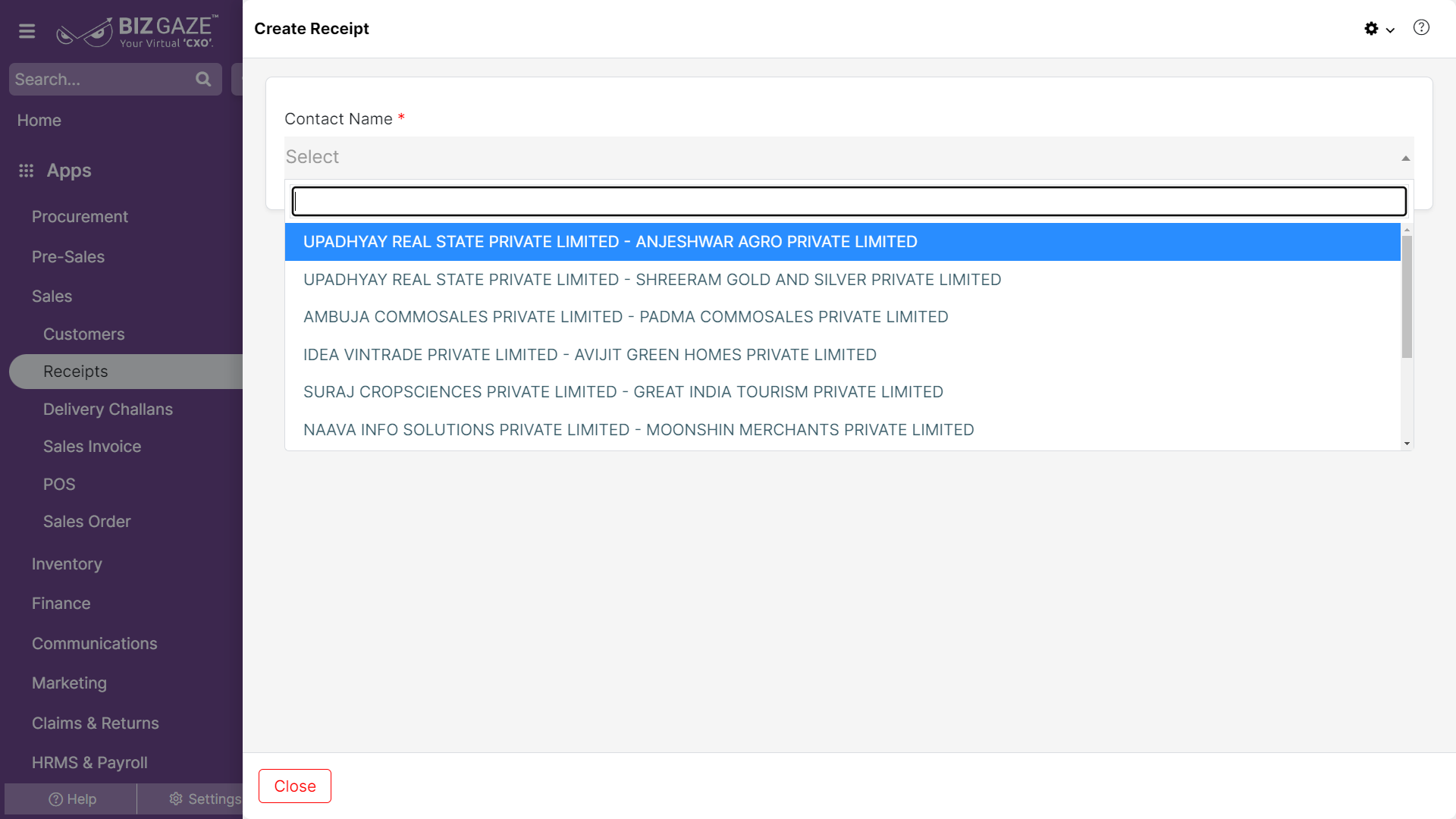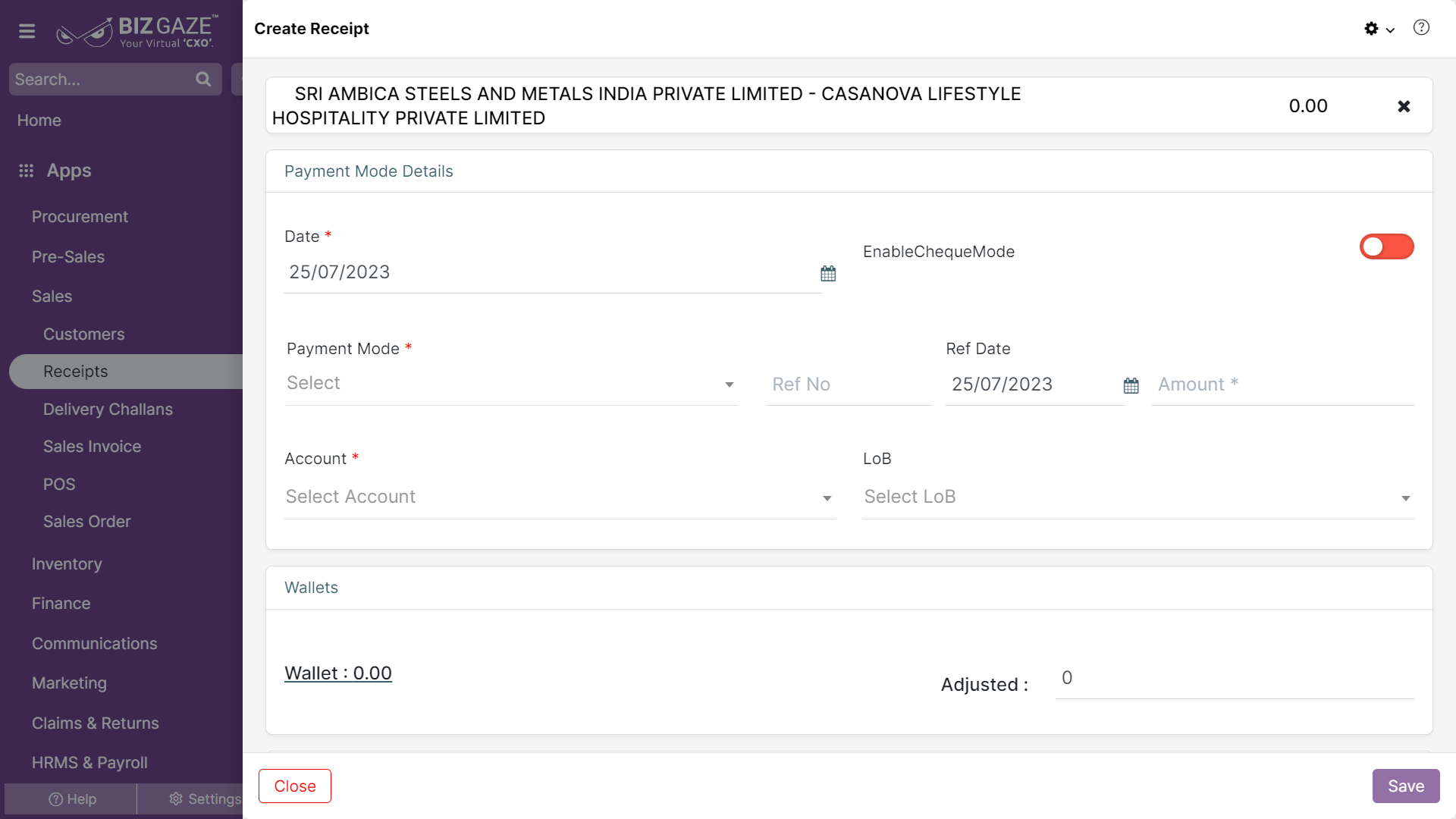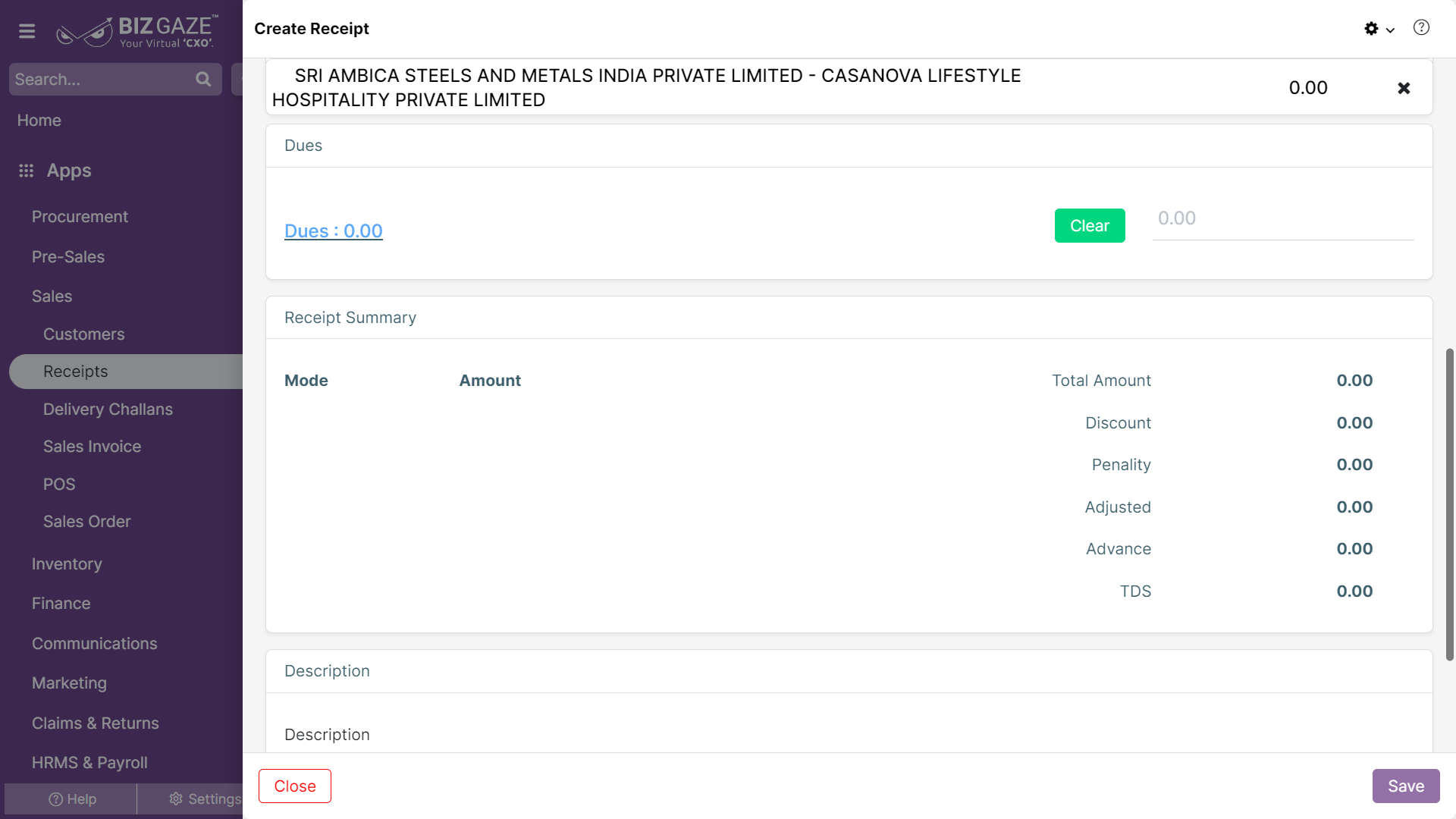The process to create a Receipt is as follows:
Navigation: Menu > Receipt App > Listview > Create (+)
| Contact name | Select the contact name of the company from the drop-down list |
Note: The Star(*) marked fields are mandatory!
| Field Name | Field Description | Mandatory |
| Customer Receipt Details | ||
| Date | Select the created date from the calendar for the receipt | Yes |
| Enable Cheque Mode | To enable Payment Mode as Cheque Mode, user can click on the Toggle. The toggle turns to Green color when user enables and it stays in Red color when disabled. | Yes |
| Payment Mode Details | ||
| Payment Mode |
System automatically takes Payment Mode as Cheque Mode if user enabled the Toggle. (Or) Users can select the Payment mode from the drop-down list like Cash, Online, NEFT, RTGS and etc. |
Yes |
| Ref No | Enter any reference number to the receipt for quick identification. | No |
| Ref Date | Select the reference date from the calendar to the receipt for quick identification. | No |
| Amount | Enter the amount to be paid. | Yes |
| Bank Name | Select the bank name from the drop-down list. | Yes |
| Bank Branch | Select the bank branch name from the drop-down list. | Yes |
| Cheque Date | Select the Cheque date from the calendar. | Yes |
| Cheque Number | Enter the Cheque number. | Yes |
| Account | System automatically takes Account name of the customer with reference to Sales Order or user can manually enter the customer’s account name | Yes |
| LoB | The user can select the LoB name from the drop-down list for the receipt. | No |
| Wallets | ||
| Wallets | The total available amount in the wallets for the customer. By clicking on the amount, the user can view the amount record-wise. The user adjusts the wallet amount for the receipt. | No |
| Adjust | Enter the amount, the system automatically adjusts the amount from the old to new records. | No |
| Dues | ||
| Dues | The total due amount for the customer. By clicking on the amount, the user can view the pending amount record-wise. The user can select the amount to pay for the invoice. | No |
| Auto-Adjust | By clicking on auto adjust, the system automatically adjusts the amount from old to new invoices. | No |
| Receipt Summary | ||
| Mode | The method by which the customer is expected to make the payment for the receipt. | |
| Amount | The total amount on a receipt represents the final amount that the customer is required to pay for their purchase. | |
| Total Amount | It is the total amount adjusted in the customer wallet | |
| Discount | Discount amount applied for the order is displayed (The payment was done within payment term for invoice) | |
| Penalty | The penalty amount on a receipt indicates the total value of these charges or fines that have been assessed and paid. | |
| Adjusted | The total adjusted amount for the records (Invoices). | |
| Advance | An advance amount is a partial or full payment made by the buyer before the delivery of goods or services and payment terms | |
| TDS | TDS (Tax Deducted at Source) amount represents the total tax deducted from the payment made to the payee. | |
| Description | ||
| Description | User can comment or enter short notes. | No |
Apply all the required fields and click on Save.