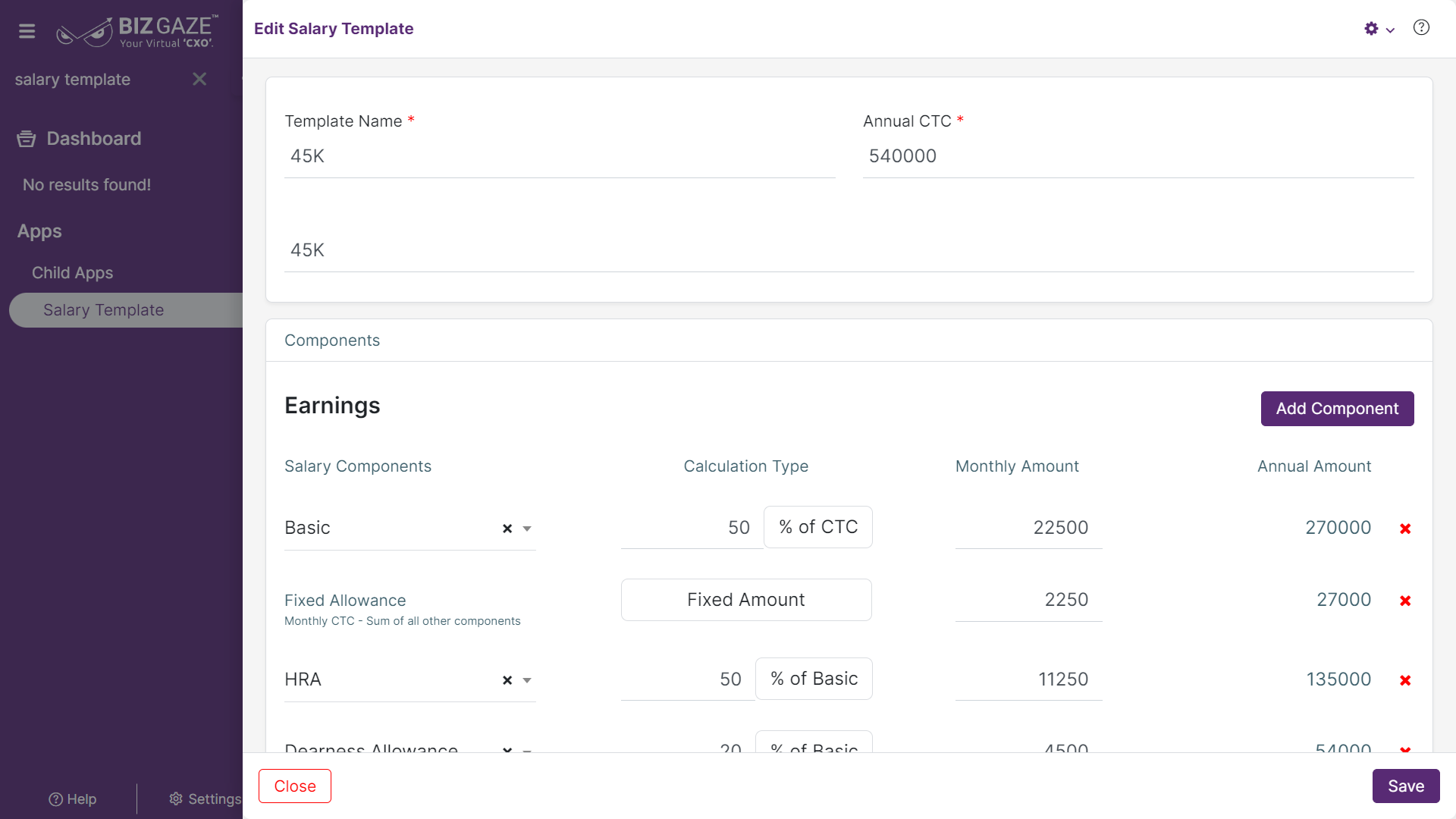The process to Edit the Salary Template details is as follows:
Navigation: Menu > Apps > Search for the Salary Template app > Select the Salary Template name > Edit (Pencil Icon)
If user wants to update the existing Salary Template details, click on the ‘Edit’ (Pencil Icon) option and fill in the required details.
Edit Salary Template
| Field name | Description |
| Template Name | By default the system shows the name of the Salary Template; if user wants to change it, enter the new name of the Salary Template |
| Annual CTC | By default the system shows the annual CTC amount value of the Salary Template; if user wants to change it, enter the amount value of the salary template |
| Description | User can comment or enter short notes about the Salary Template |
| Components | |
| Salary Earnings | By default the system shows the Salary component name; if user wants to change it, select the new component name from the drop-down list |
| Calculation Type | By default the system shows the value of the salary template calculation; if user wants to change it, enter the calculation type value of the salary template |
| Monthly Amount | By default the system calculates the monthly amount of the salary template |
| Annual Amount | By default the system calculates the annual amount of the salary template |
| Add Component | User can add a new salary component by clicking on the “Add Component” option and enter the details required |
Apply the required changes and click on Save.