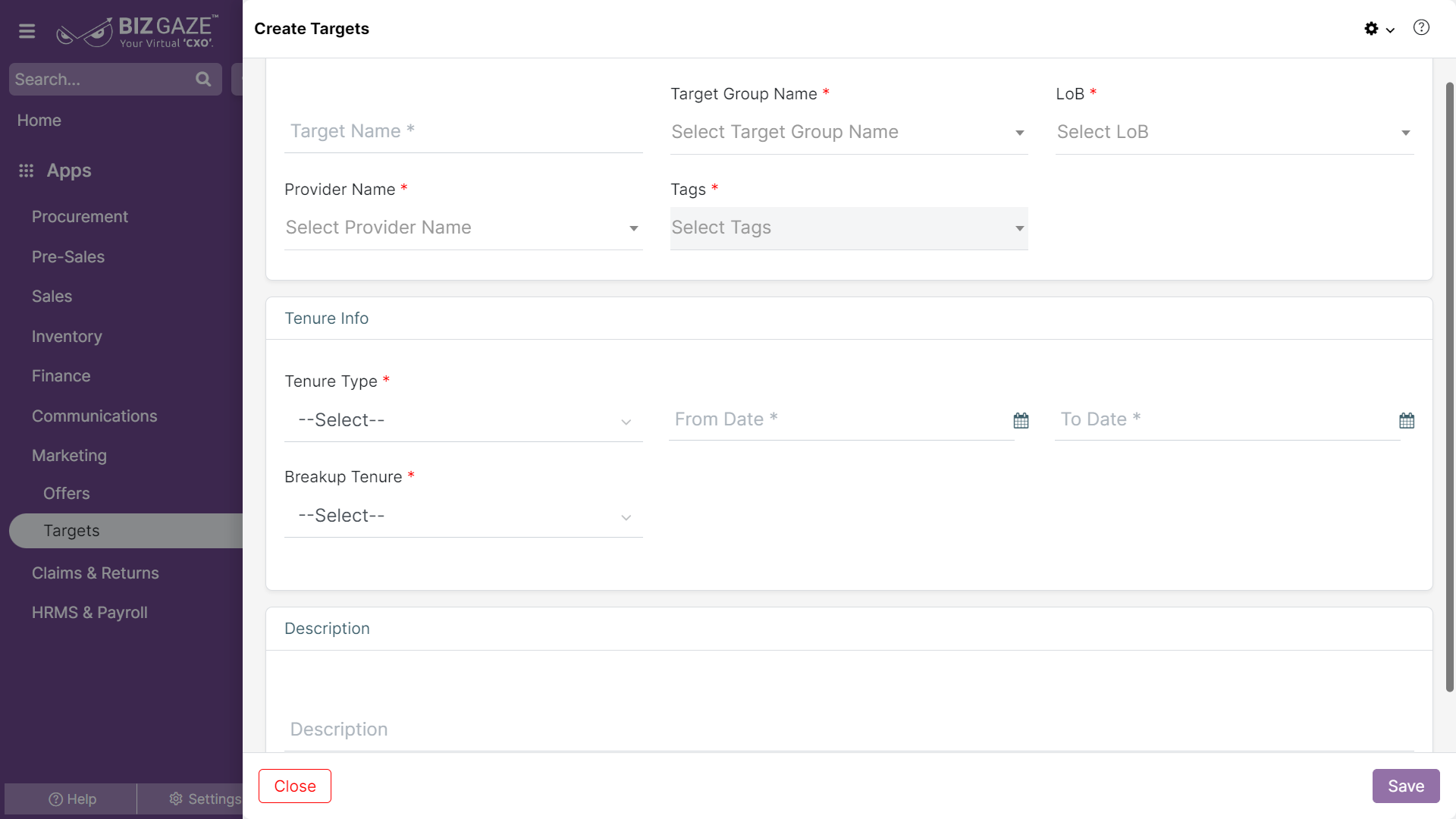The creation process for the Target
Navigation: Menu > Targets App > Target Listview > Create (+)
The fields which are in star mark are mandatory in the creation screen.
| Field Name | Field Description | Mandatory |
| Target | Enter the target name. | Yes |
| LoB | Select the LoB name from the list for the target. | Yes |
| Provider |
Select the provider name from the list such as Confirmed Count Target: The target to employees with respect to the customers count under “Confirmed” stage Leads Count Target: The target to employees with respect to the customer count in the “Lead” stage Manpower Target: The target to employees with respect to the employees count in the organization, usually this target is assigned to the “HR department” Meeting Activity Targets: The Target to the employees for conducting the meetings with customers. Points Achievement Target: The Target to the employees for performance in the organization Sales Target By Quantity: The sales target with respect to the quantity for Items. Sales Target By Value: The sales target with respect to the value of Items. |
Yes |
| Tag | Select the tags from the list for the target with respective to the provider. | Yes |
| Target Type | Select the type of the target from the list. | Yes |
| Series | Select the series for the target. | Yes |
| Tenure Info | ||
| Tenure | Select the tenure for the target from the list. | Yes |
| From Date | Select the starting date for the target from the calendar. | Yes |
| To Date | Select the closing date for the target from the calendar. | Yes |
| Breakup Tenure | Select the tenure for the target from the list. | Yes |
| Description | This widget allows users to enter short notes about the target | |
Apply all the details and click on Save.