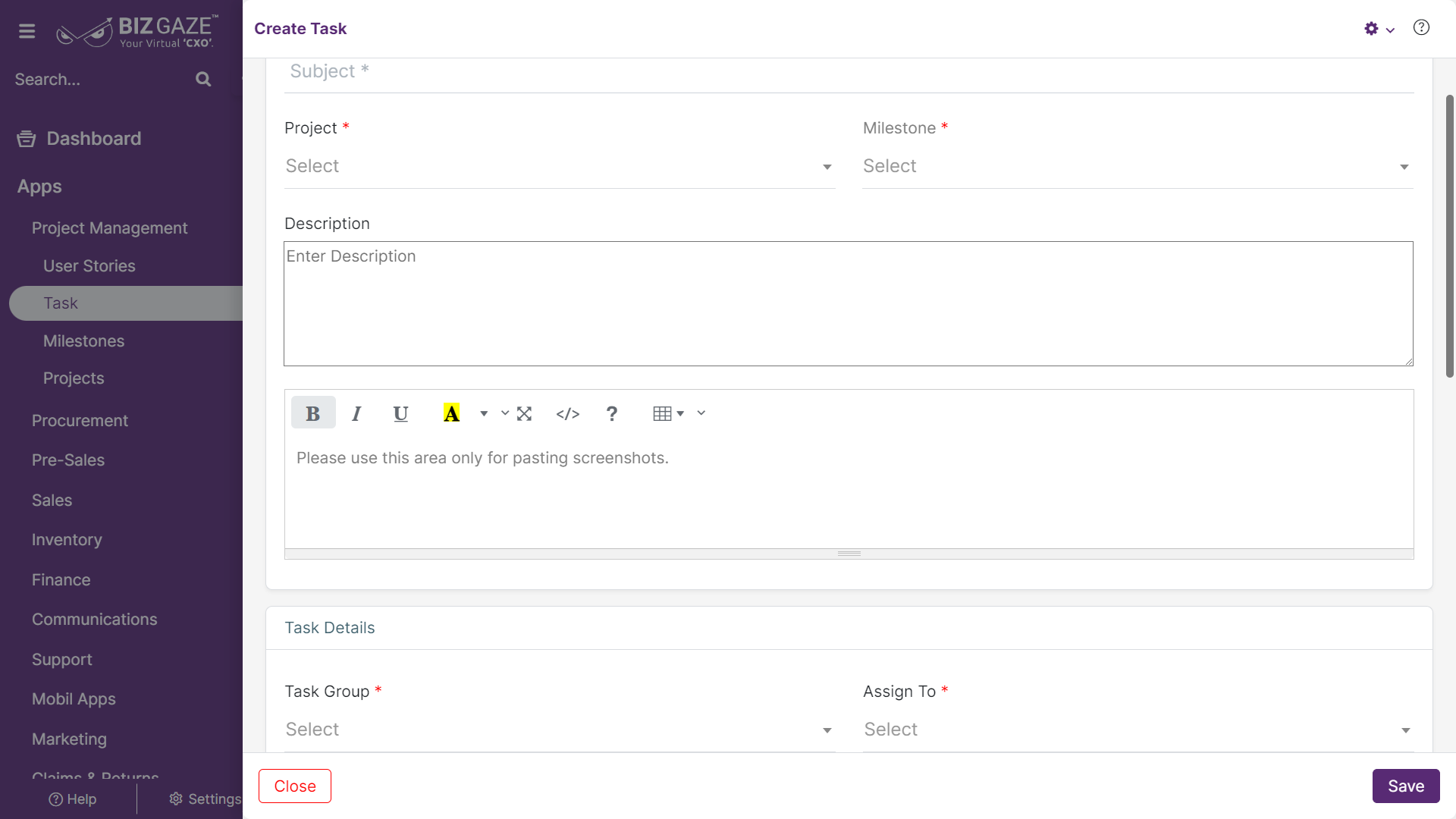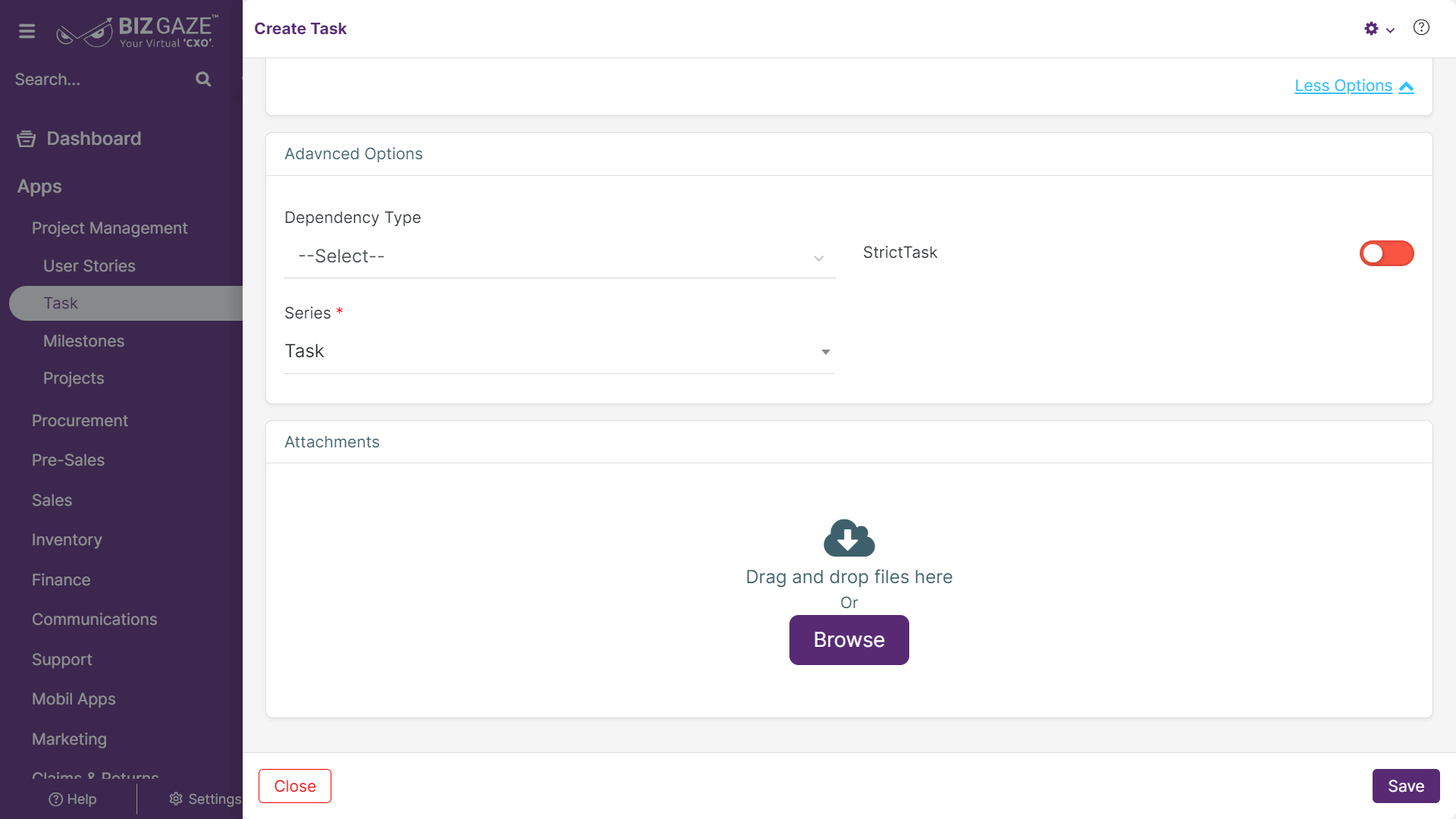The creation process for the Tasks
Navigation: Menu > Apps > Tasks App > Listview > Click on Create (+)
The fields which are in star mark are mandatory in the creation screen.
Create Task
| Field Name | Field Description | Mandatory |
| Subject | Enter the subject of the task | Yes |
| Project name | Enter project name of the task | Yes |
| Milestone | Select milestone name of the task from the list. A milestone is an important event or action in a project or a business journey that marks a crucial stage of progress. | Yes |
| Description | User can comment or enter short notes about the task | |
| Task Details | ||
| Task group | Select task group name from the list | Yes |
| Assigned to | Select user name/role to whom the task is assigned to | Yes |
| Start Date | Select start date of the task | No |
| Duration | Select the duration in minutes/hours/days | No |
| Priority | Select the priority level of the task as low/medium/high | No |
| Followers | Select followers name from the list. Follower-ship is the willingness to work toward accomplishing defined goals under a leader’s directives for an organization like managers, executives, etc. | Yes |
| Points | Enter the achievement points for the task | Yes |
| Description | User can comment or enter short notes about the task | No |
| More options: By clicking on more options user can view Advanced options | ||
| Dependency Type | Select dependency type from the list. | No |
| Series | The system takes series as Tasks by default | Yes |
| Strict task | User can click on the toggle to mark as a strict task. Toggle turns to green in color when selected. | No |
| Attachments : Click browse and provide the required attachments of the task | ||
Apply all the details and click on “Save”