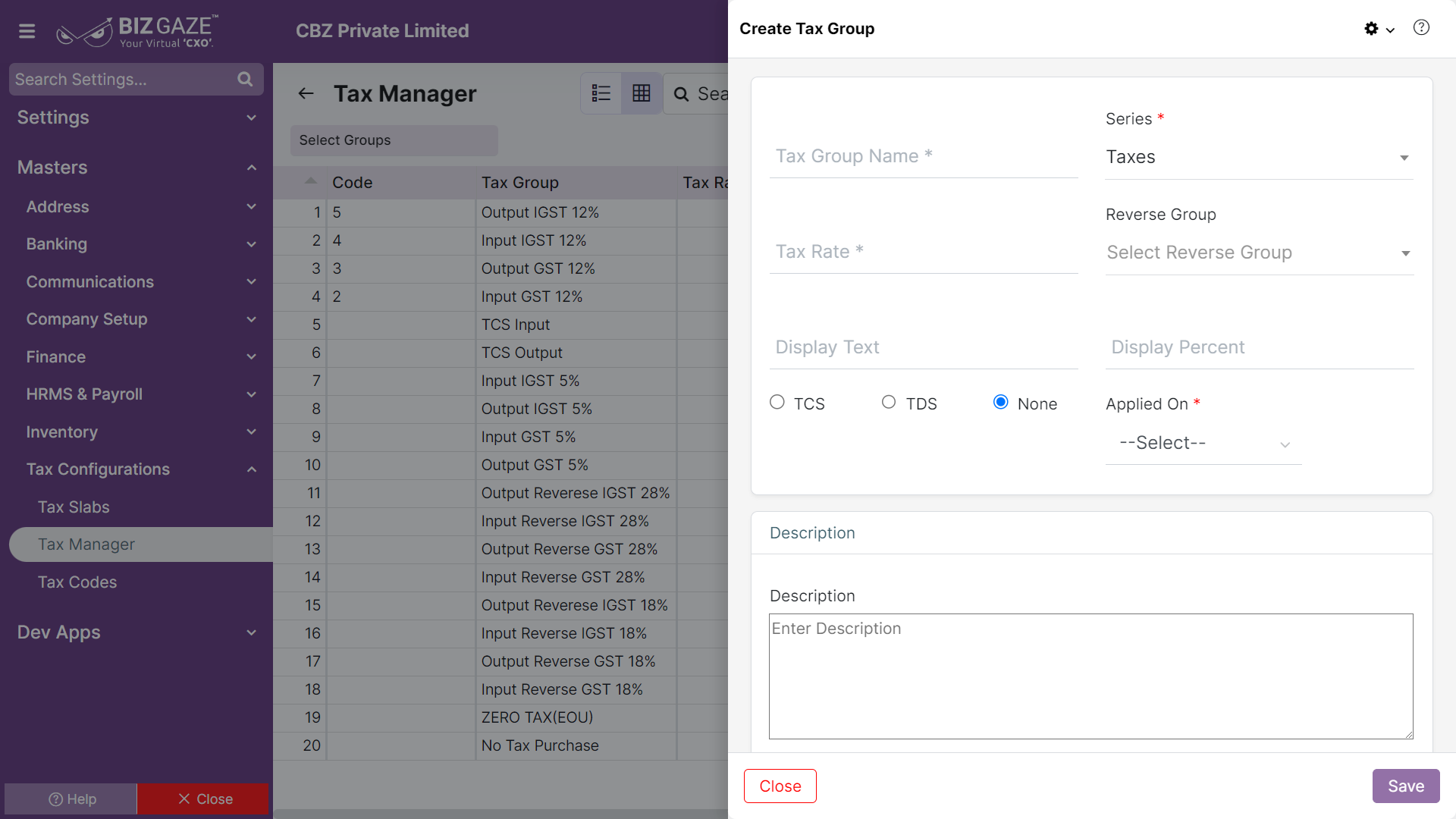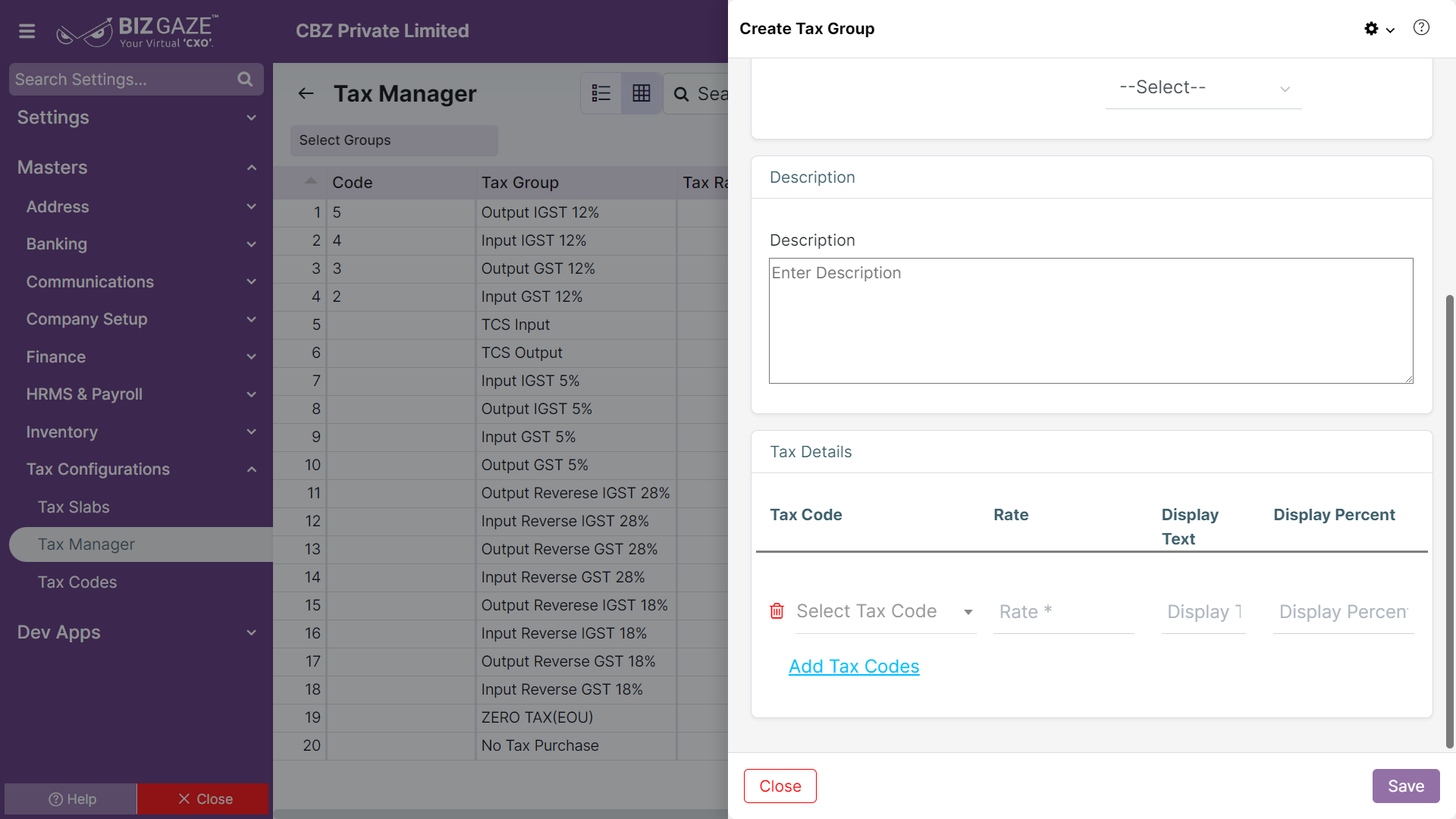The creation process for Tax Manager (Tax Group)
Navigation: Menu > Tax Manager App > Tax group Listview > Create (+)
The fields which are in red star mark are mandatory
Create Tax Group
| Field Name | Description | Mandatory |
| Tax Group Name | Enter the name for the tax group | Yes |
| Series | The system by default takes series as Tax Manager | Yes |
| Tax Rate | Enter the tax rate value in percentage (%) | Yes |
| Reverse Group | Select the reverse group tax from the drop-down list | Yes |
| Display text | Enter a text to be displayed on the invoice | No |
| Display % | Enter the percentage to be displayed on the invoice | No |
| TCS | User can click on circle box to apply TCS. Circle box turns to blue in color when selected | No |
| TDS | User can click on circle box to apply TDS. Circle box turns to blue in color when selected | No |
| Applied on | Select whether the tax should be applied on sales or purchase | Yes |
| Description | Enter short notes or comments about the tax manager | No |
Tax Details
| Field Name | Description | Mandatory |
| Tax Code | Select the Tax code from the drop-down list to assign | No |
| Rate | Enter the tax rate value in percentage (%) | Yes |
| Display Text | Enter a text to be displayed on the invoice | No |
| Display Percent | Enter the percentage to be displayed on the invoice | No |
| Add Tax Codes | User can add multiple Tax Codes by clicking on ‘Add Tax Codes’ | – |
Finally, Click “Save” to save the Tax manger (Tax Group) details