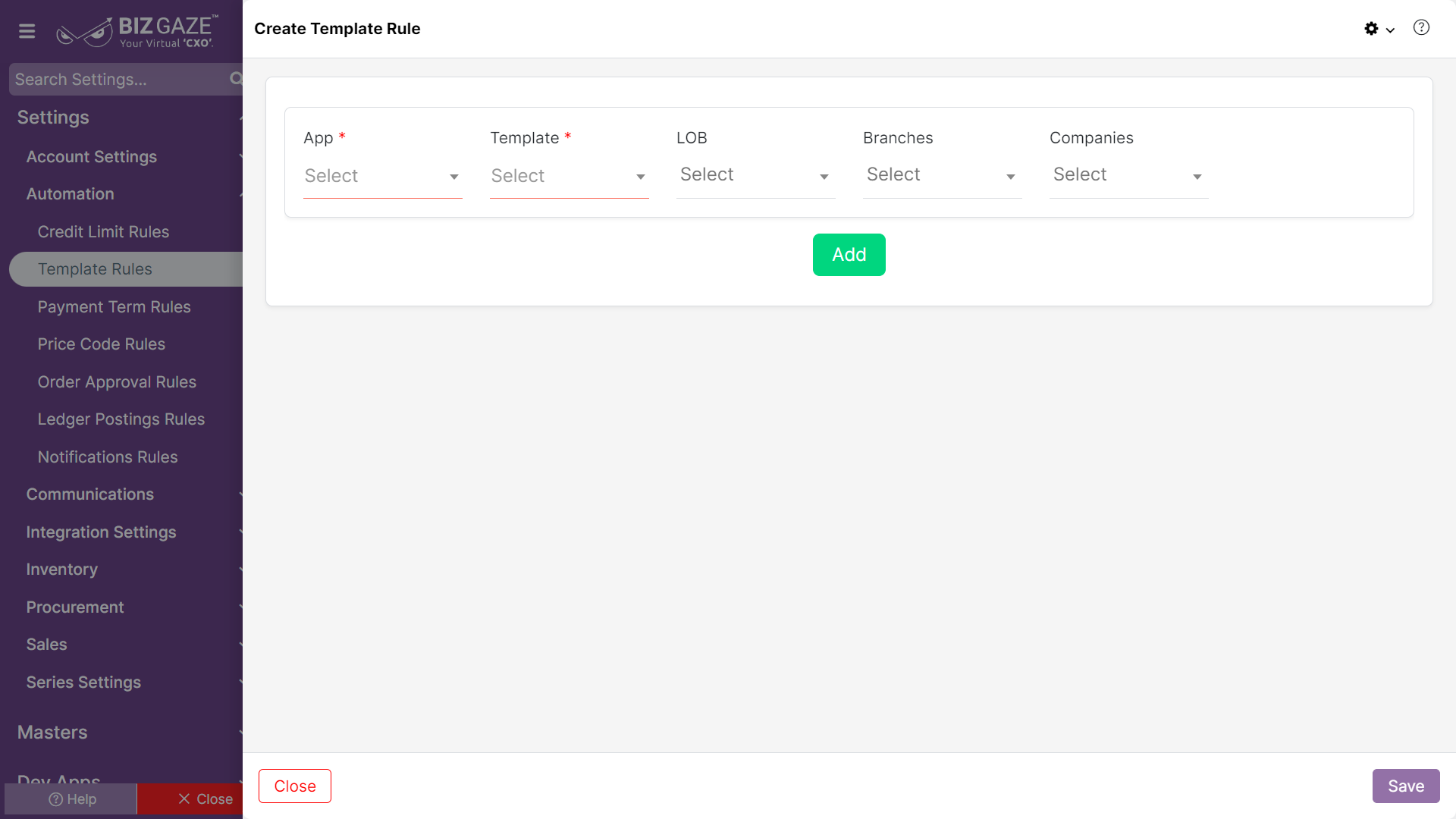The creation process of Template Rule configuration
Navigation: Menu > Settings > Search for Template Rules App > Create (+)
The fields which are in red star mark are mandatory
Create Template Rule
| Field Name | Description | Mandatory |
| App | Select the preferred App from the drop-down list to apply the template rule configuration | Yes |
| Template | Select the template design for the selected app from the list | Yes |
| LoB | Select the LoB(Line of Business) segment to apply the template rule | Yes |
| Companies | Select the company name from the drop-down list (User can add multiple companies to apply the rule) | No |
| Branches | Select the branch name from the drop-down list (User can add multiple branches to apply the rule) | No |
| Description | User can comment or enter the short notes about the rule configuration | No |
| Add | User can add multiple rule configurations by clicking on the “Add” option and apply the details required | – |
Apply all the details and click on save, to save the rule configurations.