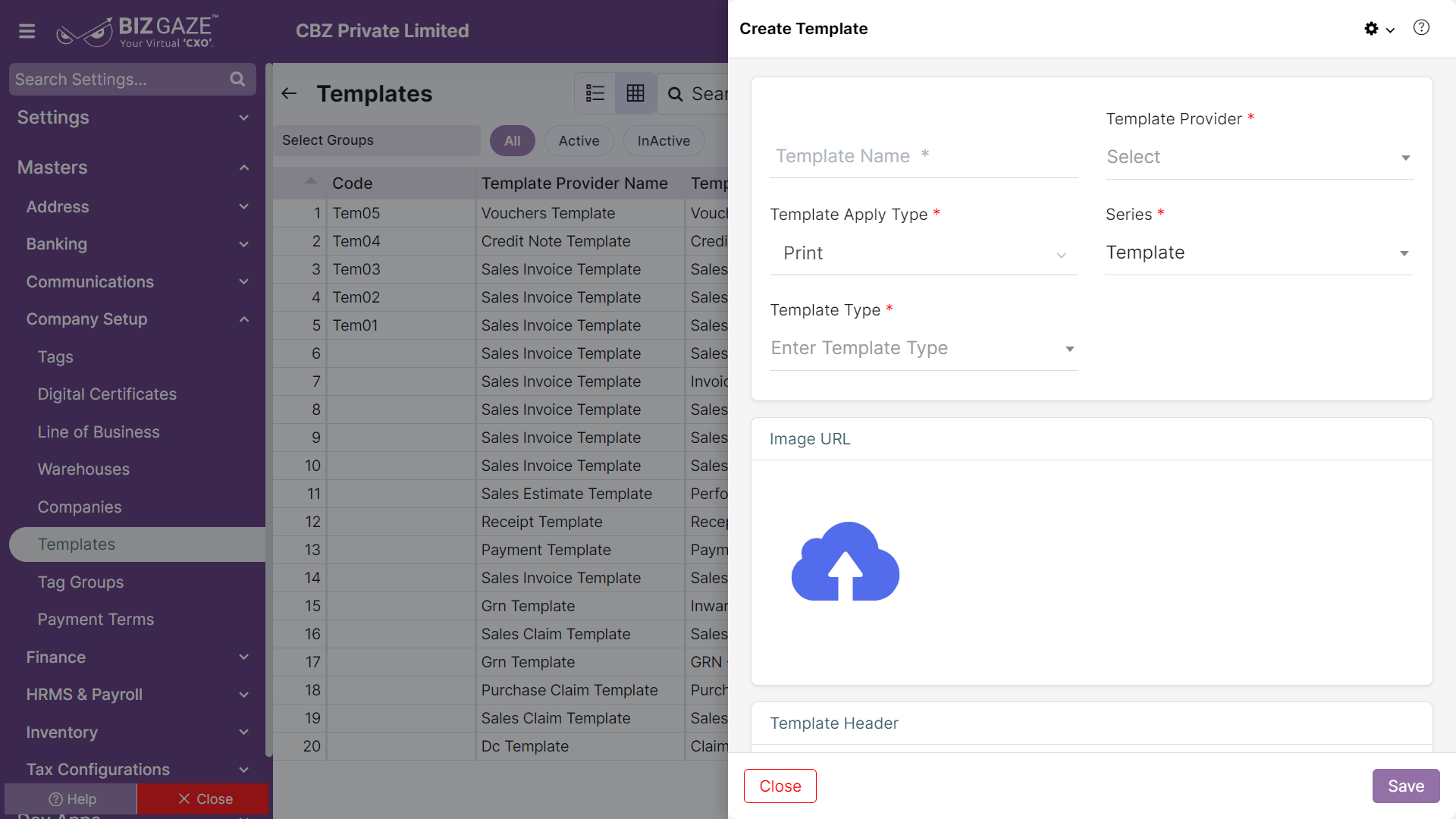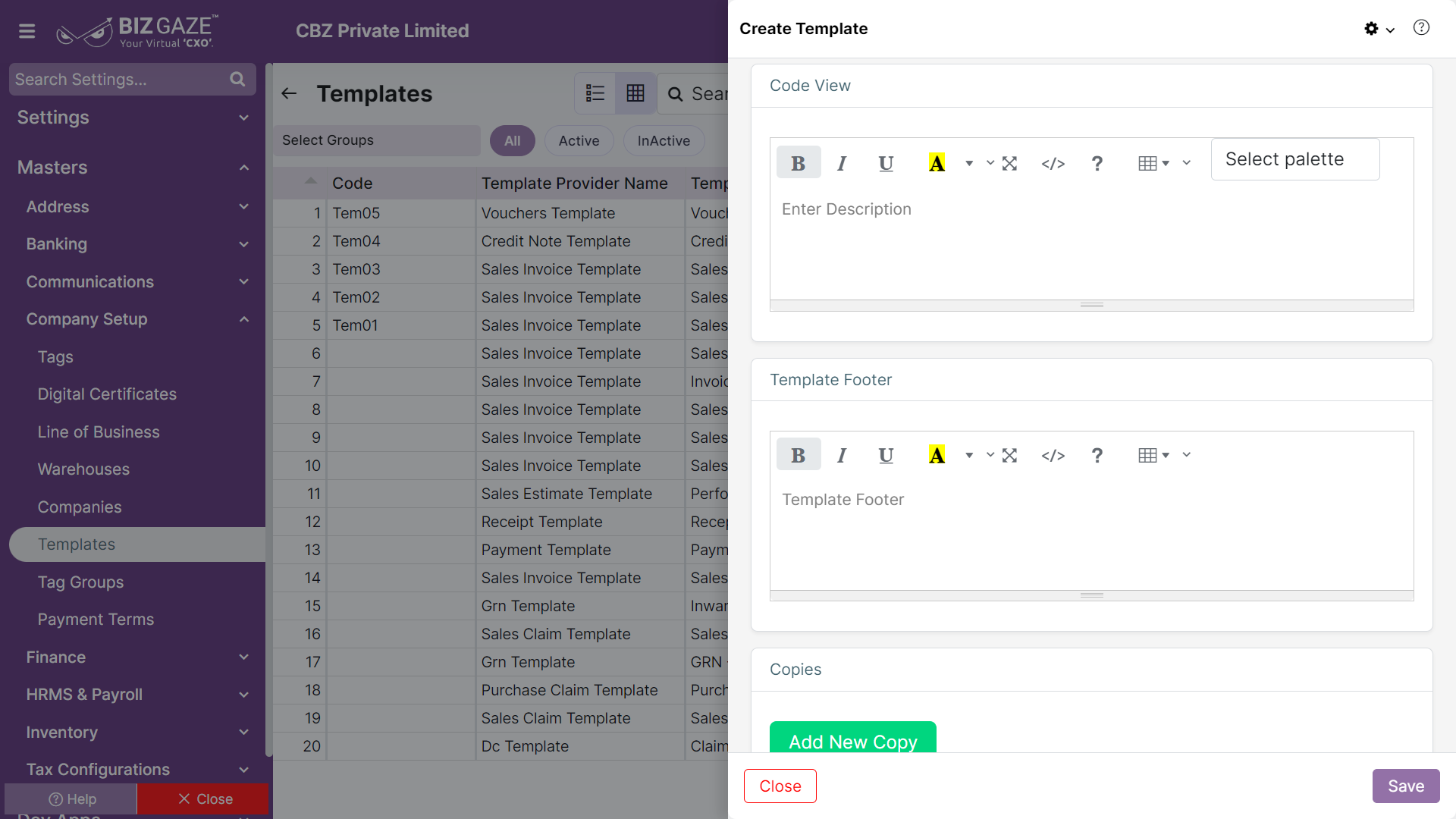The creation process for Template
Navigation: Menu > Masters > Search for Templates App > Listview > Create (+)
Note: The fields which are in star mark(*) are mandatory!
Create Template
| Field name | Description | Mandatory |
| Template Name | Enter a name for the template | Yes |
| Template Provider | Select template provider name from the list | Yes |
| Template Apply Type | Select template apply type from the list (Print/PDF/Print and PDF) | Yes |
| Series | The system by default takes series as Template | Yes |
| Template Type | Select template type from the list | Yes |
| Image URL | User can add an image for the template. Click on “Choose image” and upload image from the local storage | No |
| Field name | Description | Mandatory |
| Template Header | Enter header for the template, user can select different font styles, colors and can insert tables too | No |
| Code View | Comment or enter short notes about Template. User can select different font styles, colors and can insert tables too | No |
| Template Footer | Enter footer for the template, user can select different font styles, colors and can insert tables too | No |
| Copies | User can add more number of copies by clicking on ‘Add New Copy’ and enter the copy item name | No |
Apply all the details and click on “Save”