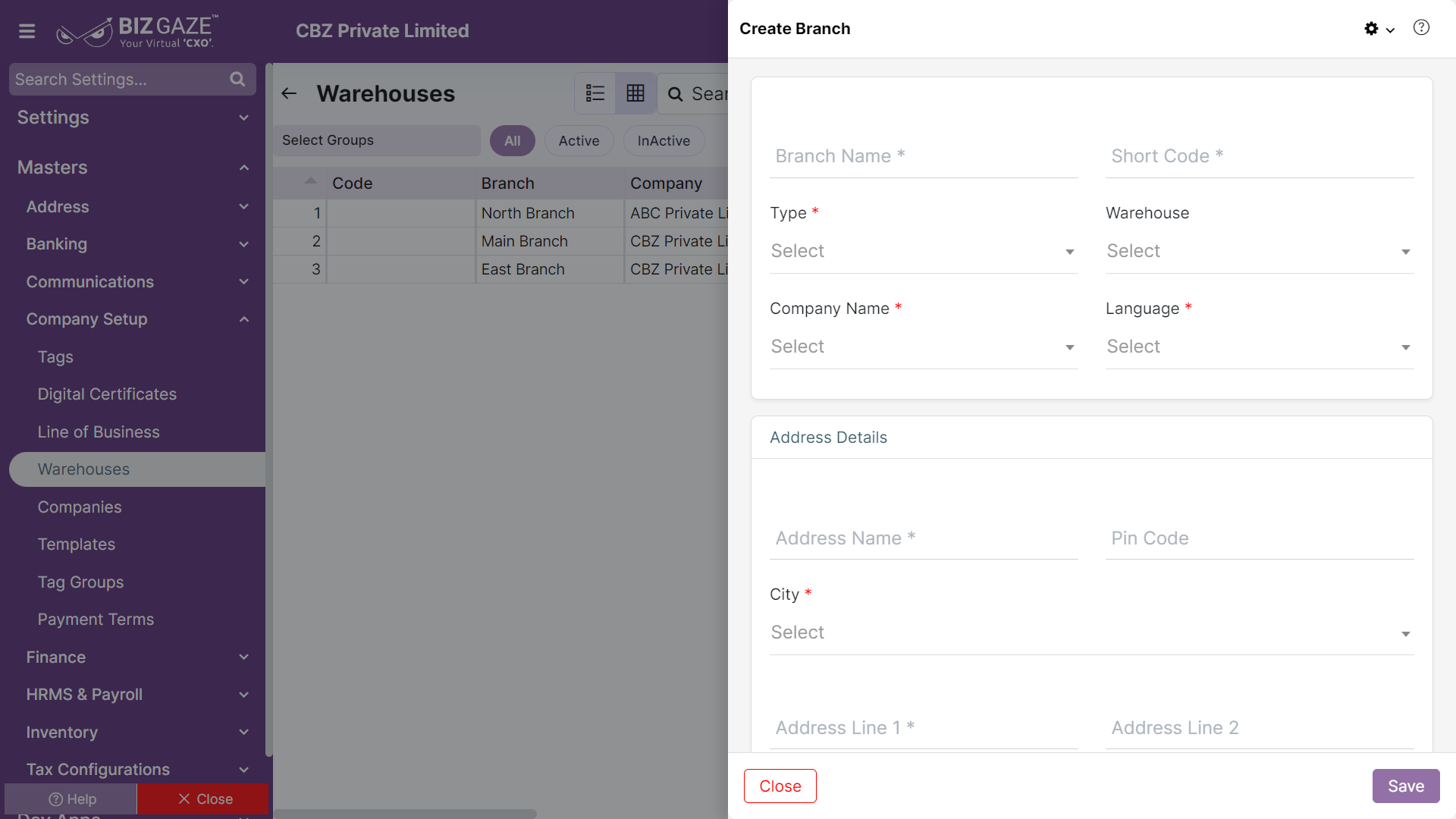The creation process for Warehouses
Navigation: Menu > Masters > Search for the Warehouses App > Listview > Create (+)
The star marked (*) fields in the creation screen are mandatory
Create Branch
| Field Name | Field Description | Mandatory |
| Branch Name | Enter the name of the branch. | Yes |
| Short Code | Enter the short name for the branch. | Yes |
| Branch Type |
Select the branch type from the list. Warehouse: The stock keeping branch Branch: The subdivision for the company. Warehouse/Branch: Both stock keeping and subdivision for the company |
Yes |
| Company | Select the company name from the list | Yes |
| Language | Select the language from the list. | Yes |
| Series | The system by default takes series as Warehouses | Yes |
| Address Details | ||
| Address Name | Enter the quick identification name for the branch. | Yes |
| Pin Code | Enter the pin code of the branch address | No |
| City | Select the city name from the list. | Yes |
| Address Line 1 | Enter the detailed line 1 address of the branch | No |
| Address Line 2 | Enter the detailed line 2 address of the branch | No |
| Landmark | Enter the landmark name for the address for quick identification | No |
| GSTIN | Enter the GSTIN of the company. | No |
| Capture GPS Coordinates | Click on the Toggle to enable capture of GPS coordinates. Using mobile, the users can capture the exact location of the customers by enabling Capture GPS Toggle. | Yes |
| Description | User can comment or enter short notes about the Warehouse | No |
Apply all the details and click on Save.