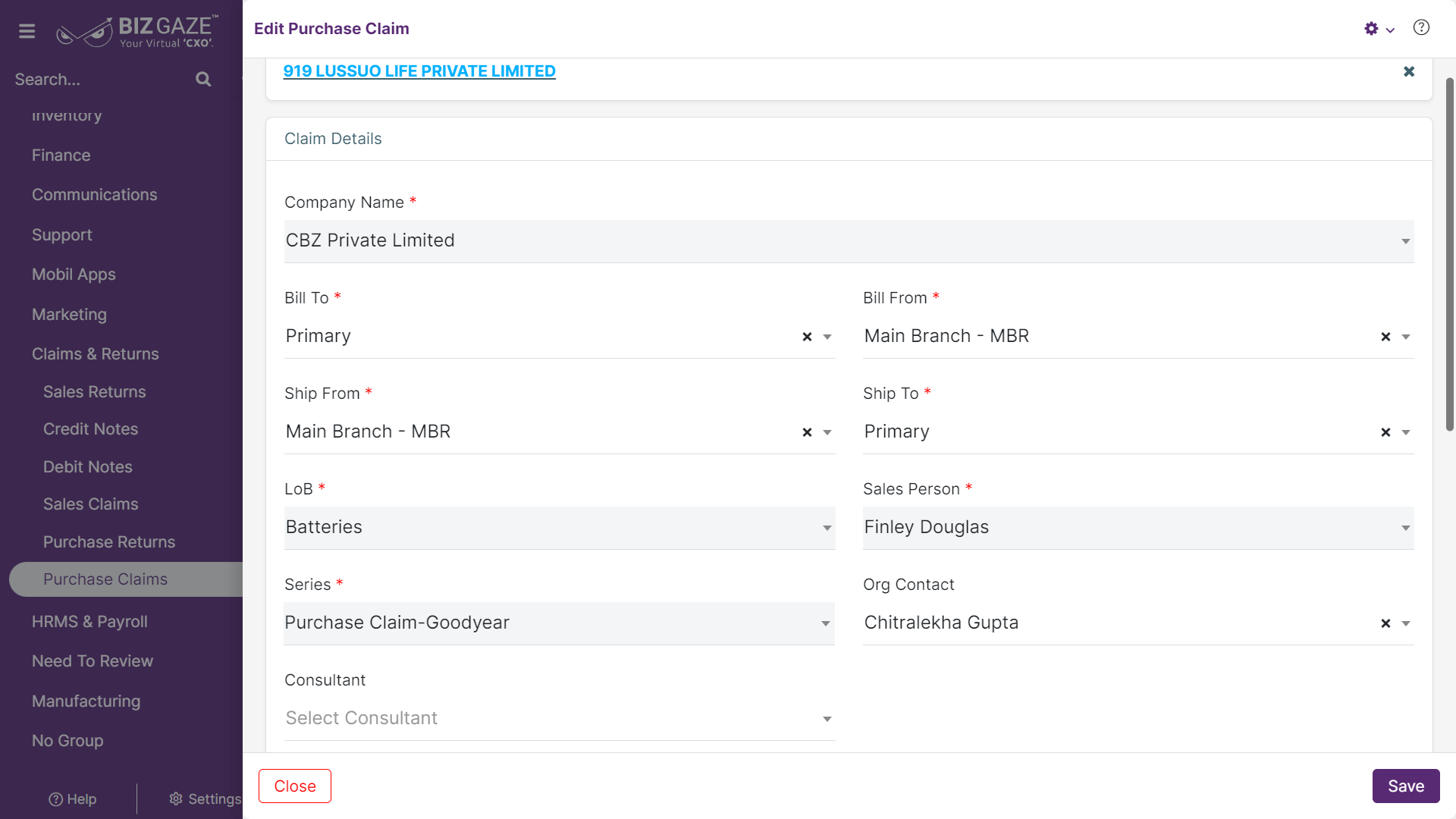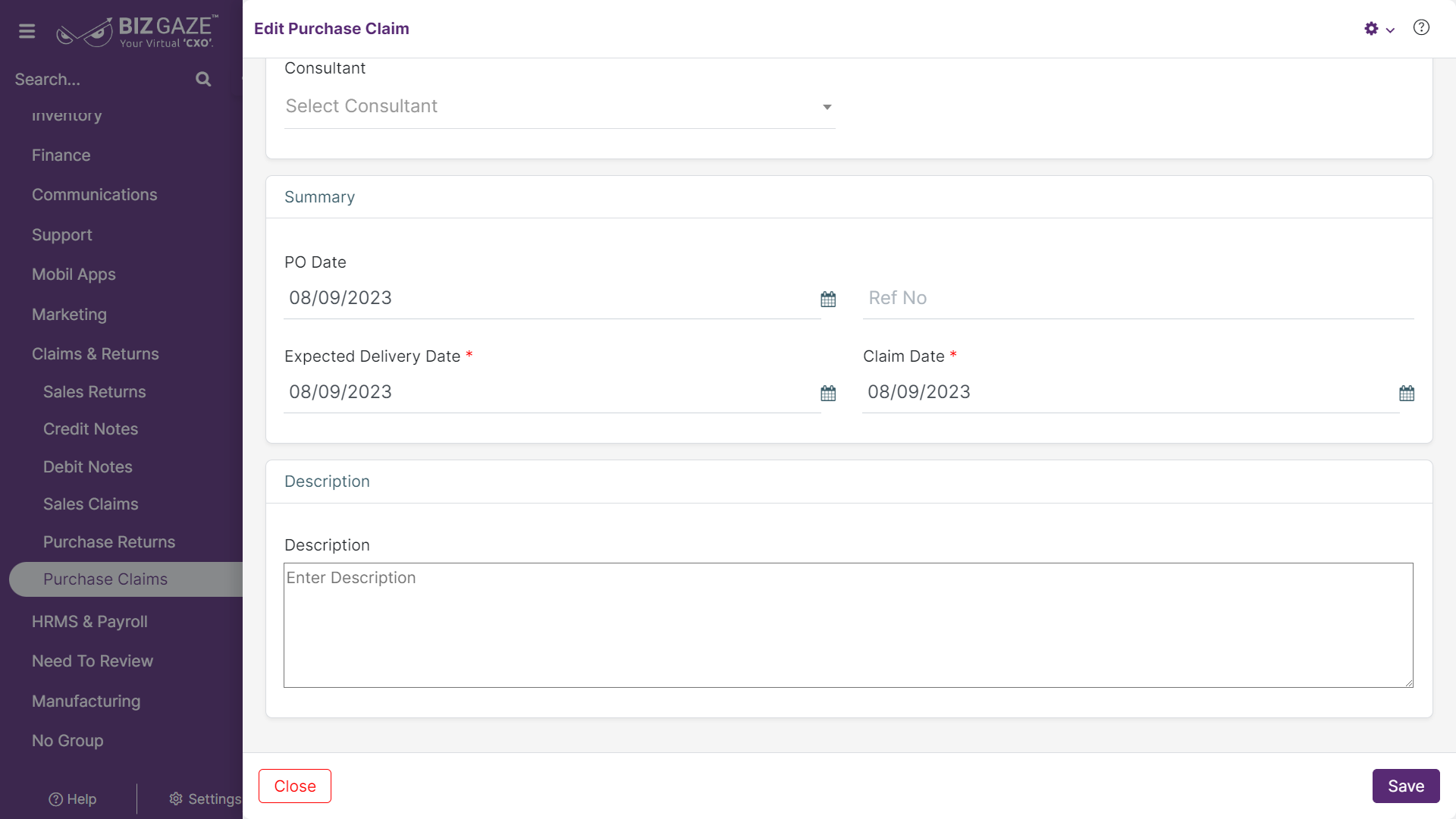The process to Edit the Purchase Claim is as follows:
Navigation: Menu > Purchase Claim App > Listview > Select the Claim > Edit (Pencil Icon)
If user wants to update the already existing Purchase Claim details, user needs to click on ‘Edit’ option at the top right corner and fill in the required details.
Note: The basic details will load automatically with reference to the Purchase Order
Edit Purchase Claim
| Field Name | Description |
| Organization | The system automatically shows organization name and if user wants to change organization name, click on the (x) option and select a new organization name from the list |
| Claim Details | |
| Company Name | The system automatically loads company name by default |
| Bill To | By default the system shows the Bill To address of the customer and if user wants to change the address, select a address name from the list |
| Bill From | By default the system shows the Bill From address of the company and if user wants to change the address, select a new address name from the list |
| Ship From | By default system shows Ship From address of the company and if user wants to change the address, select a new address name from the list |
| Ship To | By default system shows Ship To address of the customer and if user wants to change the address, select a address name from the list |
| LoB | By default system loads LoB segment of the customer and if user wants to change it, select a LoB name from the list |
| Sales Person | By default system shows Sales person name for the customer and if user wants to change the sales manager, select new manager name from the list |
| Series | By default the system takes series as Sales Claim |
| Org Contact | By default system shows Organization contact person name for the customer and if user wants to change it, select new contact person name from the list |
| Consultant | By default system shows Consultant name and if user wants to change the Consultant name, select from the list |
| Summary | |
| PO Date | The system automatically shows PO (Purchase Order) date of the order and if user wants to change it, set a new date from the calendar |
| Ref No. | By default system shows Reference number of the claim and if user wants to change it, enter a reference number for the Purchase claim |
| Delivery Date | System automatically shows Delivery date of the Purchase claim and if user wants to change it, set a new date from the calendar to apply |
| Claim Date | System automatically loads the Purchase claim creation date as when it is generated and if user wants to change it, set a new date from the calendar to apply |
| Description | User can comment or enter short notes about the Purchase Claim |
Apply the required changes and click on Save
Updates in Details Portlet
Navigation: Menu > Purchase Claim App > Listview > Select the Purchase Claim > Details Portlet > Items Widget > Edit (Three dots)
User can click on “+” button in Items Widget to add new items & it shows the labels of Item details. User can select and apply the required quantity of items of the Claim
Edit Items
By default the system displays Items details of the Purchase Claim and if user wants to update already existing Items details, click on Edit (Three dots) option to the right corner of Items Widget and apply the changes required
| Field name | Description |
| Item Details / Unit Price | System automatically loads item details of the claim and if user wants to change Unit price of the item, click on Price displayed below Item name and update the unit price and discount value of the item |
| Discount Type | User can also change discount type as percentage or value per unit |
| Quantity | System automatically shows Quantity of the claim items and if user wants to change it, enter a new quantity in number or click on ‘+’ or ‘-’ to increase or decrease quantity respectively to the current quantity |
| Description | User can comment or enter short notes about the Purchase Claim Items |
Apply all the details and click on Save.