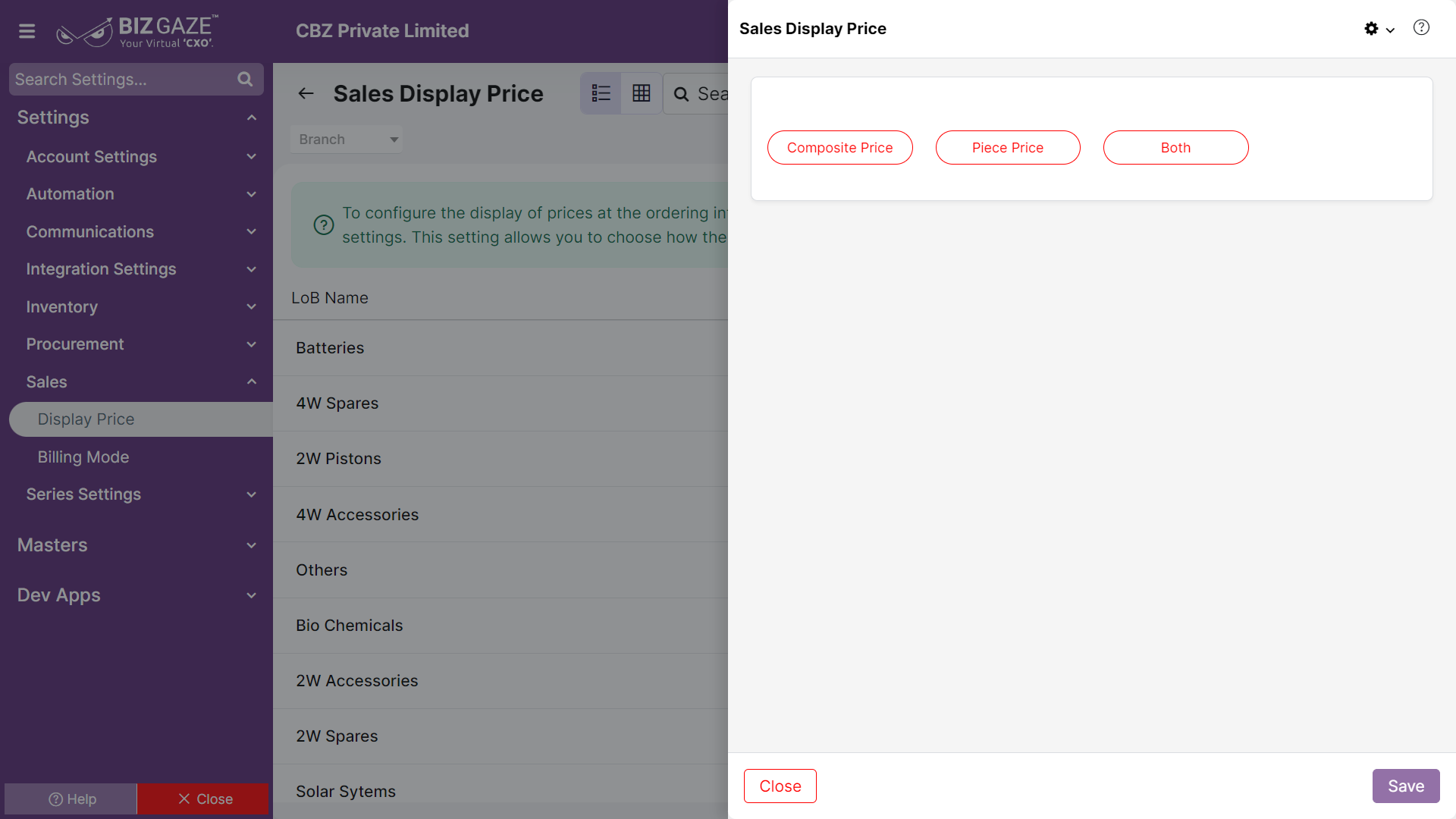The update process of the Display Price is as follows:
Navigation: Menu > Settings > Sales > Search the Display Price App > Listview > Select the LOB > Edit (Pencil Icon)
The system by default shows the configured price settings of the order; if user wants to change it, click on the Pencil Icon and select the Price Type from the list of Composite Price, Piece Price or Both.
User needs to select the Display Price Type setting based on which the price will be displayed while placing the orders.
Display Price
| Field name | Description |
| Composite Price | Composite Price includes with Tax. When users click on the “Composite Price”, users can view the price details including tax for the item. |
| Piece Price | Piece Price mean only the price of the item will be displayed. When users click on the “Piece Price”, users can view the piece price price of an item |
| Both | It refers to the both Composite and Piece Price will be displayed. User will be selected based on his requirement. |
Apply the Display Price Type and click on Save.