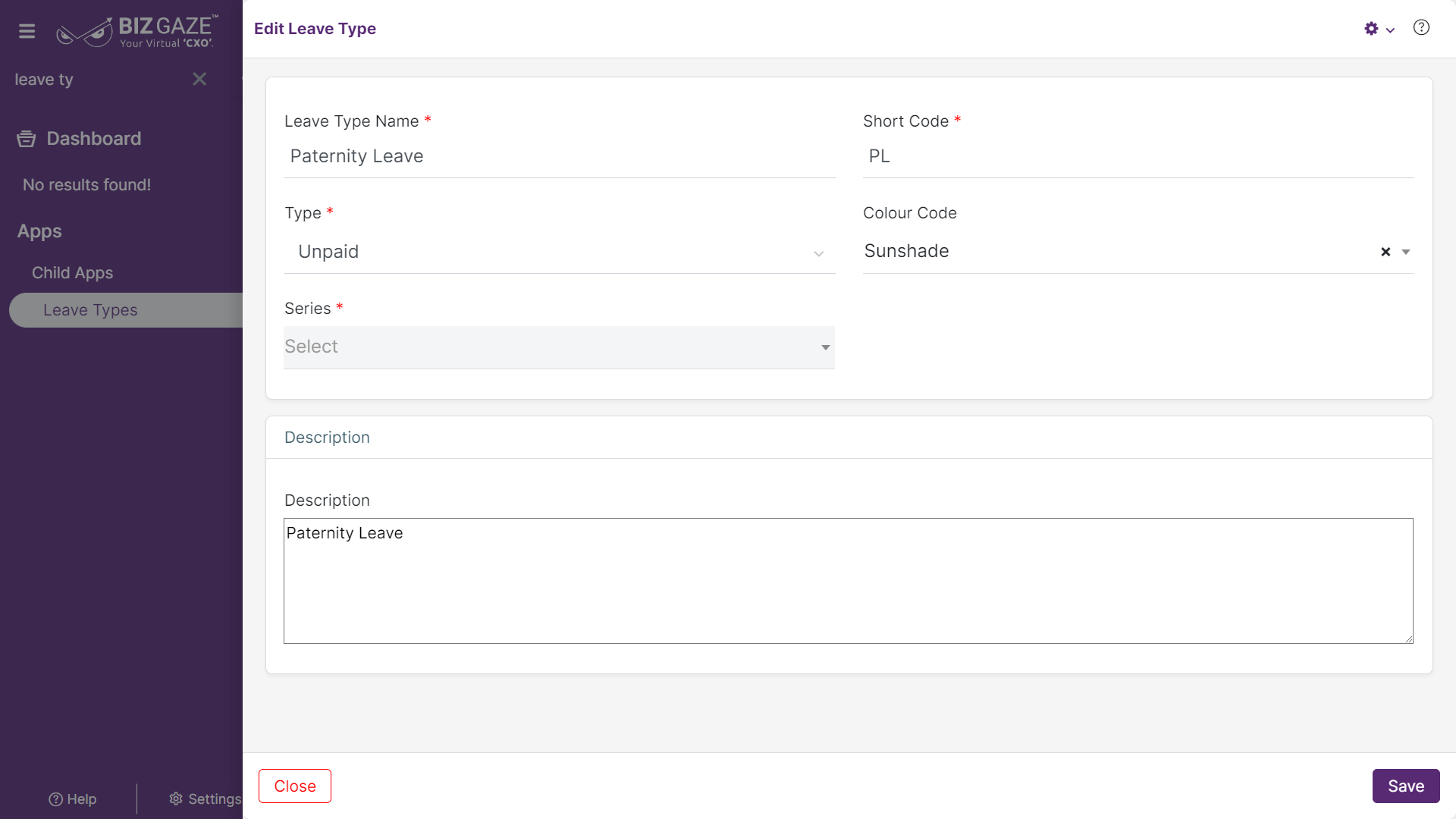The process to update existing Leave type is as follows:
Navigation: Menu > Search for the Leave Types App > Listview > Select the Leave Type > Edit (Pencil Icon)
If user wants to update the existing Leave Type details, user needs to click on ‘Edit’ option at the top right corner and fill in the required details
Edit Leave Type
| Field name | Description |
| Leave type name | The system automatically shows the existing Leave Type name; if user wants to change it, enter a new name for the Leave type |
| Short code | The system automatically shows the existing short name of the Leave Type; if user wants to change it, enter the short name of the Leave type |
| Type | The system automatically shows the whether the Leave type is paid or unpaid leave; if user wants to change it, select a new type from the list |
| Colour code | The system automatically shows the existing color code of the Leave Type name; if user wants to change it, select a new colour code from the list |
| Series | By default the system takes series as Leave type |
| Description | User can comment or enter short notes about the Leave type |
Apply the required changes and click on “Save”