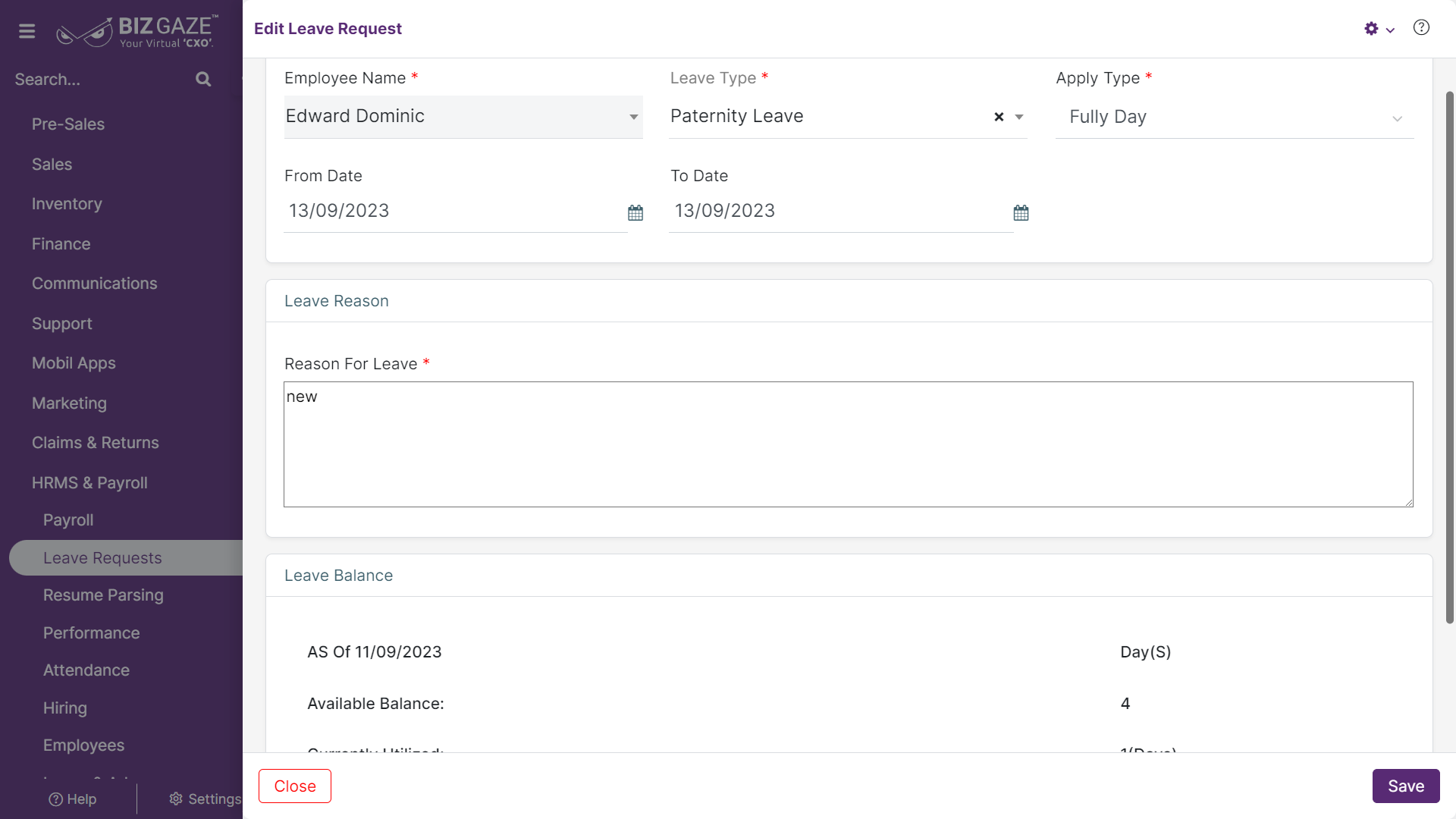The process to update Leave Requests
Navigation: Menu > Leave Requests App > Leave Requests Listview > Select the Leave Requests > Edit(Pencil Icon)
If user wants to update the existing Leave Request details, user needs to click on ‘Edit’ option at the top right corner and fill in the required details
Edit Leave Request
| Field name | Description |
| Employee Name | By default the system shows name of the employee (Leave applicant) |
| Series | By default the system loads series as Leave Requests |
| Apply Type | By default the system shows the type of leave applied (Half day or Full day); if user wants to change it, select the leave apply type from the list |
| Leave Type | By default the system shows the type of leave (Casual, Sick or Privilege); if user wants to change it, select the leave type from the drop-down list |
| From Date | By default the system shows the From date of the leave; if user wants to change it, select the start date of the leave period from the calendar |
| To Date | By default the system shows the To date of the leave; if user wants to change it, select the end date of the leave period from the calendar |
| Reason For Leave | By default the system shows the reason for the leave; if user wants to change it, enter short notes or description of the leave reason |
Apply all the required changes and click on “Save”