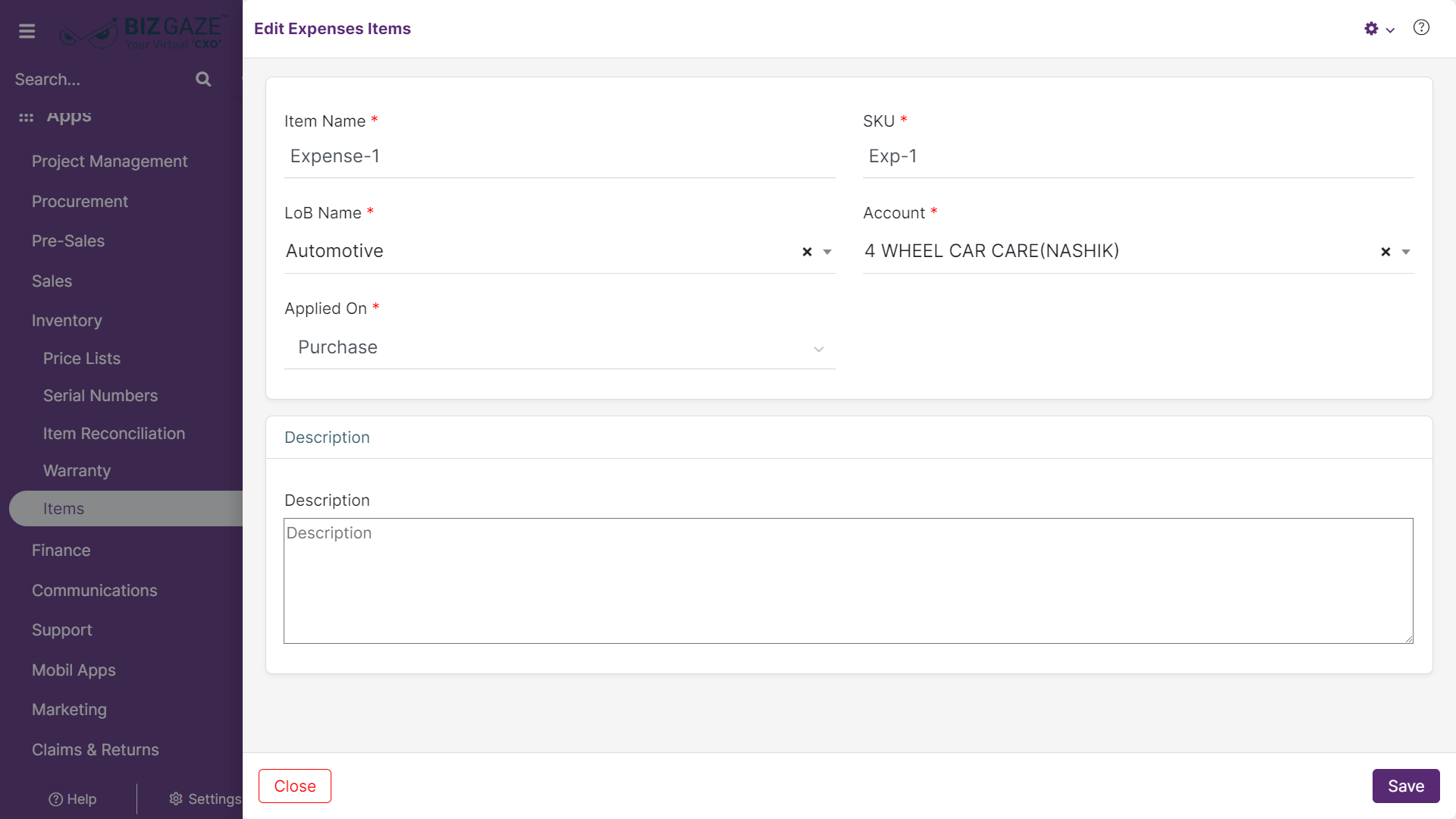The process to Edit the Expense Item details is as follows:
Navigation: Menu > Apps > Search for the Expense Items App > Select the Item > Edit (Pencil Icon)
If user wants to update the already existing Expense Item details, user needs to click on ‘Edit’ option at the top right corner and fill in the required details.
Edit Expense Item
| Field Name | Field Description |
| Item Name | By default the system shows the name of the Expense item; if user wants to change it, enter the new name of the Expense item |
| SKU | By default the system shows the SKU(Stock Keeping Unit) of the Expense item; if user wants to change it, enter the new SKU Code of the item |
| LoB | By default the system shows the existing LoB (Line of business) segment of the Expense item; if user wants to change it, select the new LoB segment from the list |
| Account Name |
By default the system shows the existing Account Name that is associated with the creation of the Expense item; if user wants to change it, select a new account name from the list. User can also create a new account by clicking on the ‘Create New’ option which navigates you to Ledgers Creation module |
| Applied On | By default the system displays whether the Expense Item is applicable for Sales or Purchases; if user wants to change it, choose an option to modify |
| Description | User can comment or short notes about the Expense Item |
Apply all the required changes and click on Save