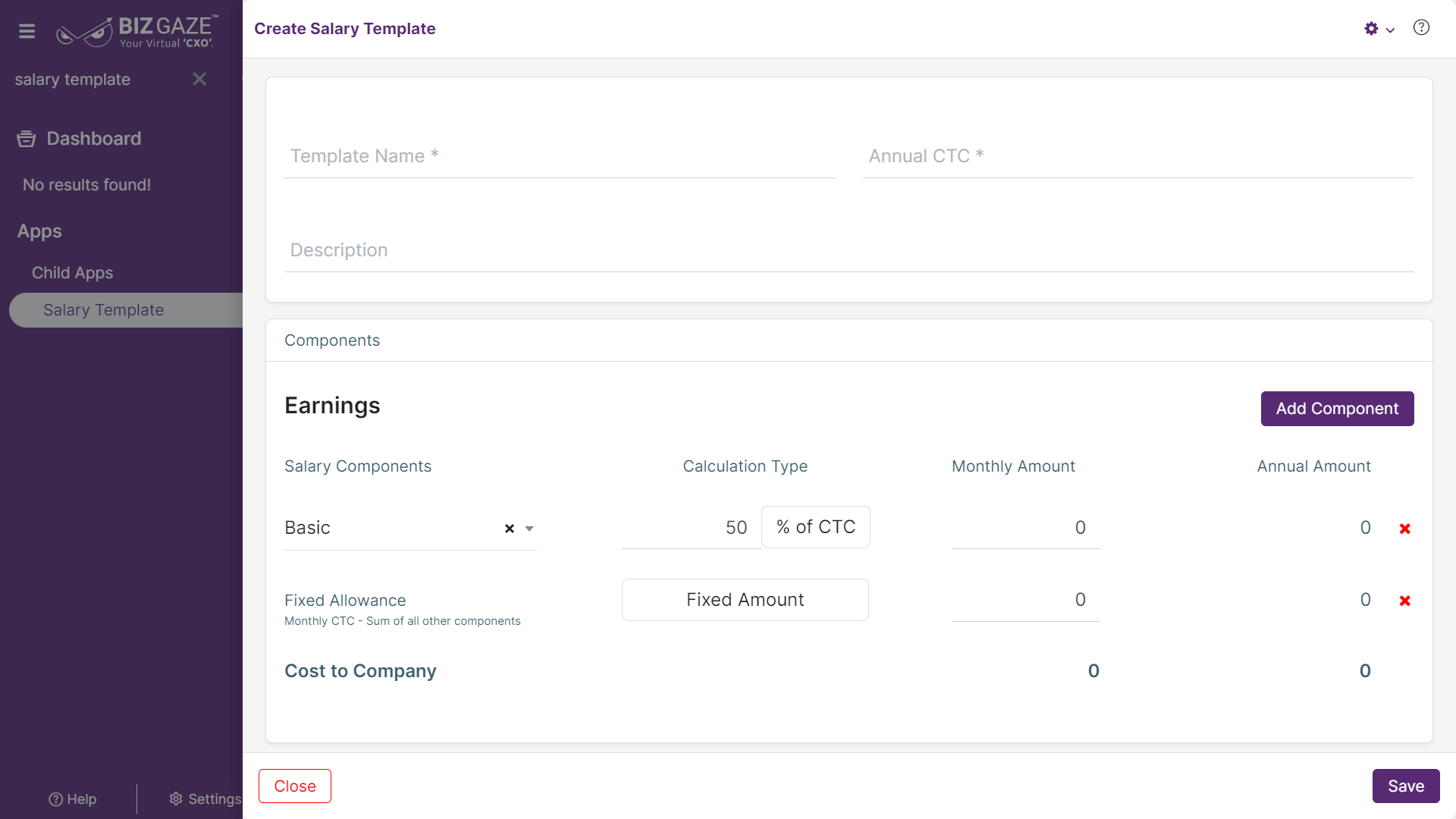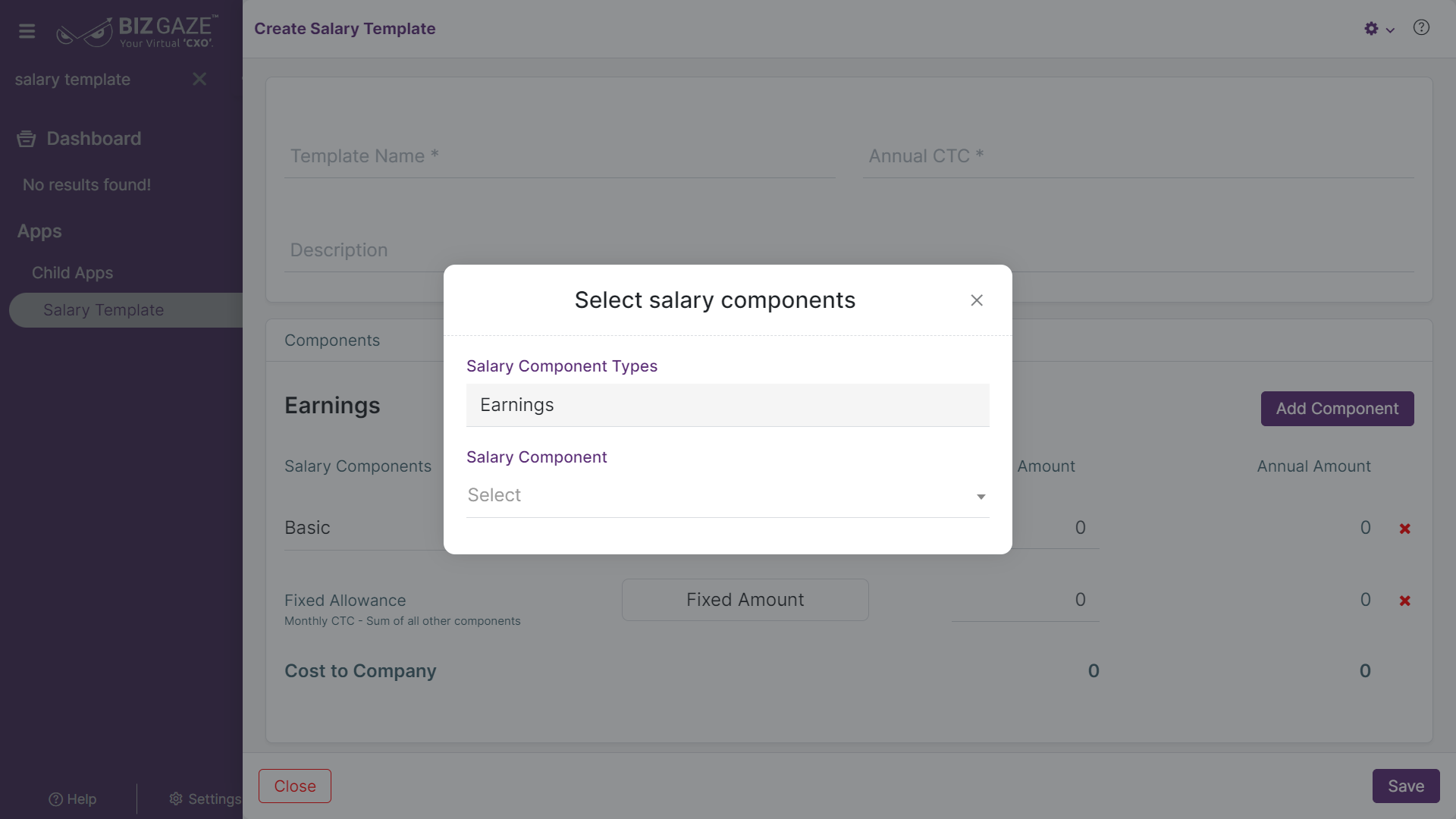The creation process for the Salary Template
Navigation: Menu > Apps > Search for the Salary Template app > Listview > Click on Create (+)
The fields which are in star mark are mandatory in the creation screen
Create Salary Template
| Field name | Description | Mandatory |
| Template Name | Enter the name of the Salary Template | Yes |
| Annual CTC | Enter the Annual CTC amount of the template | Yes |
| Description | User can comment or enter short notes about the Salary Template | No |
| Components | ||
| Salary Components | Select the name of the Salary Component from the drop-down list | Yes |
| Calculation Type | Enter the calculation type value of the salary template | Yes |
| Monthly Amount | By default the system calculates the monthly amount of the salary template | – |
| Annual Amount | By default the system calculates the annual amount of the salary template | – |
Add Component
User can add multiple Salary Components by clicking on the ‘Add Component’ option and apply the required details
| Field name | Description | Mandatory |
| Salary Component Types | Select the name of the Salary Component Type from the drop-down list | Yes |
| Salary Component | Select the Salary Component name from the drop-down list | Yes |
Apply all the details and click on “Save”