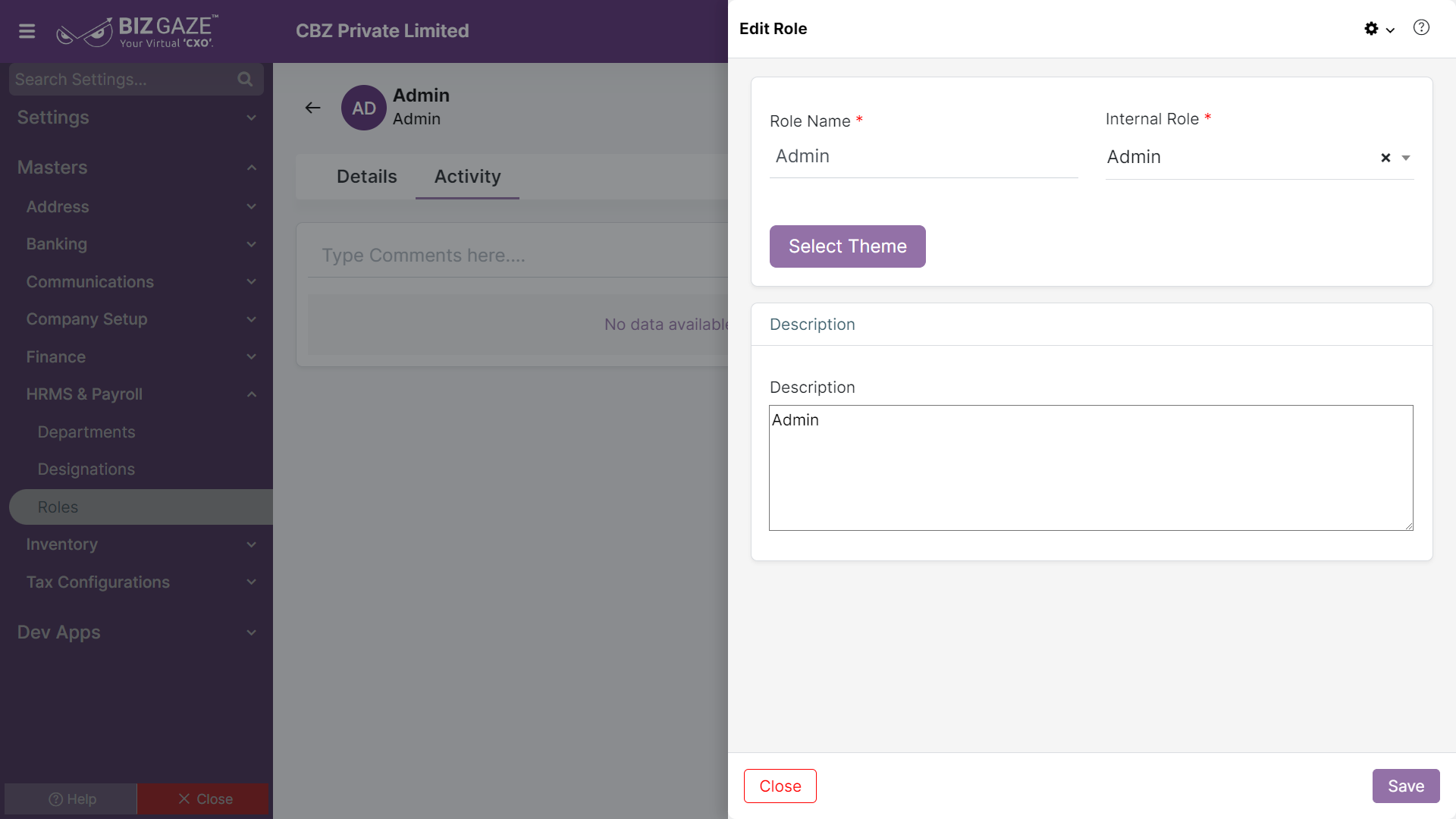The update process of Roles is as follows:
Navigation: Menu > Settings > Search for Roles App > Listview > Select the Role > Edit (Pencil Icon)
If user wants to update the already existing Role details, user needs to click on ‘Edit’ option at the top right corner and fill in the required details.
Edit Role
| Field name | Description |
| Role Name | By default the system shows name of the role; if user wants to change it, enter the new name of the Role |
| Description | User can comment or enter short notes about the role |
Edit Internal Role
| Field name | Description |
| Internal Role | By default the system shows internal role assigned for the role; if user wants to change it, select the Internal role from the drop-down list |
| Select Theme | User can select the required background theme, layout design and a background image |
Apply the required changes and click on Save
User needs to click on the toggle to enable or disable the department. The toggle turns to green in color when enabled and red when disabled.