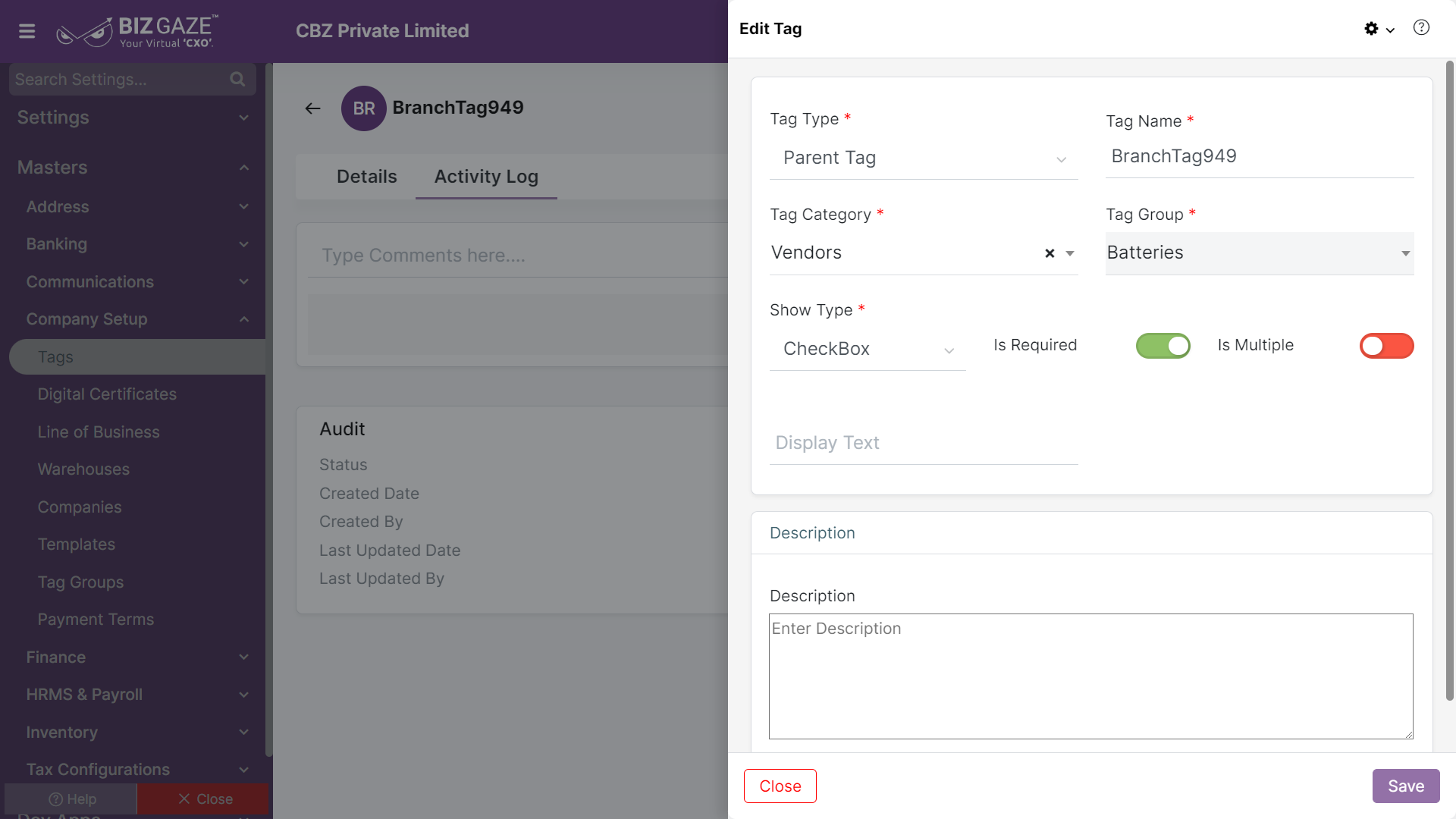The update process of Tags is as follows:
Navigation: Menu > Tags App > Listview > Select the Tag > Edit (Pencil Icon)
If user wants to update the already existing Tags details, user needs to click on ‘Edit’ option at the top right corner and fill in the required details.
Edit Tags
| Field name | Description |
| Tag Type | System automatically loads the Type of the Tag , if user wants to change the Tag Type, select a Tag Type from the list |
| Tag Name | System automatically loads the name of the Tag, if user wants to change the Tag name, enter a new name for the Tag |
| Tag Category | System automatically loads the category of the Tag, if user wants to change the Tag category, select a category name from the list |
| Tag Group | System automatically loads the Tag Group name, if user wants to change the Tag group, select a Tag group from the list |
| Show Type | System automatically loads the show type of the Tag, if user wants to change the show type of the Tag, select a show type from the list |
| Is Required | |
| Is Multiple | |
| Display Text | System automatically loads the text to be displayed for the Tag, if user wants to change the text, enter the text in the field |
| Description | User can comment or enter short notes about the Tag |
Apply the required changes and click on Save.