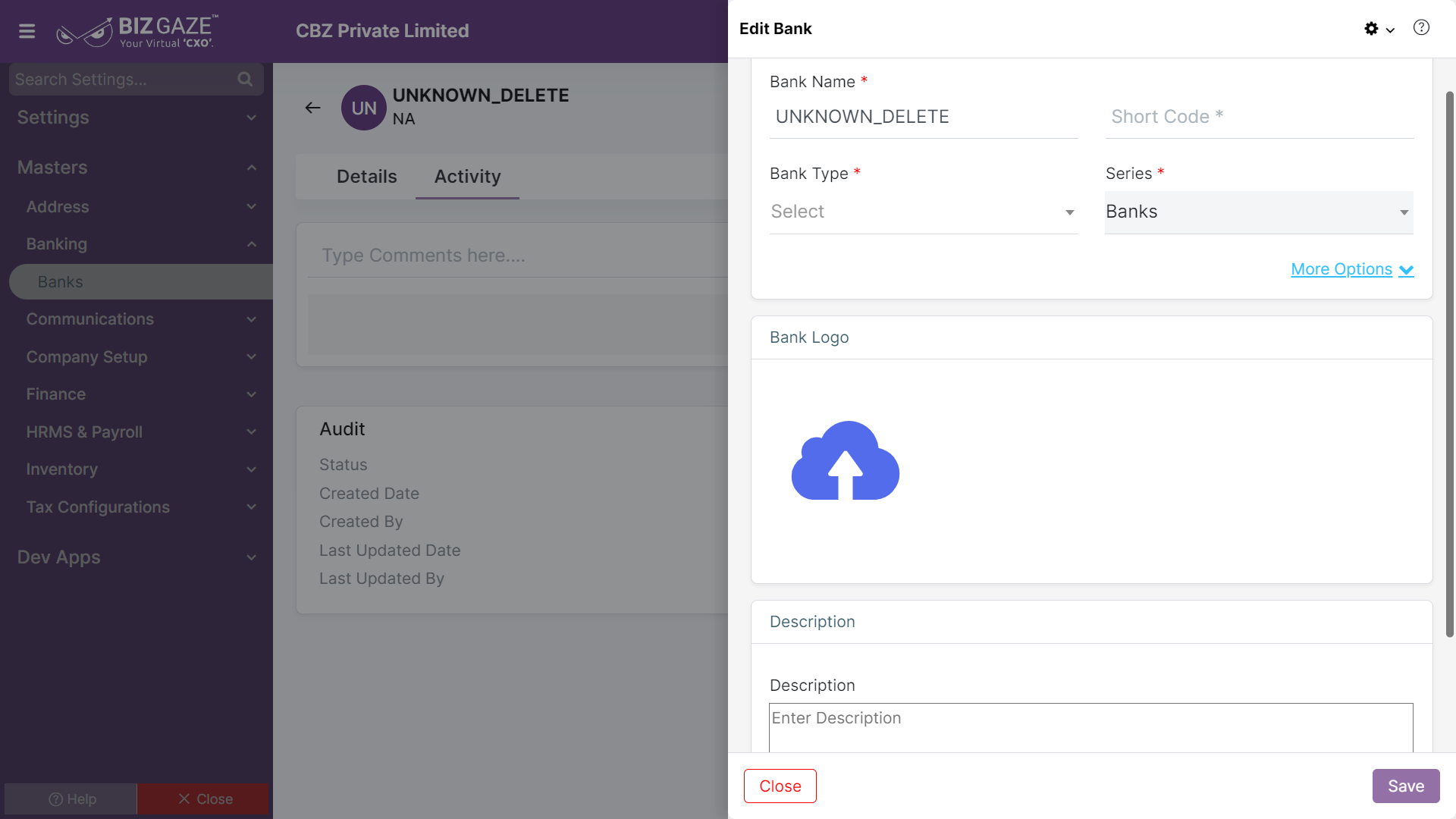The process to Edit the existing Bank details
Navigation: Menu > Masters > Search for the Banks App > Banks Listview > Select the Bank > Edit (Pencil Icon)
If user wants to update the already existing Bank details, user needs to click on ‘Edit’ option at the top right corner and fill in the required details.
Edit Bank
| Field name | Description |
| Bank Name | By default system shows the existing Bank Name; if user wants to change it, enter the name of the Bank |
| Short Code | By default system shows the existing Short Code of the Bank; if user wants to change it, enter the short name of the Bank (abbreviation) |
| Payment Type | By default system shows the existing Payment Type of the Bank transactions; if user wants to change it, select the payment mode of the Bank transactions from the drop-down list |
| Series | The system by default loads series as Banks |
| Bank Logo | By default the system contains the image provided while creation of the Bank; if user wants to change it, user can upload an image of the Bank (Logo of the bank) from the local storage |
| Description | Comment or enter short notes about the Bank |
Apply the required changes and click on Save.