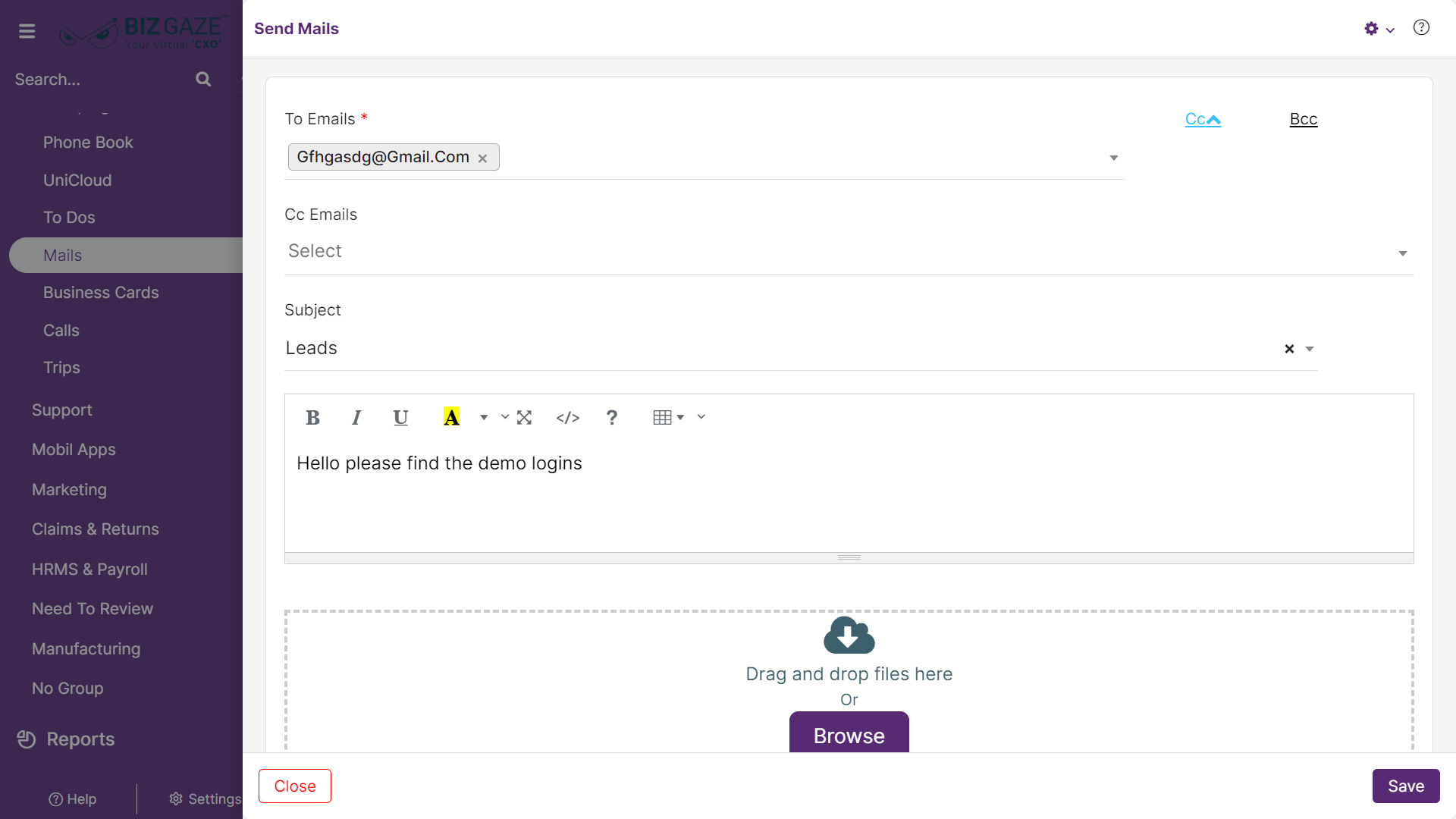The update process of Mails is as follows:
Navigation: Menu > Settings > Search for the Mails App > Listview > Select the required Mail > Edit (Pencil Icon)
If user wants to update the already existing Mail details, user needs to click on ‘Edit’ option at the top right corner and fill in the required details
| Field Name | Description |
| To | The system automatically shows the recipient contact name(s) of the Mail provided while creation; if user wants to change or add the contacts, select the recipient names from the drop-down list |
| Cc | User can also add or change the Cc contacts by clicking on Cc and select the contacts from the list |
| Bcc | User can also add or change the Bcc contacts by clicking on Bcc and select the contacts from the list |
| Subject | By default the system shows subject of the mail; if user wants to change it, select the subject (Title) of the mail from the drop-down list |
| Message | By default the system shows message of the mail; if user wants to change it, enter the Message (main body) of the mail or make changes to the message |
| Attachment | By default the system shows image or attachment of the mail; if user wants to change it, upload the document from the local storage |
| Is Scheduled | By default the system shows whether the mail is scheduled or not; if user wants to change it, click on the checkbox to schedule or not |
| When user selects the Mail as scheduled, user needs to fill the required Schedule details | |
| Scheduled Date | By default the system shows the scheduled date and time of the mail; if user wants to change it, select the date and time of the schedule |
| Mail Account | By default the system shows the mail account from which the mail needs to be sent; if user wants to change it, select the mail account from the list |
Apply the required changes and click on Save.