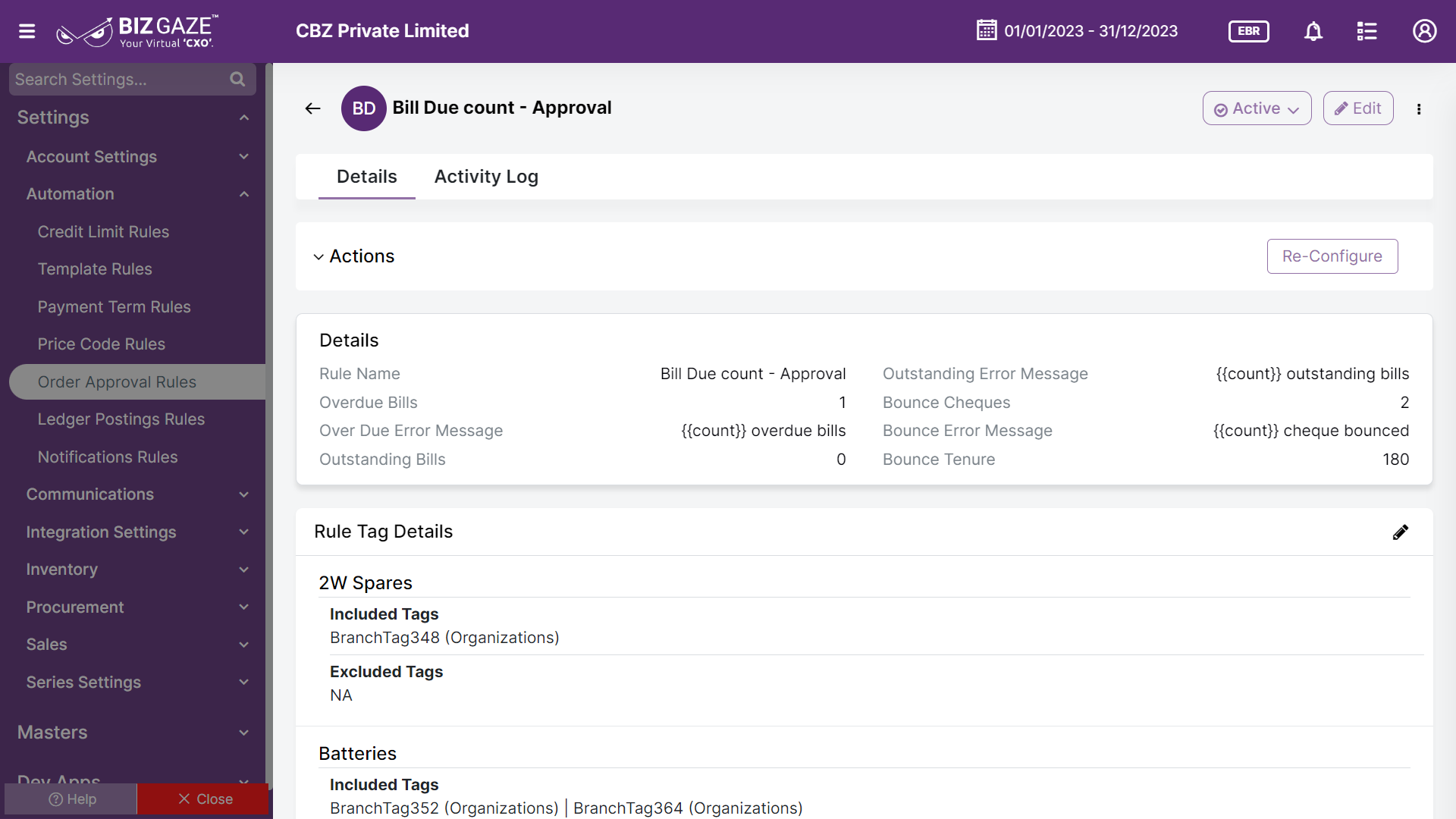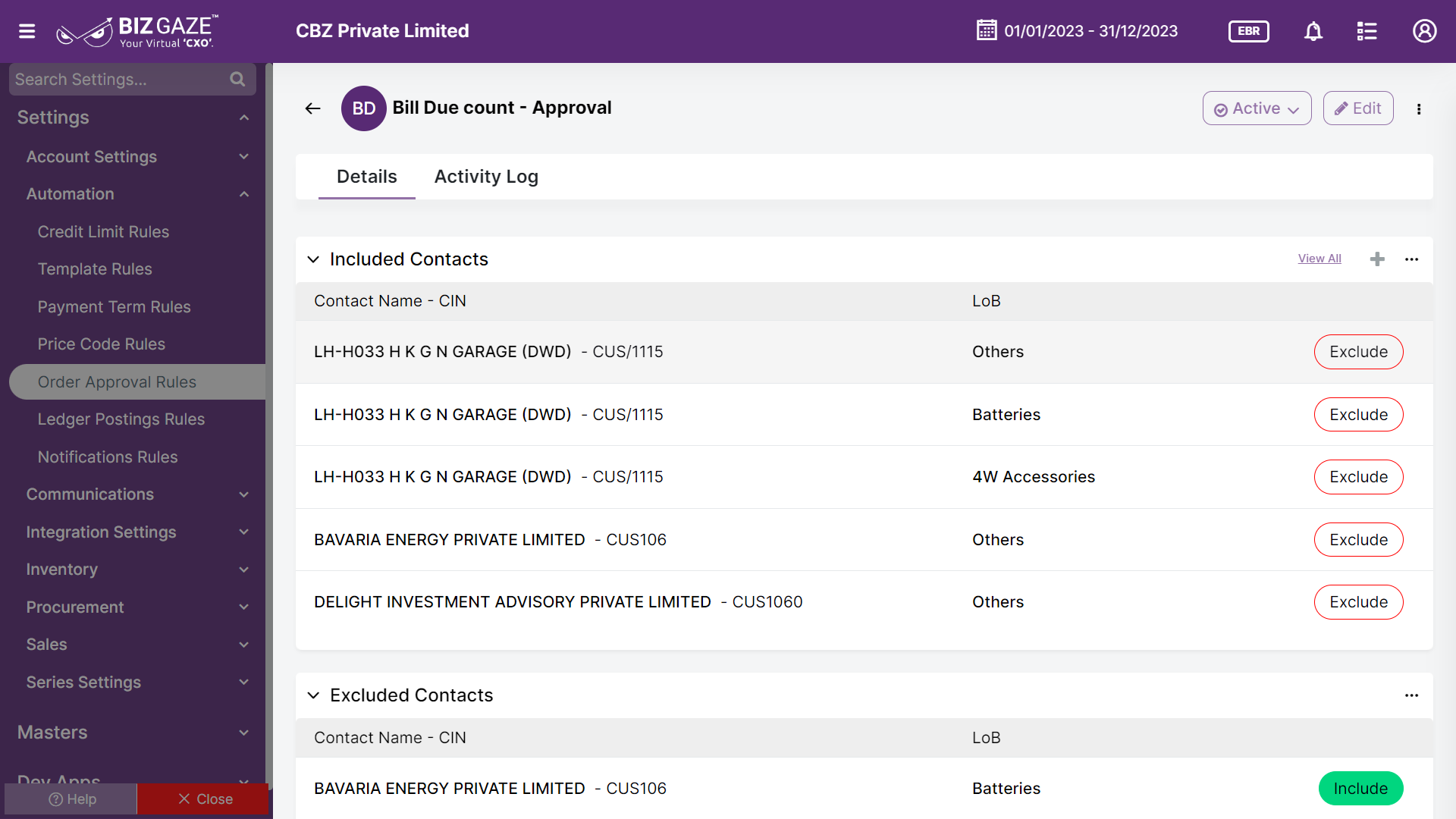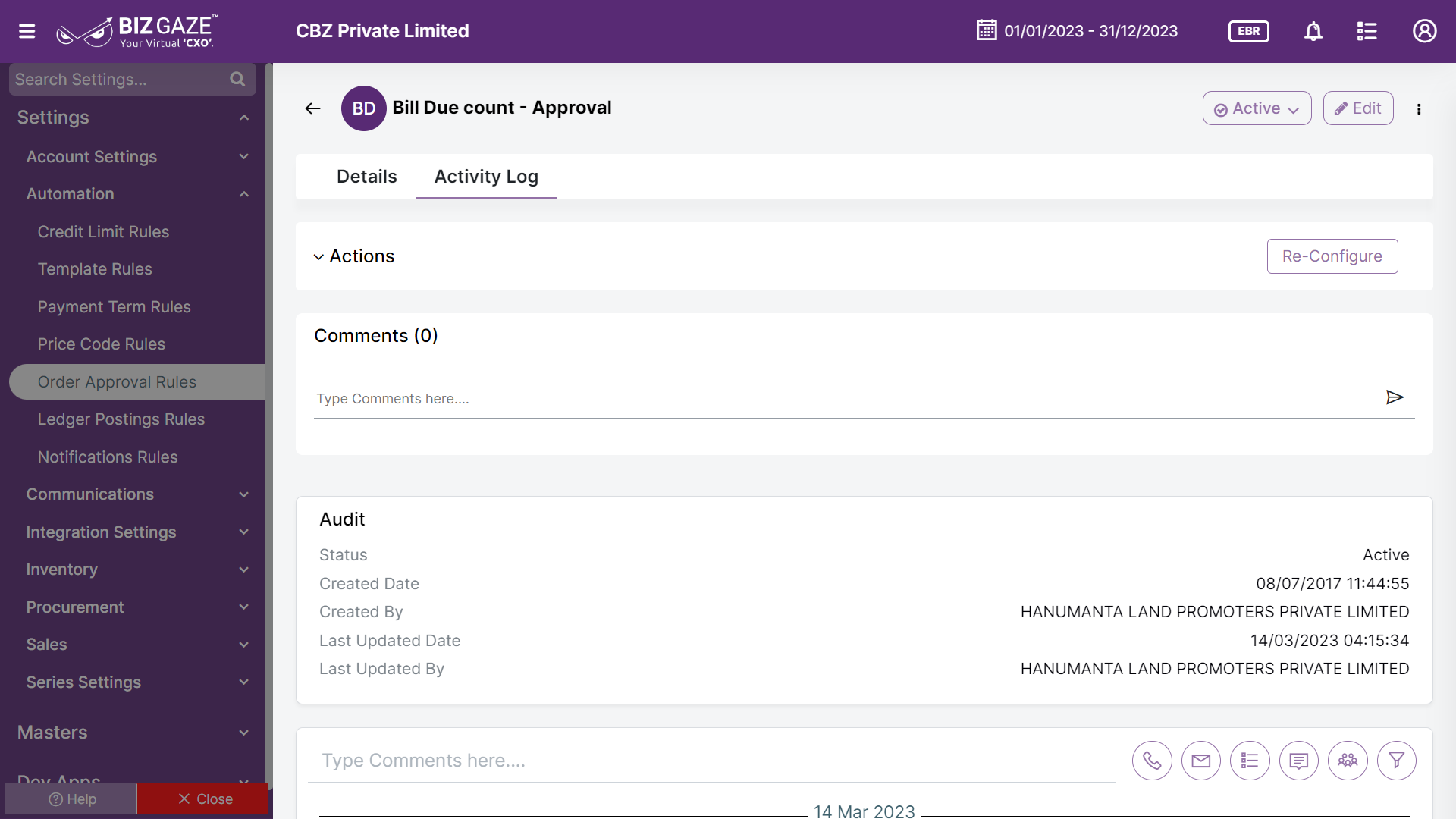Introduction
Order approval rules are typically implemented to ensure that orders are reviewed and approved before processing. These include based on order amount, product or service, customer, order type, workflow, and user role. These rules help to prevent errors and ensure that only authorized personnel can approve orders.
BizGaze’s “Order Approval Rules App” provides a customized and automated solution for businesses to streamline their order approval process, reducing the risk of errors and improving efficiency. With this app, companies can easily set up and manage their approval rules according to their needs.
Stages Workflow
| Active | The configured approval rule is in the active stage |
| Inactive | The approval rule is in inactive stage or disabled |
| Deleted | The approval rule is either deleted or no longer in use |
Portlets & Widgets
In the layout view, a Portlet accurately represents each functionality, and its corresponding data is precisely viewed as a Widget. The following section includes the default portlets and widgets of the Order Approval Rules App.
This widget provides the details of rules that are configured
| Field name | Description |
| Rule Name | The name of the Rule is displayed (Sales Order Approval or Purchase Approval). These names identify the rules and conditions that must be met before approving a purchase order or adding a vendor to the system. |
| Overdue Bills | A customer’s overdue bill count can be set, and if it is exceeds, the system can automatically generate notifications to remind customers. When an order is created for the customer, it is approved based on the overdue bills. |
| Overdue Error Message | The error message provided by the user when the Overdue Bills count exceeds the limit is displayed. If any overdue bills are on the order, the system will generate a pop-up message |
| Outstanding Bills | The customer’s outstanding bill count can be predefined, and if it surpasses the limit, the system automatically alerts the customer. When the customer places an order, it is sent for approval based on their outstanding bills. |
| Outstanding Error Message | The error message provided by the user when the Outstanding Bills count exceeds the limit is displayed. The system will generate a pop-up message if any outstanding bills are on the order |
| Bounce Cheques | The system can automatically generate reminders or notifications to remind customers if a customer’s bounce check count is exceeded. Based on the bounced checks, an order is created for the customer and sent for approval. |
| Bounce Error Message | The error message provided by the user when the Bounce Cheques count exceeds the limit is displayed. The system generates a pop-up message describing if an order exceeds bounced Cheques. |
| Bounce Tenure | In case of any bounced checks, they will be allocated to specific dates. Approval will be necessary if the count of bounced checks exceeds a limit. |
Rule Tag Details
Approval rules can also be implemented for customers based on their Line of Business tags.
Included Tags
This section displays the Tags that are included in the Approval Rules
Excluded Tags
This section displays the Tags that are not included in the Approval Rules.
Included Contacts
This widget contains the contacts that are included based on the customer Tags. Particular tags can be selected to apply the approval rule so that the customers will get included with respect to the tag included.
| Field name | Description |
| Contact Name | The system displays the contact name included based on their tags. |
| CIN | CIN number of the Included contact is displayed. CIN is the Corporate Identification number allotted to all registered companies under ROC. |
| LoB | Line of Business segment tag assigned for the contact is displayed. A business segment can be identified by the product(s) sold or services provided or by geographical locations that the company operates in. |
Excluded Contacts
Particular tags can be selected to revoke the approval rule so that the customers will not get included with respect to the tag excluded
| Field name | Description |
| Contact Name | The system displays the contact name that is not included based on their tags |
| CIN | CIN number of the excluded contact is displayed. CIN is the Corporate Identification number allotted to all registered companies under ROC. |
| LoB | Line of Business segment tag assigned for the contact is displayed. A business segment can be identified by the product(s) sold or services provided or by geographical locations that the company operates in. |
Description
Comments or short notes provided while creating Approval Rules are displayed
Activity Log provide users with essential information, notifications, and real-time updates to keep them engaged and informed about key activities in apps related to updates, notifications, and stage changes.
| Field name | Description |
| Comments | User can write short notes or comments about the Approval Rules |
| Audit | |
| Created Date | Date when the Approval Rules is created |
| Created By | Name of the person who created the Approval Rules |
| Last updated date | Last stage changed of the Approval Rules |
| Last Updated By | Name of the person who last updated the stage |
| Status | Displays the current status of the Approval Rules |
| Time-Line | This widget tracks all the activities within the app. |
Reports
A report is a document that presents information in an organized format for a specific audience and purpose. Although summaries of reports may be delivered orally, complete reports are almost always in the form of written documents.
- Order Approval Rules Masters