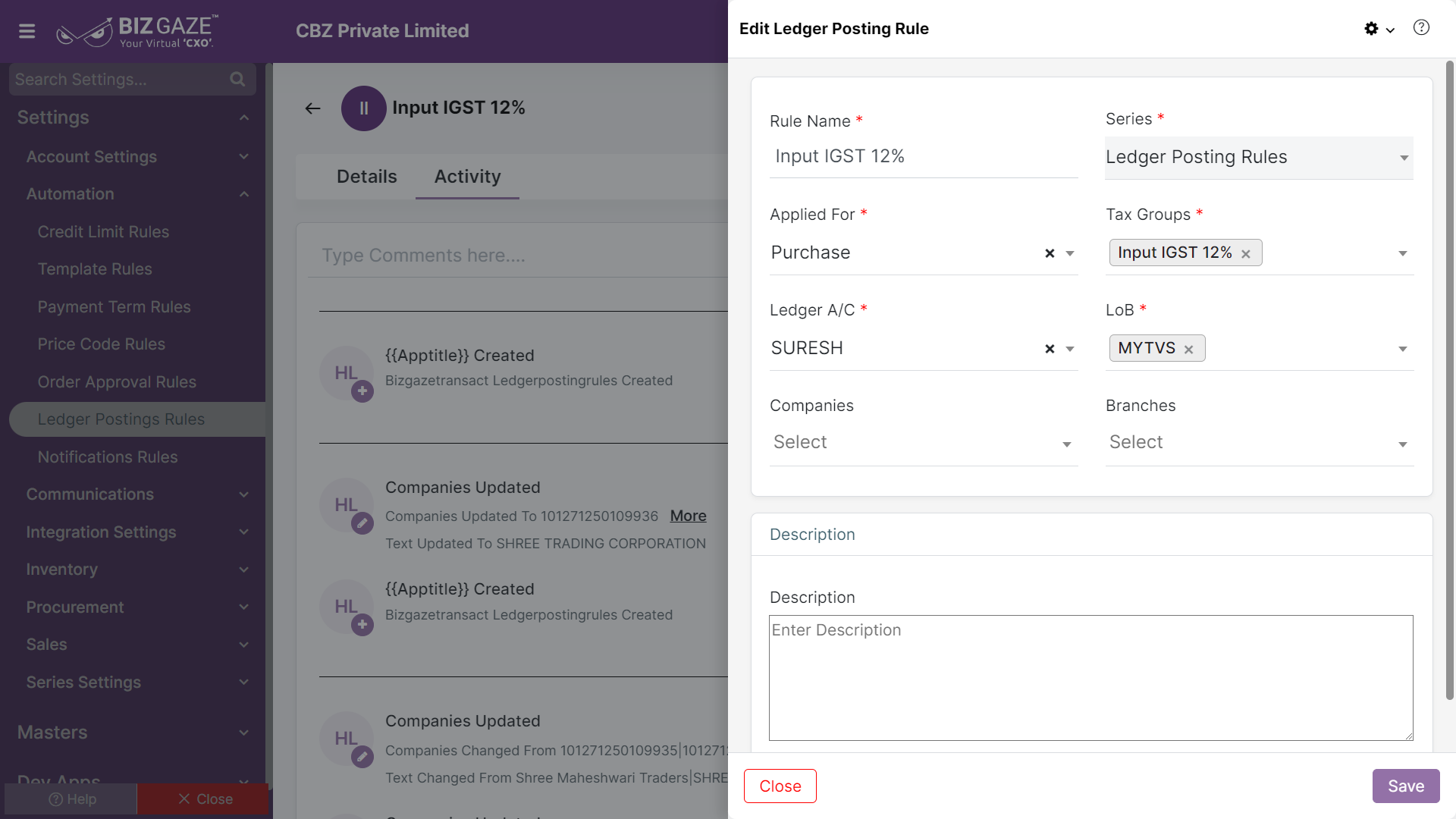The update process of the Ledger Posting Rule is as follows:
Navigation: Menu > Ledger Posting Rules App > Listview > Select the Posting Rule > Edit (Pencil Icon)
If user wants to update the already existing Ledger Posting Rule details, user needs to click on ‘Edit’ option at the top right corner and fill in the required details.
Edit Ledger Posting Rule
| Field name | Description |
| Rule Name | The system automatically shows the Posting Rule name; if user wants to change it, enter the new name of the Ledger Posting Rule |
| Series | The system by default takes the series as Ledger Posting Rules |
| Applied For | The system automatically shows the Module name for which the posting rule is applied; if user wants to change it, select the Module name from the list |
| Tax Groups | The system automatically shows the tax groups name for which the posting rule is applied; if user wants to change it, select tax codes or tax rates from the drop-down list to assign. User can add multiple tax rates or tax codes |
| Ledger A/C | The system automatically shows the Ledger account name; if user wants to change it, select the Ledger account name from the list |
| LoB | The system automatically shows the LoB name; if user wants to change it, select the line of business for which the Posting rule is to be applied. User can add multiple LoB tags from the list |
| Companies | The system automatically shows the companies names for which the Posting rule is applied; if user wants to change it, select the company name from the list. User can add multiple companies from the list to apply the posting rule |
| Branches | The system automatically shows the branches names for which the Posting rule is applied; if user wants to change it, select the branch name from the list. User can add multiple branches from the list to apply the posting rule |
| Description | User can comment or enter short notes about the Posting Rule |
Apply the required changes and click on Save.