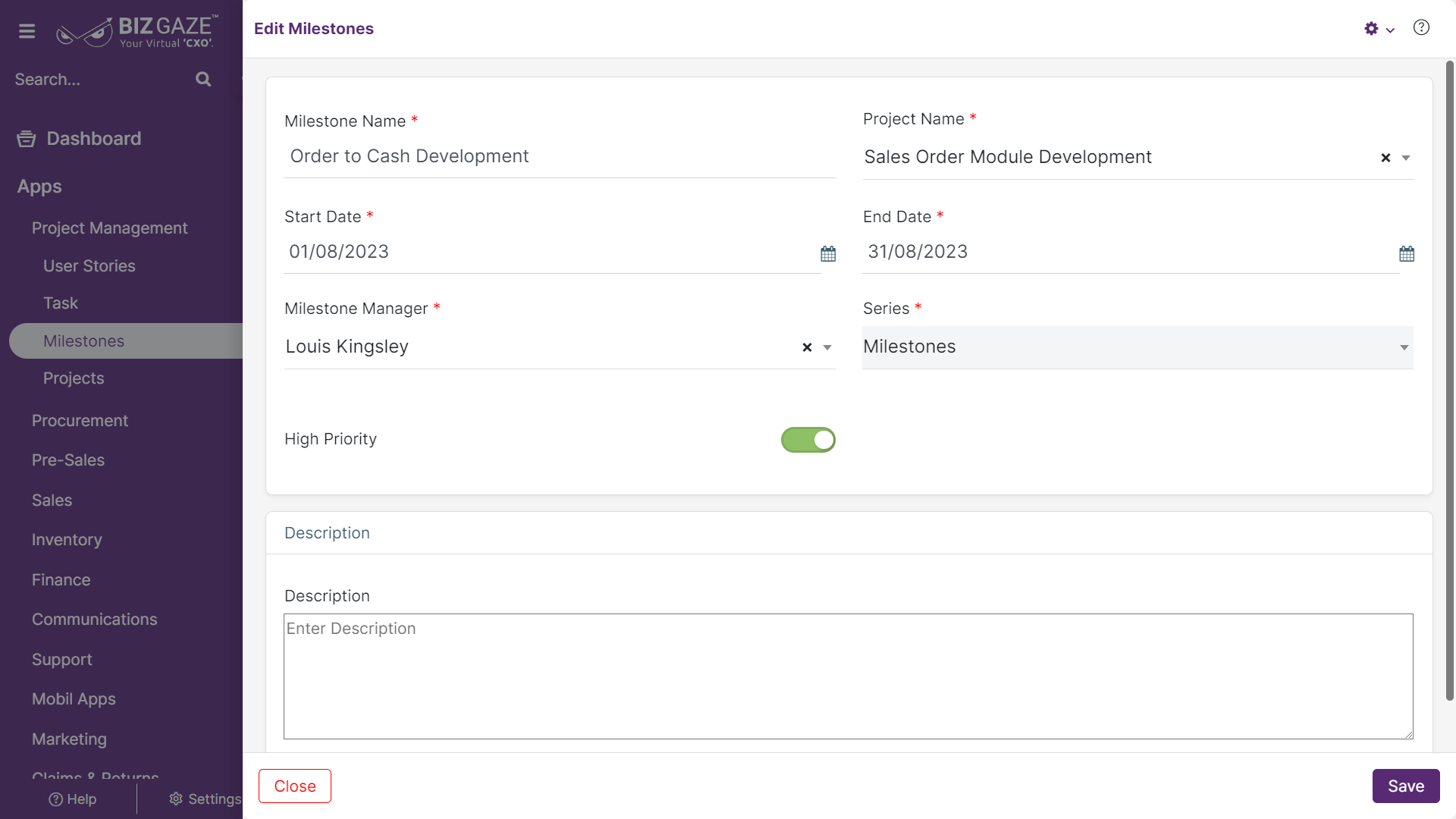The process to update existing Milestone details is as follows:
Navigation: Menu > Milestones App > Listview > Select the Milestone > Edit(Pencil Icon)
If user wants to update the already existing Milestone details, user needs to click on ‘Edit’ option at the top right corner and fill in the required details
| Field name | Description |
| Milestone name | By default the system shows the Milestone name; if user wants to change it, enter a new name for the Milestone |
| Project Name | By default the system shows the Project name of the Milestone; if user wants to change it, select a new name from the drop-down list |
| Start date | By default the system shows the start date of the Milestone; if user wants to change it, select the new date from the calendar |
| End date | By default the system shows the end date of the Milestone; if user wants to change it, select the new date from the calendar |
| Milestone Manager | By default the system shows the Manger name assigned for the Milestone; if user wants to change it, select a new name from the drop-down list |
| Series | The system automatically takes the series as ‘Milestones’ |
| High Priority | By default the system shows whether the priority of the Milestone is high or not. If user wants to change it, click on the Toggle. The toggle turns to Green in color when enabled and Red when disabled |
| Description | User can comment or enter short notes about the Milestone |
Apply all the required changes in the fields and click on Save.
Updates in Details Portlet
The process to update existing Task details is as follows:
Navigation: Menu > Milestones App > Listview > Select the Milestone > Details Portlet > Tasks Widget > Edit (Three dots)
User can click on “Three dots” option in Tasks Widget to add a new task & it shows the labels of Task details creation screen. Fill the required details and click on Save.
If user wants to update the already existing Task details, user needs to click on ‘Edit(Three dots)’ option at the right corner. It will navigate the user to the ‘Edit Task’ screen. Apply the details same as “Tasks Update” and click on Save