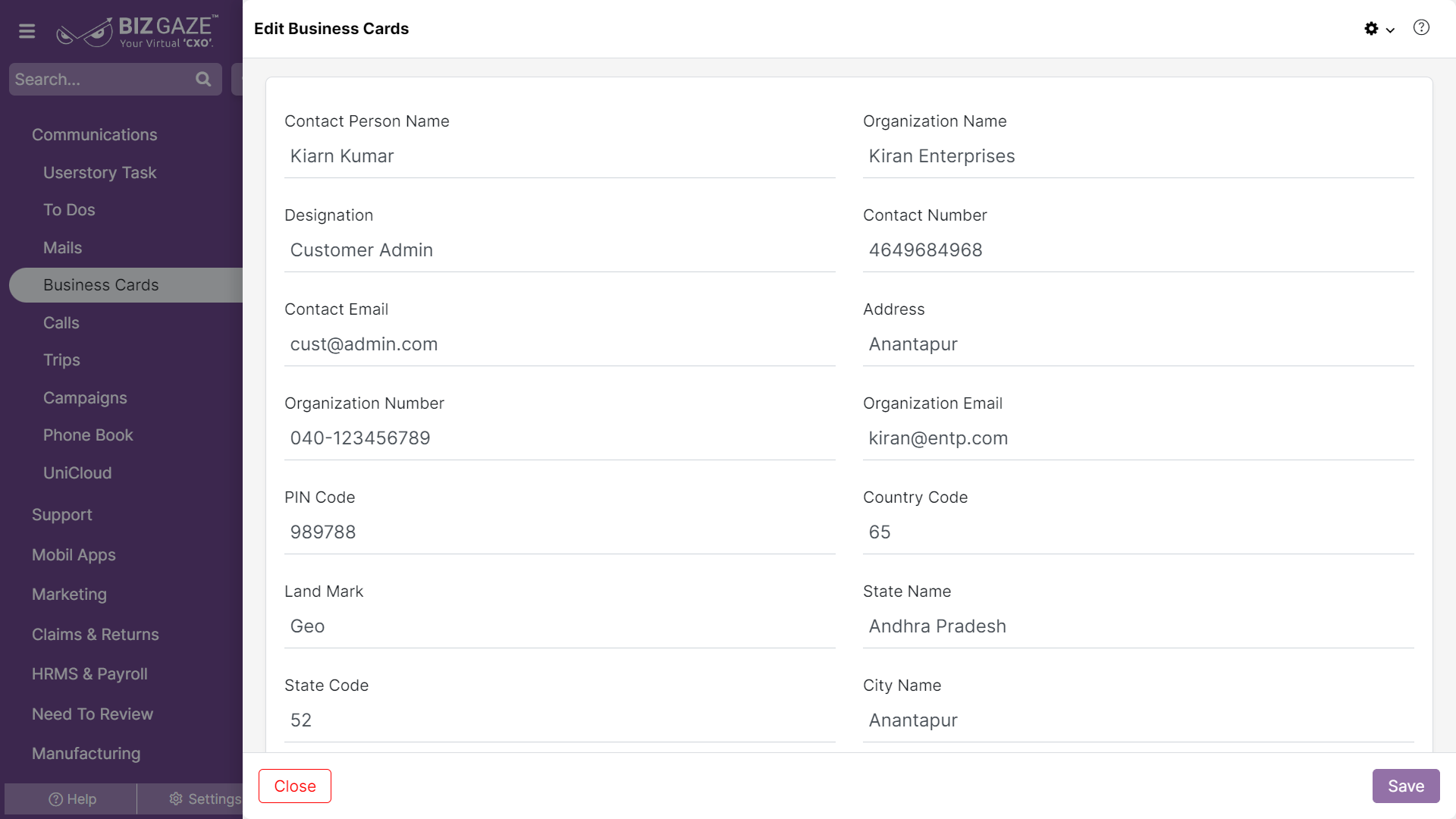The process to update existing Business Card details
Navigation: Menu > Business cards App > Business Cards Listview > Select the Business Card > Edit (Pencil Icon)
Edit Business Card
| Field name | Description |
| Contact Name | By default the system shows the Point of contact person name of the organization; if user wants to change it, enter a new name of the contact person |
| Organization | By default the system shows the organization name; if user wants to change it, enter a new name of the organization |
| Designation | By default the system shows the Designation of the Contact person; if user wants to change it, enter designation of the point of contact person, as what he does in the organization |
| Contact No. | By default the system shows the phone number of the contact person; if user wants to change it, enter the phone number of the contact person |
| By default the system shows the email address of the contact person; if user wants to change it, enter the Email Id of the contact person | |
| Address | By default the system shows the address of the organization; if user wants to change it, enter address of the organization |
| Org Number | By default the system shows the phone number of the organization; if user wants to change it, enter the new phone number of the organization |
| Org Email | By default the system shows the email address of the organization; if user wants to change it, enter the new email address of the organization |
| Pin Code | By default the system shows the Pin Code of the organization address; if user wants to change it, enter Pin Code of the organization address |
| Country Code | By default the system shows the Country Code; if user wants to change it, enter short name of the country |
| Landmark | By default the system shows the landmark of the organization address; if user wants to change it, enter the landmark location of the address |
| State | By default the system shows the state name where the organization is located; if user wants to change it, enter the new state name |
| State Code | By default the system shows the State Code; if user wants to change it, enter short name of the state |
| City Name | By default the system shows the city name where the organization is located; if user wants to change it, enter the new city name |
| URL | By default the system shows the URL address of the organization; if user wants to change it, enter the new URL address of the organization |
| Series | The system automatically takes the series as ‘Cards’ |
| Image | The system shows the existing image of the organization; if user wants to change it, user can upload image by clicking on choose image and select image of the organization from the local storage |
| Description | User can comment or enter short notes about the Business card |
Apply all the required changes and click on Save.