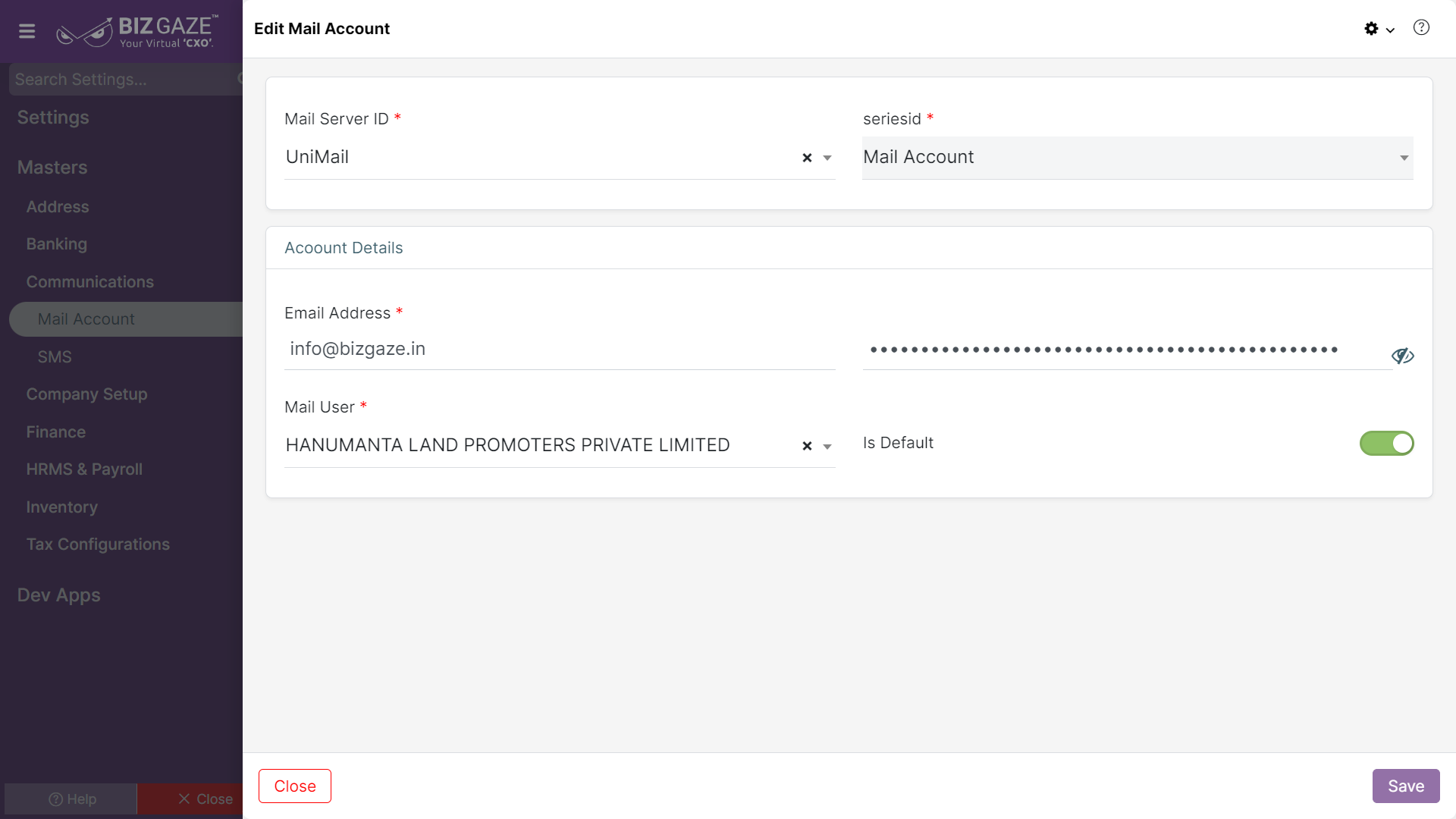The update process of Mail Account details is as follows:
Navigation: Menu > Mail Account App > Listview > Select a Mail Account > Edit (Pencil Icon)
If user wants to update the already existing Mail Server details, user needs to click on ‘Edit’ option at the top right corner and fill in the required details
| Field Name | Description |
| Mail Server Id | By default the system shows the Server Id of the Mail account; if user wants to change it, select the Mail Server Id from the list |
| Series | The system automatically takes series as Mail Account |
| Account Details | |
| Email Address | By default the system shows the Email address provided while creation of mail account; if user wants to change it, enter the mail address in the field |
| Password | By default the system shows the Password of the Mail account; if user wants to change it, enter the Password for the mail account |
| Mail User | By default the system shows the username of the Mail account; if user wants to change it, select mail user name from the list |
| Is Default | By default the system shows whether the Toggle is enabled or not. If user wants to change it, click on the Toggle to enable/disable the Account details as default or not. The Toggle turns to Green I color when enabled and Red when disabled. |
Apply the required changes and click on Save.