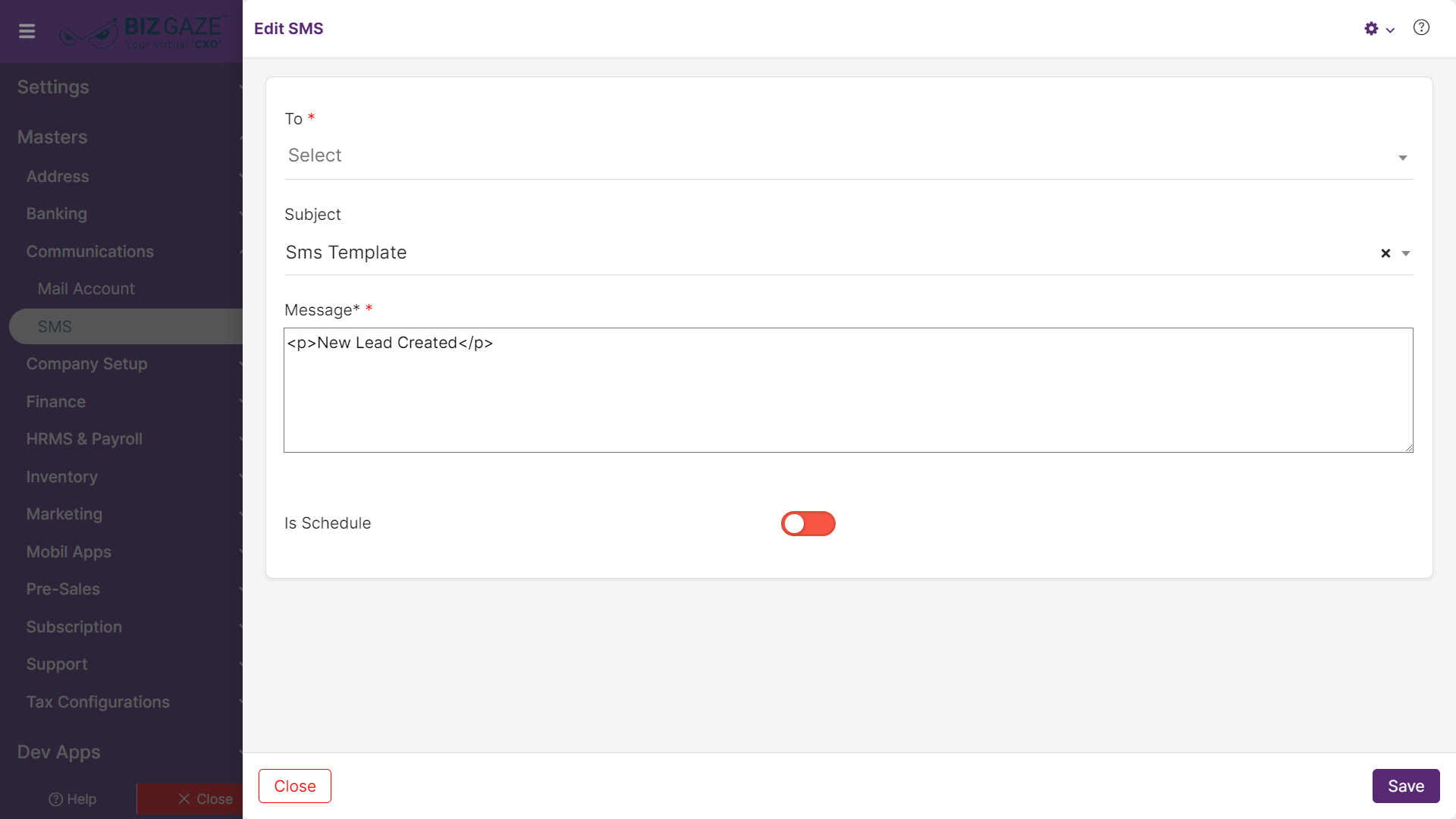The creation process of SMS is as follows:
Navigation: Menu > SMS App > Listview > Select the SMS > Edit (Pencil Icon)
If user wants to update the already existing SMS details, user needs to click on ‘Edit’ option at the top right corner and fill in the required details
| Field Name | Description |
| To | The system automatically shows the recipient contact name(s) of the SMS provided while SMS creation; if user wants to change or add the contacts, select the recipient names from the drop-down list |
| Subject | The system by default shows the subject of the SMS; if user wants to change it, enter the new subject (message) in the field |
| Is Schedule |
By default the system shows whether or not the SMS is scheduled. If user wants to change it, click on the Toggle to enable or disable. The Toggle turns to Green in color when enabled and Red when disabled. Scheduled: If user enables the toggle, select the schedule date from the calendar |
Apply all the required changes and click on Save.