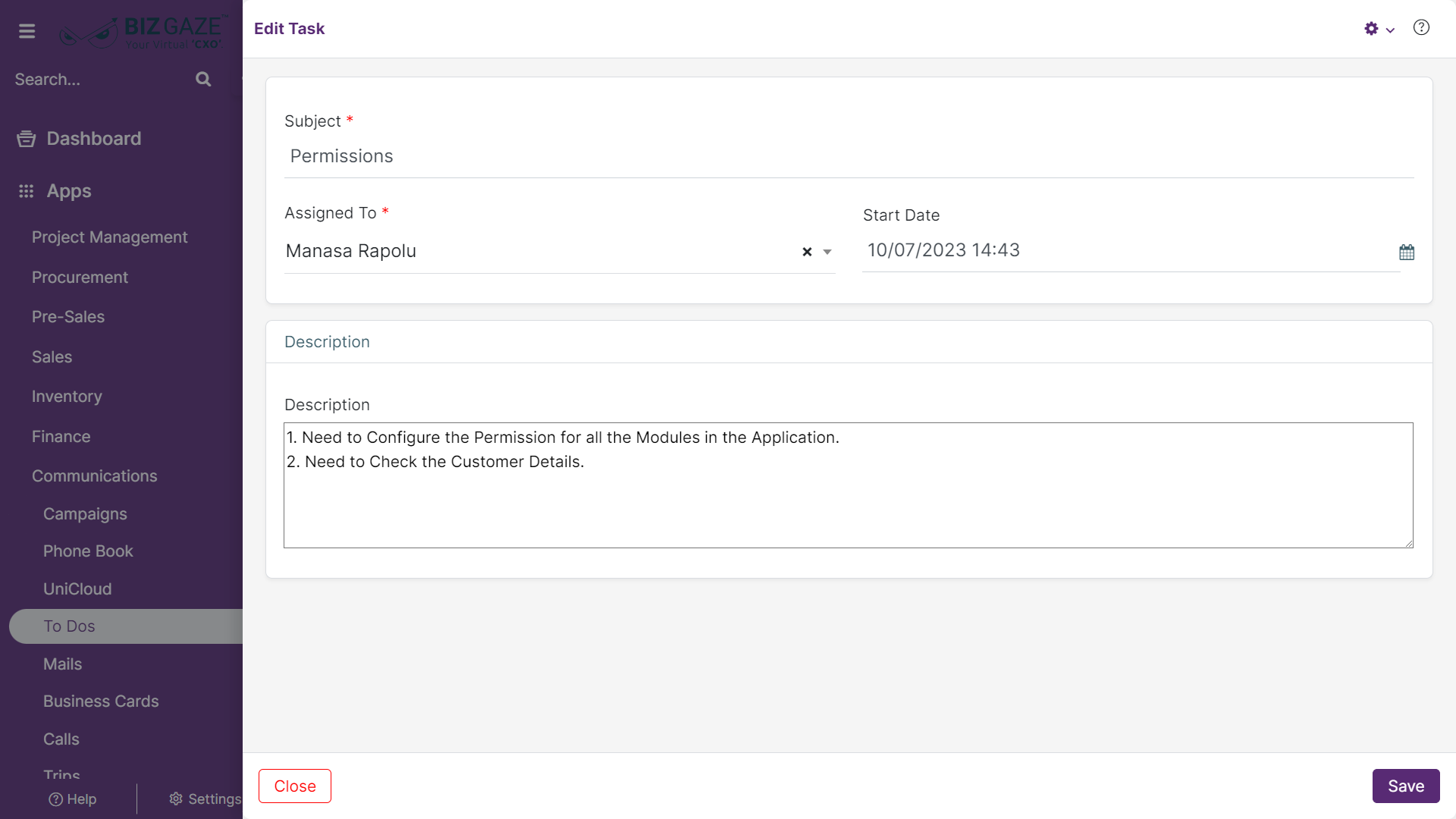The process to Edit the Tasks is as follows:
Navigation: Menu > Apps > To Do’s app > Edit (Pencil icon)
If user wants to update the existing Task details, click on the ‘Edit’ (Pencil Icon) option and fill in the required details.
Edit Task
| Field name | Description |
| Subject | By default the system shows the subject of the task; if user wants to change it, enter the new subject of the task |
| Description | Users can comment or enter short notes about the target/task |
| Series | The system by default loads series as Tasks |
| Task Details | |
| Assigned To | By default the system shows to whom the task is assigned; if user wants to change it, select the employee/customer name from the drop-down list to assign |
| Start Date | By default the system shows the start date of the task; if user wants to change it, select start date of the task from the calendar |
| Duration | By default the system shows the Duration of the task; if user wants to change it, select the duration in Minutes/Hours/Days |
| Priority | By default the system shows the Priority of the task; if user wants to change it, select the priority level of the task from the drop-down |
| Followers | By default the system shows the followers assigned to the task; if user wants to change it, select followers from the drop-down list |
Apply the required changes and click on Save.