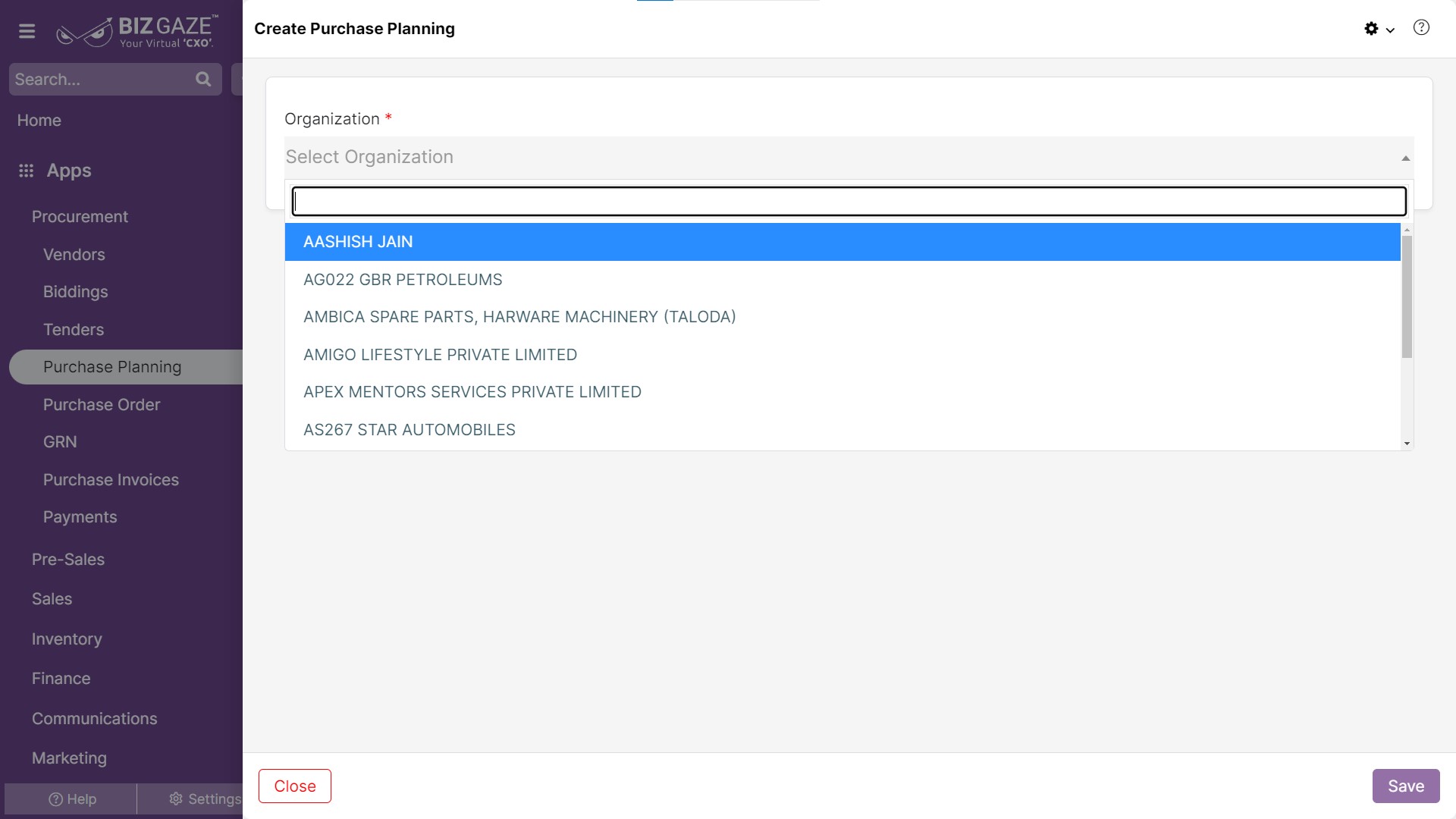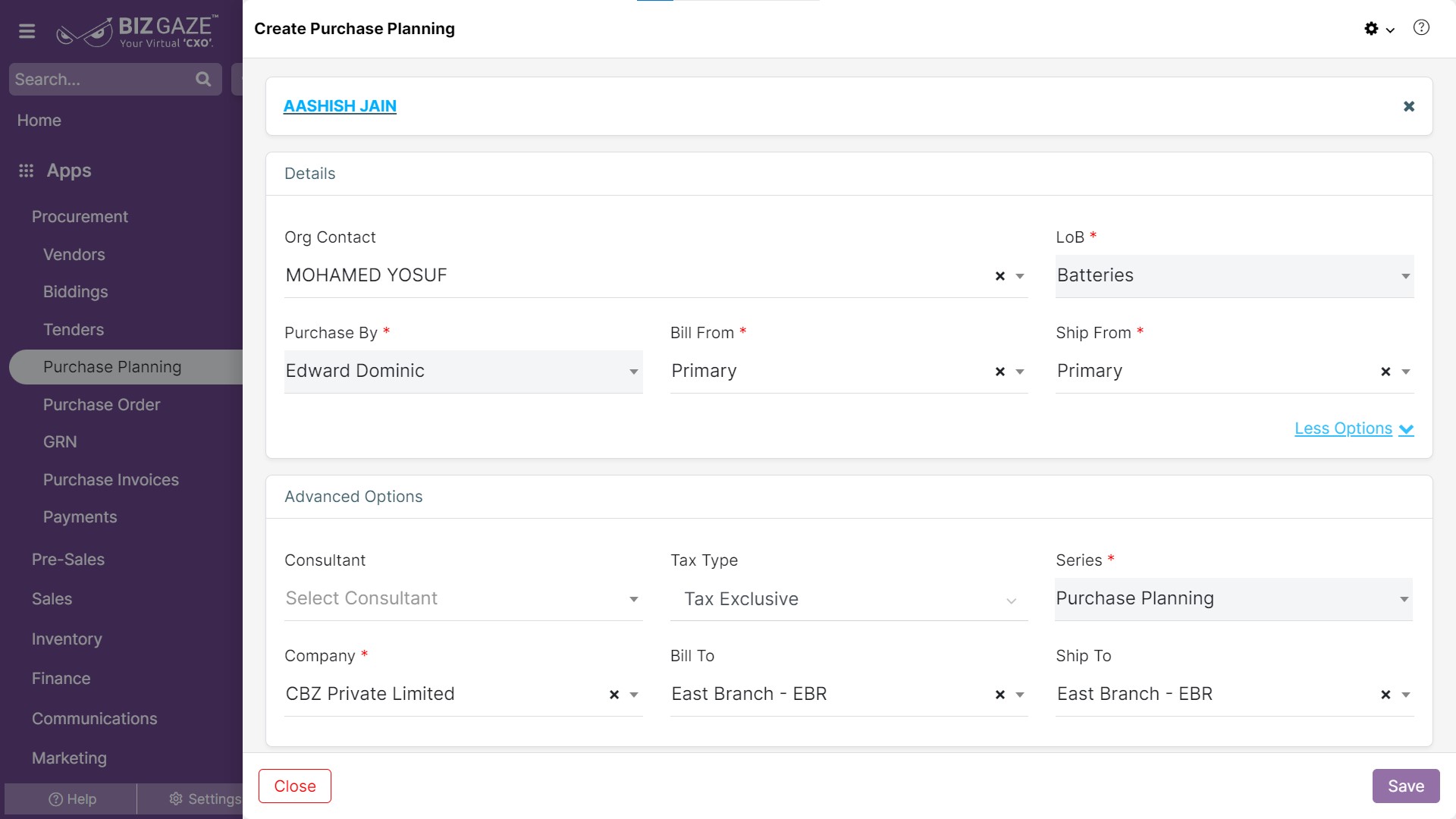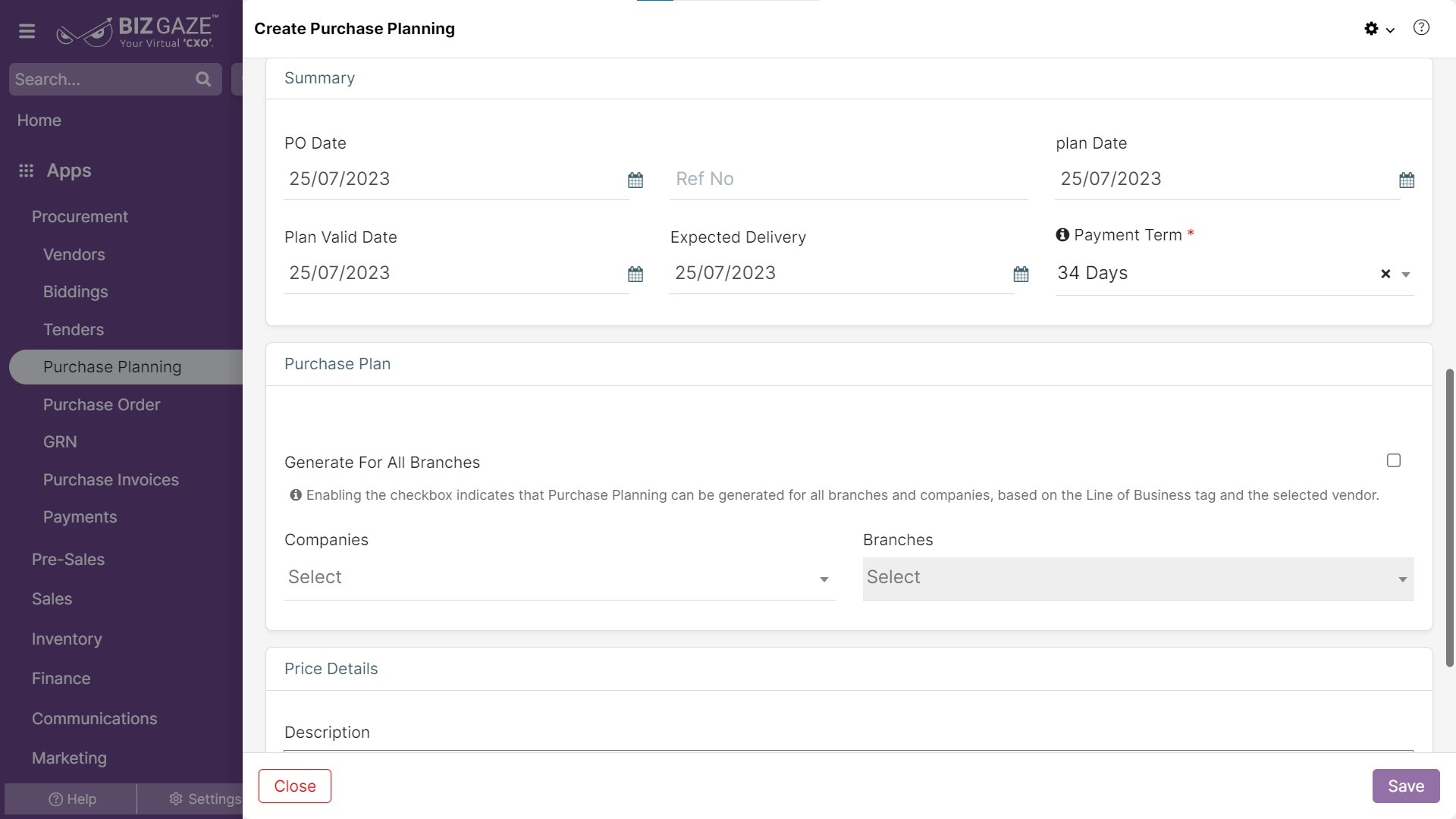The creation process of Purchase Planning
Navigation: Menu > Purchase Planning App > Purchase Plan Listview > Create (+)
Note: The fields which are in star mark(*) are mandatory!
Create Purchase Planning
| Organization | Select name of the organization from the drop-down list |
| Field name | Description | Mandatory |
| Details | ||
| Org Contact | Select contact person name of the Organization from the list | Yes |
| Company | Select name of the company from the list | Yes |
| Series | Select series as Purchase planning from the list | Yes |
| LoB | Select LoB segment from the list for the Purchase planning | Yes |
| Sales Person | Select sales person name of the organization | Yes |
| Bill From | Select ‘Bill From’ address from the list | Yes |
| Ship From | Select ‘Ship From’ address from the list | Yes |
| Ship To | Select ‘Ship To’ address from the list | Yes |
| Bill To | Select ‘Bill To’ address from the list | Yes |
| User can click on ‘More options’ to apply Advanced Options | ||
| Consultant | Select consultant name of the organization | No |
| Tax type | Select from the list of Tax types whether Tax is exclusive or Inclusive | No |
| Field name | Description | Mandatory |
| Summary | ||
| PO Date | Select the PO (Purchase Order) date from the calendar | No |
| Ref No. | Enter Reference number of the Purchase planning | No |
| Estimate Date | Select the estimate created date from the calendar | Yes |
| Estimate Valid Date | Select the estimate valid date for the order from the calendar | Yes |
| Expected Delivery Date | Select the delivery date for the order from the calendar. | No |
| Payment Term | Select the payment term for the order from the list. | Yes |
| Purchase Plan | ||
| Generate for all Branches | Click on the checkbox to select to generate the Purchase Plan for all the branches | No |
| In case the user not selecting the checkbox, | ||
| Companies | Select name of the companies from the list | Yes |
| Branches | Select branch name from the list | Yes |
| Price Details | ||
| Description | User can comment or write short notes about Purchase plan | No |
Apply all the details and click on Save.