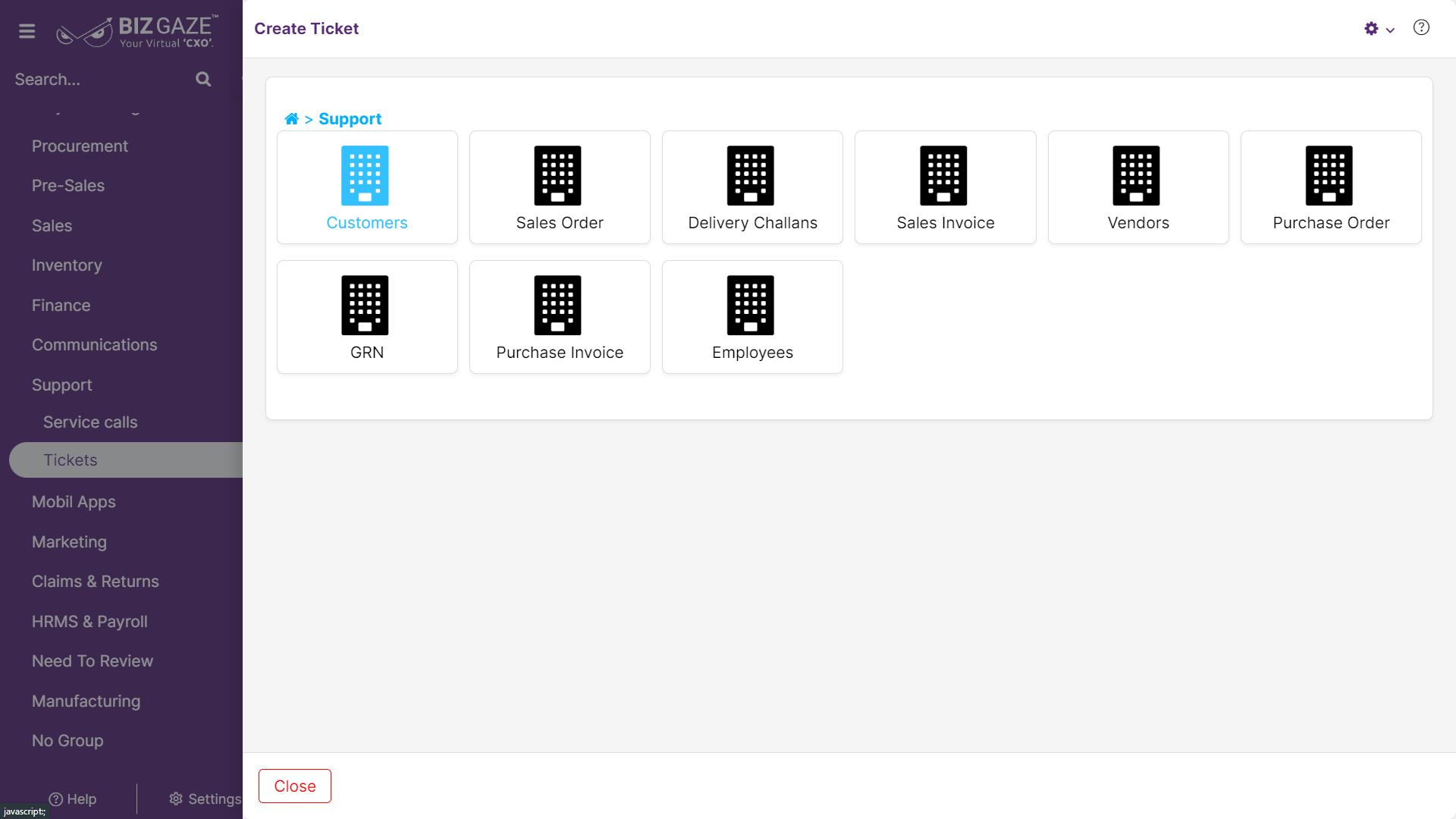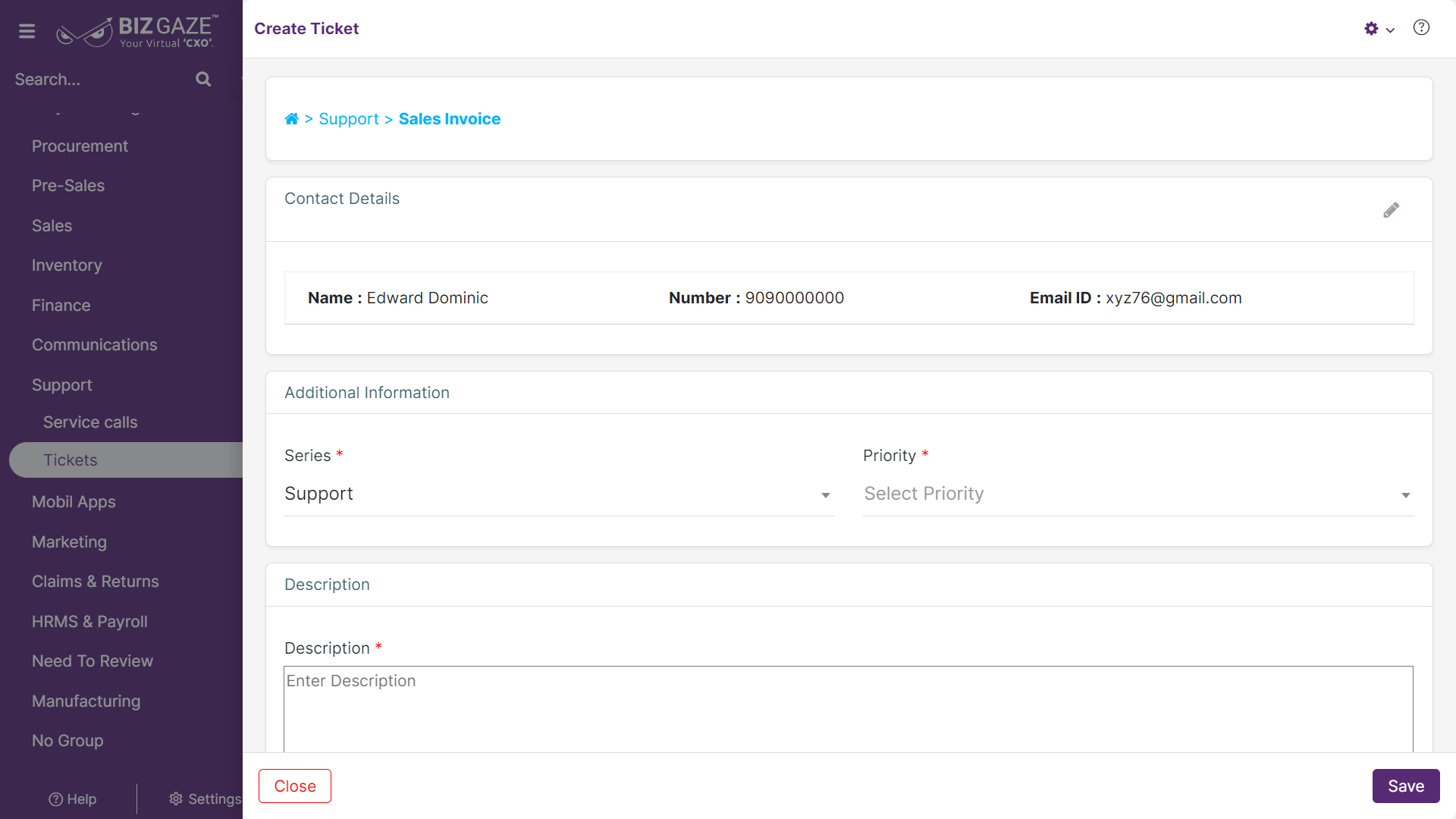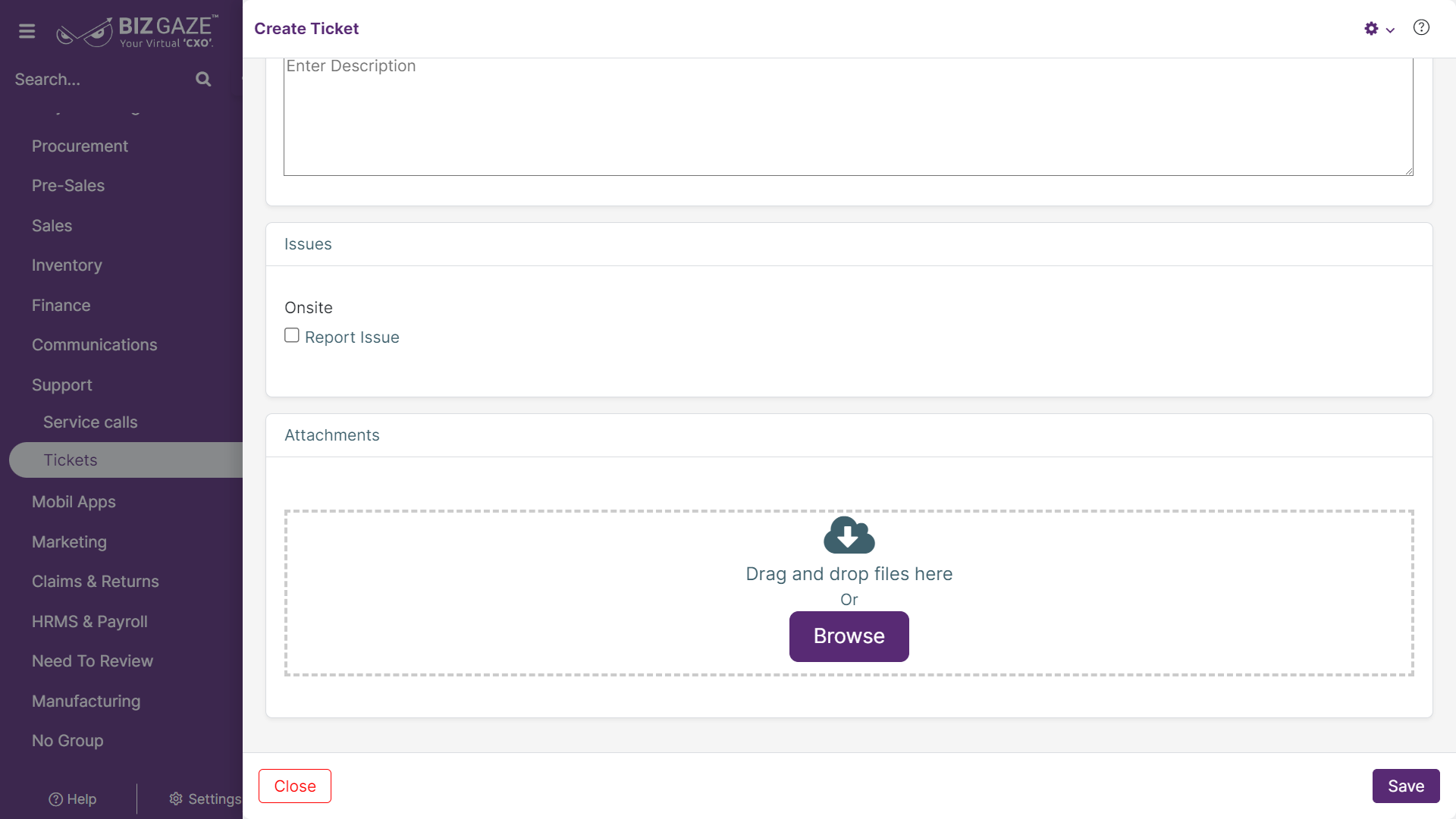The creation process of Tickets
Navigation: Menu > Tickets App > Tickets Listview > Create (+)
User needs to select an option from the displayed options for which the Ticket should be created
The fields which are in red star mark are mandatory
| Field name | Description | Mandatory |
| Select | User needs to select an option from the displayed options for which the Ticket should be created | |
| Contact Details | ||
| Name | The system automatically shows the name of the Employee | Yes |
| Number | The system automatically shows the employee’s phone number or user can change it by clicking on pencil icon and enter phone number | Yes |
| The system automatically shows the employee’s email id or user can change it by clicking on pencil icon and enter a mail id | Yes | |
| Additional Information | ||
| Series | The system automatically takes series as Tickets | Yes |
| Priority | Select priority of the ticket from the drop-down list | Yes |
| Description | ||
| Description | User can comment or enter short notes about the ticket | No |
| Issues | ||
| Issue | Click on the checkbox to select issue related to the ticket | Yes |
| Image | Click on browse option to upload images/files related to the ticket from the local storage | No |
Apply all the details and click on “Save”