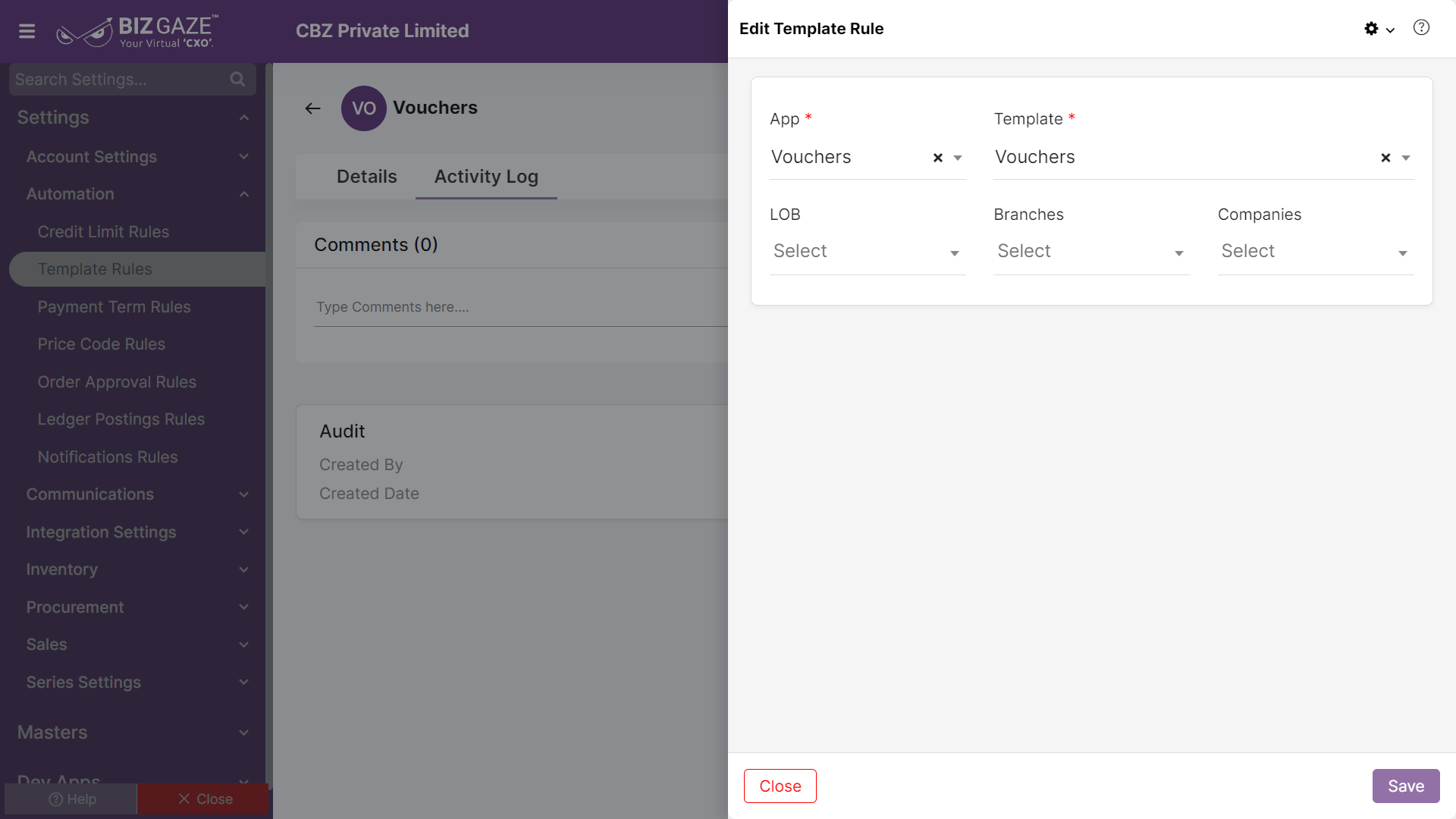The process to update the Template Rule configuration
Navigation: Menu > Settings > Search for Template Rules App > Select the Template Rule > Edit (Pencil Icon)
If user wants to update the already existing Template Rule Configuration details, user needs to click on ‘Edit’ option at the top right corner and fill in the required details.
Edit Template Rule
| Field Name | Description |
| App | By default the system shows the app name to which the rule is applied; if user wants to change it, select the preferred App from the drop-down list to apply configuration |
| Template | By default the system shows the template design name; if user wants to change it, select the template design for the selected app from the list |
| LoB | By default the system shows the LoB name to which the rule is applied; if user wants to change it, select the LoB(Line of Business) segment to apply the template rule |
| Companies | By default the system shows the company name to which the rule is applied; if user wants to change it, select the company name from the drop-down list (User can add multiple companies to apply the rule) |
| Branches | By default the system shows the branch name to which the rule is applied; if user wants to change it, select the branch name from the drop-down list (User can add multiple branches to apply the rule) |
| Description | User can comment or enter the short notes about the rule configuration |
Apply all the details and click on save, to save the rule configurations.