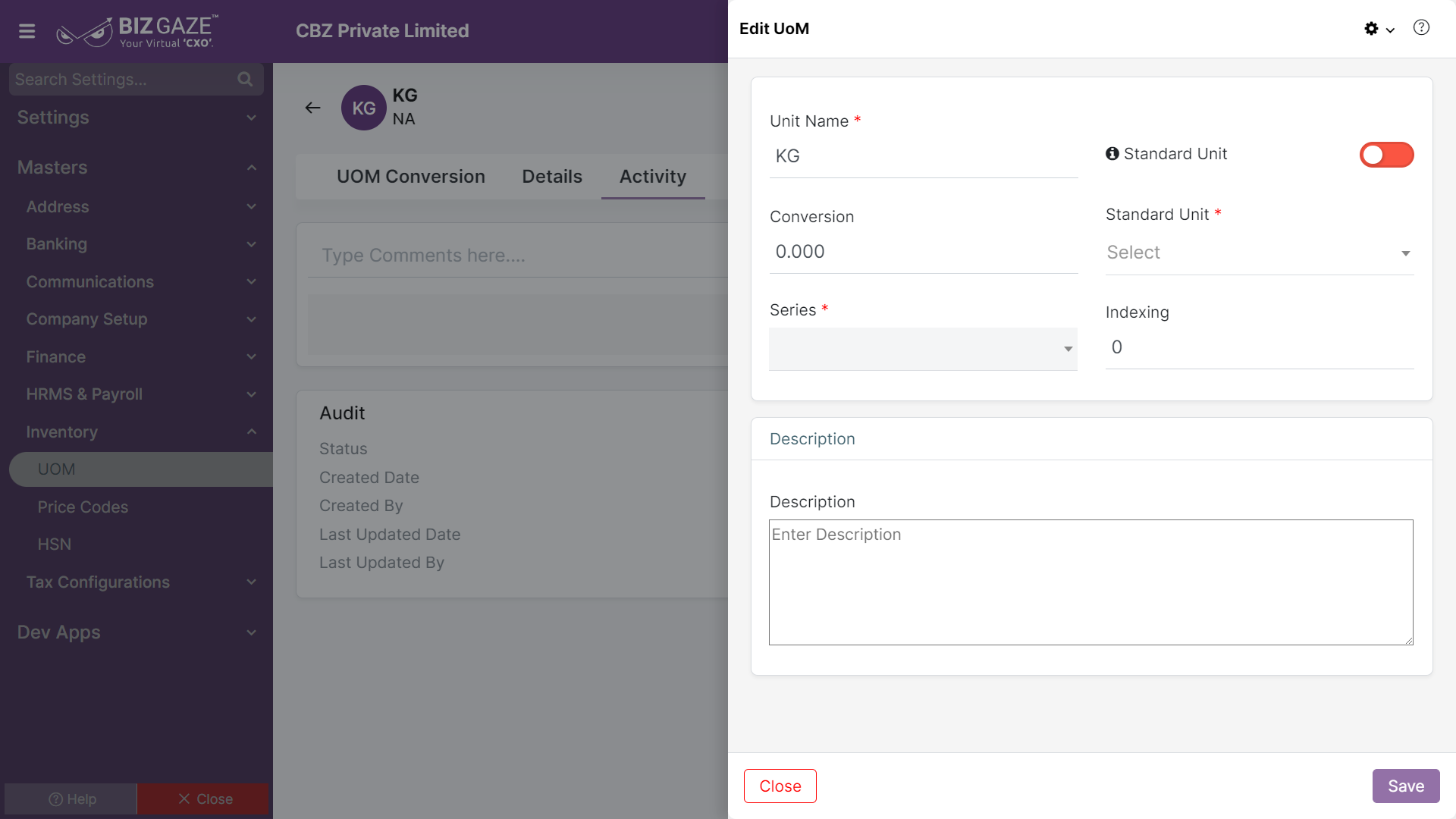The process to update the UoM (Unit of Measurement)
Navigation: Menu > Settings > UoM App > Select the UoM > Create (+)
If user wants to update the already existing UOM details, user needs to click on ‘Edit’ option at the top right corner and fill in the required details.
Edit UoM
| Field Name | Field Description |
| Unit Name | By default the system shows the name of the unit; if user wants to change it, enter the name of the unit i.e., KG, Ltr, Units and etc. |
| Standard Unit |
The system shows whether the Toggle is enabled or not, if user wants to change it. User can click on the Toggle to enable/disable the “Standard Unit” option. The Toggle turns to Green in color when enabled and red when disabled. If user enables the Toggle (Green color), user needs to enter the following fields: Conversion: Enter the conversion value in the field Standard Unit: Select the standard measurement unit from the list |
| Series | The system by default takes the series as UoM |
| Indexing | By default the system shows the index value of the measurement unit; if user wants to change it, enter the index value of the UoM |
| Description | User can enter short notes or comments about the UoM |
Apply the required changes and click on Save.