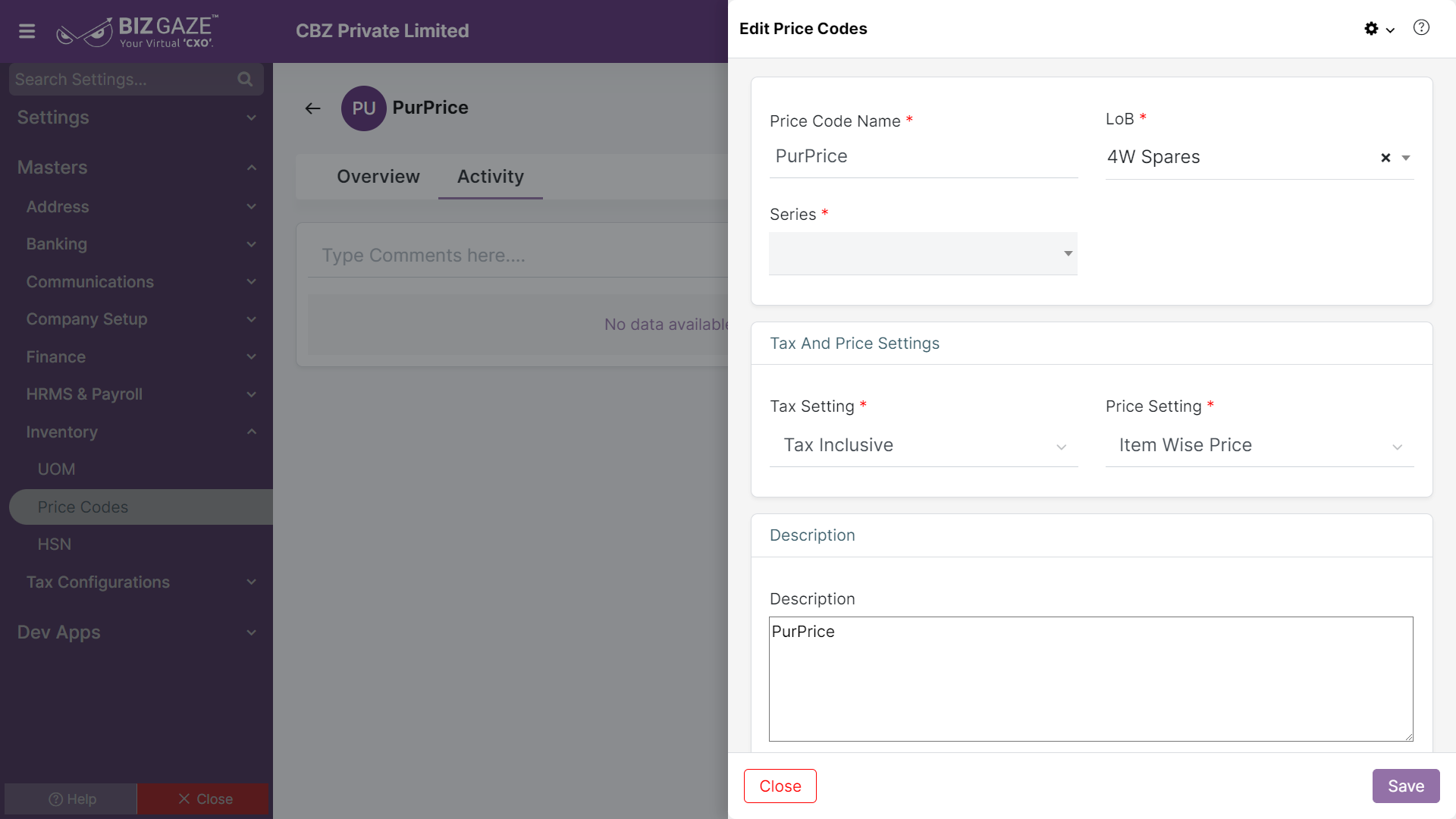The update process of the Price Code is as follows:
Navigation: Menu > Price Codes App > Listview > Select the Price Code > Edit (Pencil Icon)
If user wants to update the already existing Price Code details, user needs to click on ‘Edit’ option at the top right corner and fill in the required details.
Edit Price Codes
| Field name | Description |
| Code Name | The system automatically shows the Price Code name provided while the creation process; if user wants to change the name, enter the new Price Code name in the field |
| LoB | The system automatically shows the Line of Business segment of the Price code; if user wants to change it, select a new LoB from the list |
| Series | By default the system takes the series as Price Codes |
| Tax and Price Settings | |
| Tax Setting | The system automatically shows the Tax Settings applied for the Price Code; if user wants to change the setting, select from the list whether the Tax Setting is Inclusive or Exclusive |
| Price Setting |
The system automatically shows the Price Settings applied for the Price Code; if user wants to change the setting, select from the list whether the Price Setting is Item wise or Mark-Up / Mark-Down item price. If user selects price settings as Mark-Up / Mark-Down item price, user can also change Percentage and Fixed value of the items price. Percentage : User can change it by entering a new percentage value in the field Value : User can change the it by entering a new fixed value in the field |
| Description | User can comment or enter short notes about the Price Code |
Apply the required changes and click on Save.