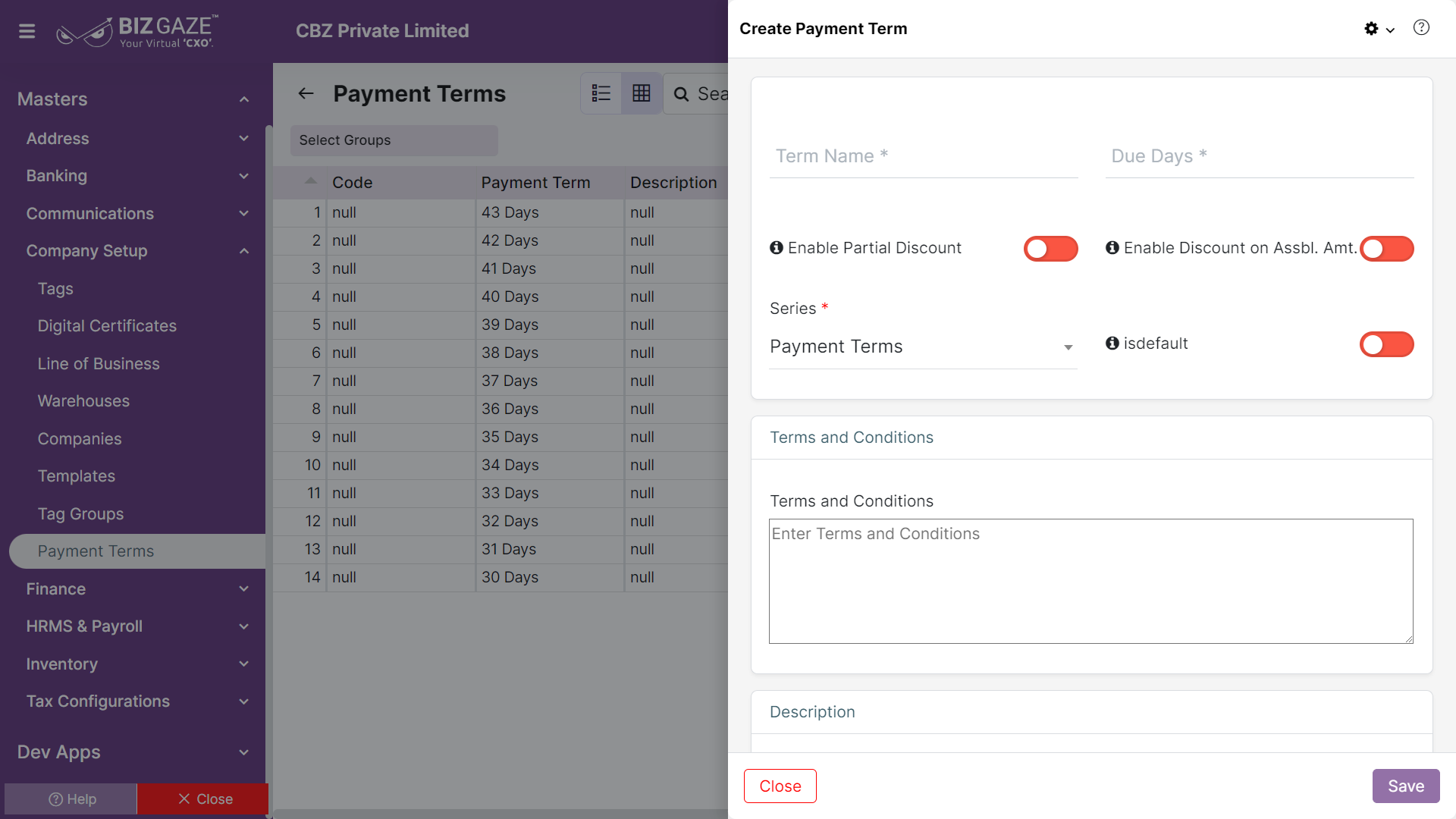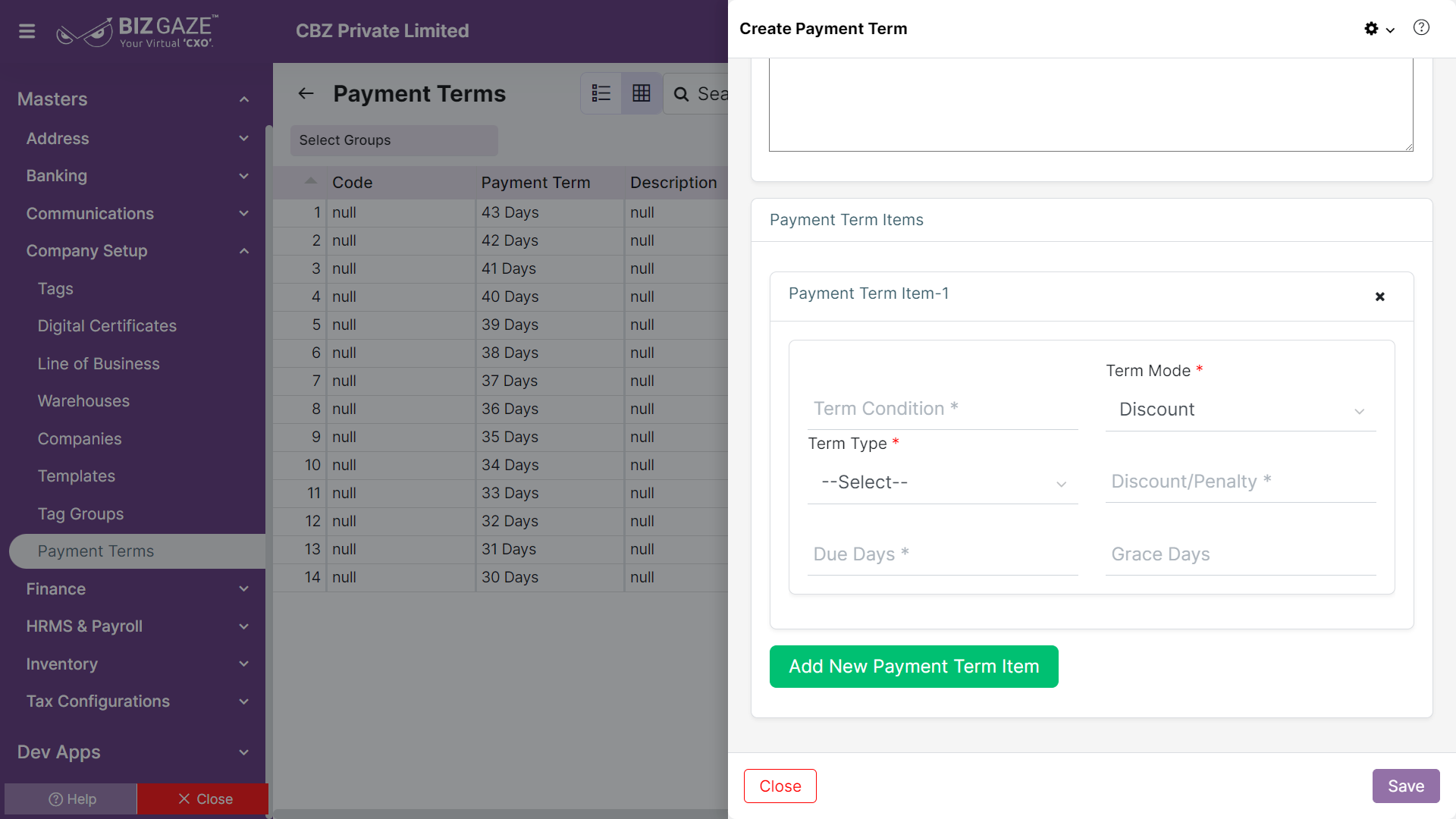The creation process of Payment Term is as follows:
Navigation: Menu > Masters > Search for the Payment Terms App > Listview > Create (+)
The fields in the payment terms, the fields which are in red color star are mandatory fields.
| Field Name | Description |
| Term Name | The appropriate payment term name should be given under the “Term Name” field. E.g. PAID in 45 Days, Pay on the spot, etc. One can also classify the term name. E.g. 10 – 15 days, 5 days etc. |
| Due Days | Each Payment is set by a number of days to pay the due amount and is given under the due days field. |
| Enable Partial Discount | The partial payment on the invoice is also eligible with the discount by “Enable Partial Discount”. |
| Enable Discount on Assessable Amount | The discount offered on the cost of an item before applying taxes can be applied by “Enable Discount on assessable amount”. |
| Series Name | Select the series from the drop-down list. Create the series before creating payment term |
| Terms & Conditions | The custom terms and conditions are the terms to be printed on the invoice copy of the customer. |
| Description | Enter any notes for the payment terms |
Payment Term Items:
Users can create multiple term items for one payment term. By clicking on add term item
| Field Name | Description |
| Term Condition | The specific term condition title is given under “Specify term condition”. Ex. 30days, 10-15days etc. So, the system will automatically take as per the payment item. |
| Term Mode |
Select the term mode from the list. Discount: User can give the discount for the payment terms within due days. Penalty: Users can give the penalty for the payment terms after the due days are completed. |
| Term Type |
Select the term type from the drop-down list based on the term mode. Percent: Users can give percent based on invoice for payment terms. Fixed: Users can fix some amount for payment terms. Remaining: |
| Discount/Penalty | Enter the value based on the term type |
| Due Days | Enter the due days for the payment term |
| Grace Days | Enter the grace days for the payment term after completion the due days |
Apply all the details and click on Save