The update process of the Coupon is as follows:
Navigation: Menu > Coupons App > Coupon Listview > Select the Coupon > Edit (Pencil Icon)
The fields included in the edit screen are similar to the creation screen.
| Field Name | Description |
| Group Name | Enter the coupon group name. |
| LOB Name | Select the LOB segment from the list to apply the coupon group |
| Coupon Type |
Select the coupon type from the list for the coupon to be applicable:
|
| Series Name | Select the required series from the list. Users can also create a unique series before creating the coupon group. |
| Is OTP Required? | When the Toggle is changed from red to green color, this indicates that the otp validation will be sent to the contact number in order to redeem the coupon. |
| Coupon Value | Enter the coupon value. |
| Account | Select the ledger account from the list to allow the transactions to reflect into the selected accounts |
| Provider | Select the coupon provider from providers list |
| Included Tags | Select the LoB tags from the list to apply the coupon group for selected tag group |
| Excluded Tags | Select the tags from the list to be excluded from the coupon group. |
| Description | Enter the short notes about the coupon group. |
| Coupons Details | |
| Coupon Name | Enter the coupon name. |
| Coupon Value | Enter the coupon value. |
| From Date | Select the start date for the coupon from calendar |
| To Date | Select the end/Expiry date for the coupon from calendar |
| Contact Name | Select the contact name from the list if this coupon is only for single contact |
| Is To Date Undefined | When the toggle changed from red to green, this indicates that there is no end/expiry date for the coupon. |
| Add New Coupon | Click on a new coupon to create multiple coupons. |
Click on save to save the updated details.