The process to update existing Ledger Merger is as follows:
Navigation: Menu > Apps > Search for the Ledger Mergers App > Select the Ledger name > Edit (Pencil Icon)
If user wants to update the already existing Ledger Merger details, user needs to click on ‘Edit’ option at the top right corner and fill in the required details.
Edit Ledger Merger
| Field name | Description |
| Duplicate Ledger | By default the system displays existing Duplicate Ledger name; if user wants to change it, select the duplicate ledger name from the drop-down list |
| Actual Ledger | By default the system displays existing Actual Ledger name; if user wants to change it, select the actual or primary ledger name from the drop-down list |
| Delete Duplicate Ledger | By default the system displays whether to delete the duplicate ledger or not; if user wants to change it, user can click on the checkbox to modify |
| Add | Users can click on the ‘Add’ option to create multiple ledger mergers and click on Save |
Apply all the required changes and click on Save