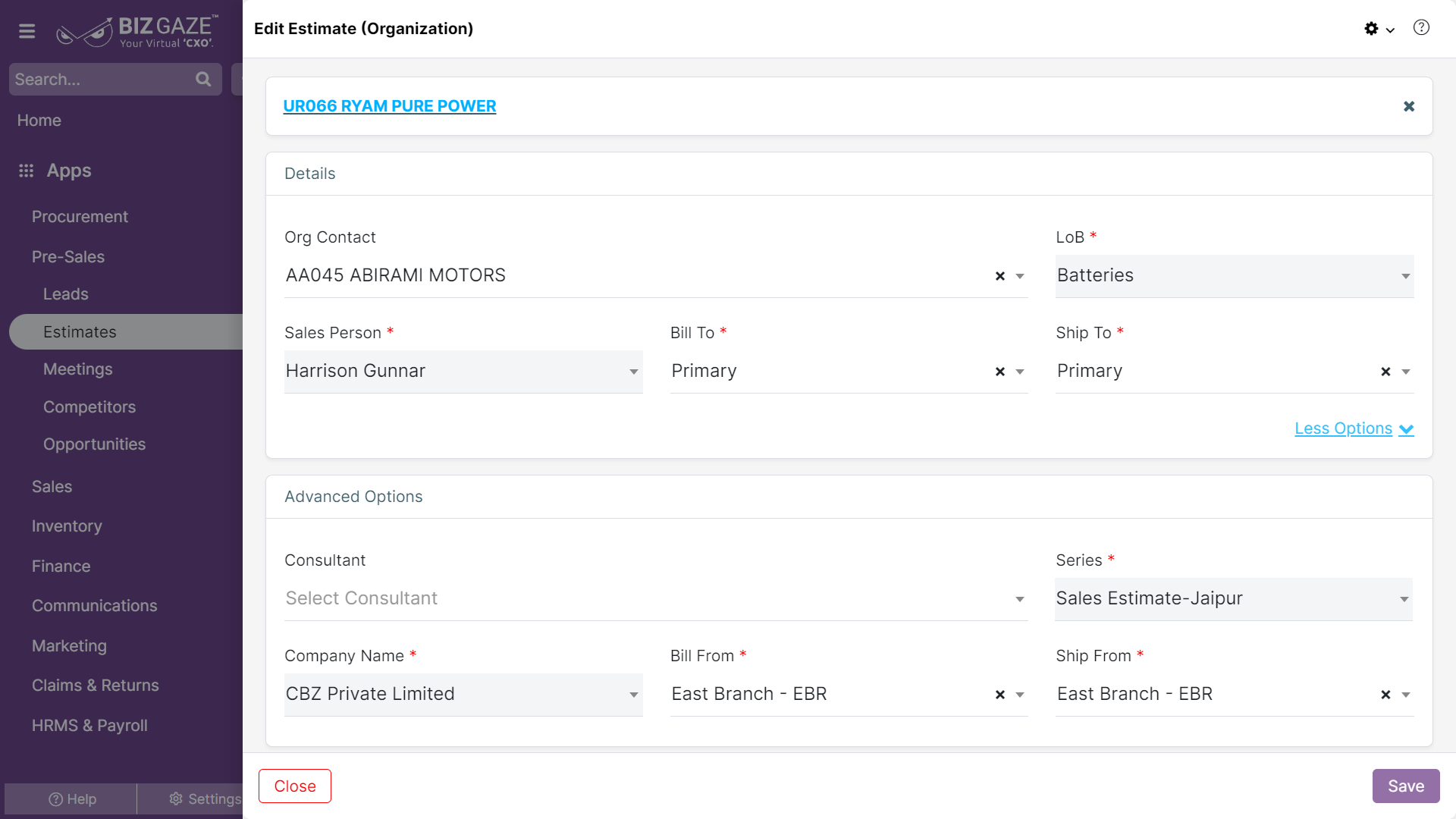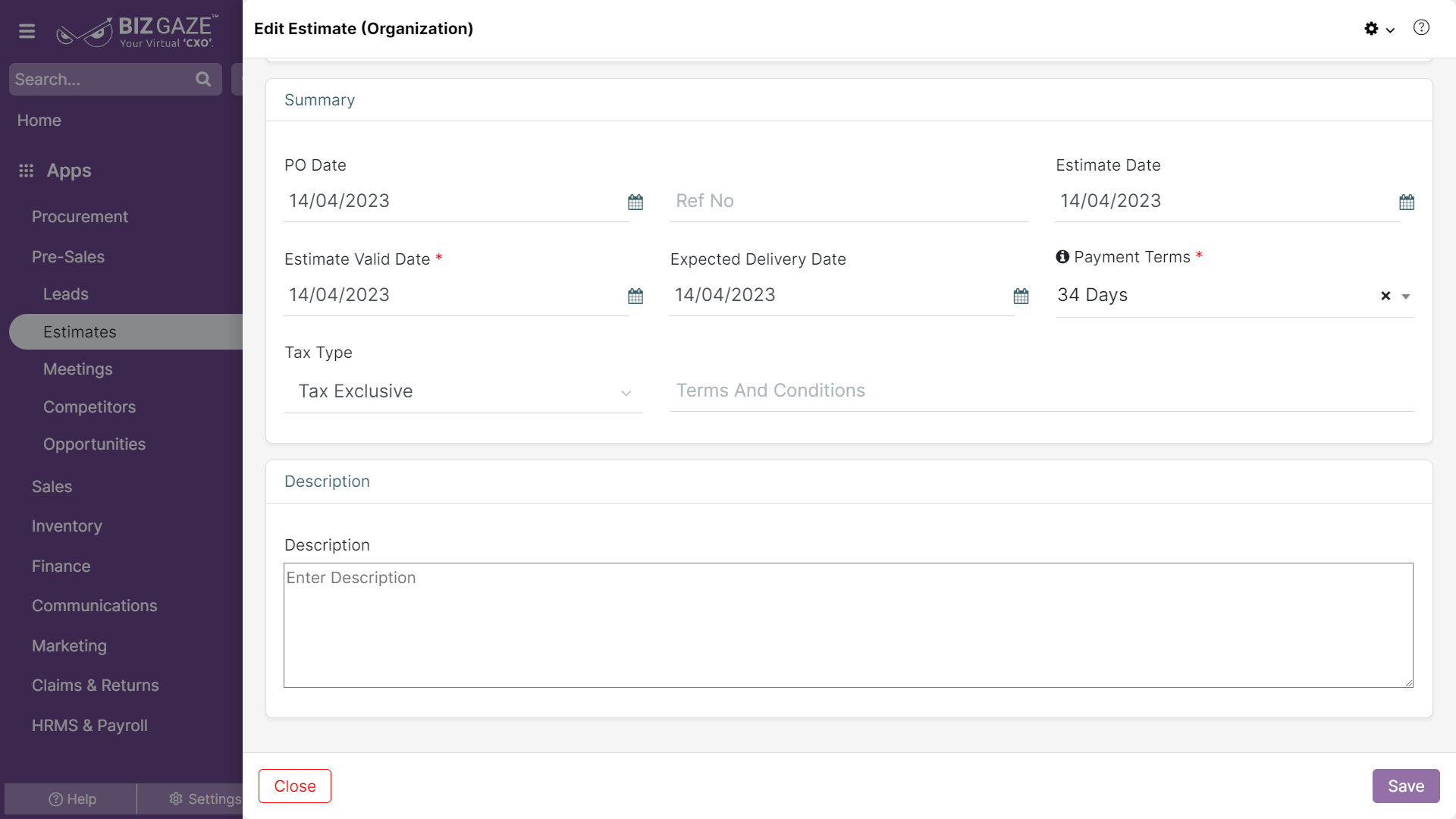The update process of Sales Estimate is as follows:
Navigation: Menu > Sales Estimate App > Listview > Select the Estimate > Edit (Pencil Icon)
If user wants to update the already existing Sales Estimate details, user needs to click on ‘Edit’ option at the top right corner and fill in the required details.
Edit Sales Estimate
| Field Name | Description |
| Company name | System automatically loads company name by default, if user wants to change company name select a new company name from the list |
| Estimate Details | |
| Org Contact | The system automatically shows the Contact person name of the Organization; if user wants to change the Contact Person, select a new contact from the list |
| LoB | By default system shows LoB segment of the customer and if user wants to change the existing LoB segment, select a LoB segment from the list |
| Sales Executive | By default system shows the Sales Executive name for the customer and if user wants to change the Sales Executive, select a new name from the list |
| Ship To | By default system shows the existing Ship To address and if user wants to change the address, select a new Ship To address of the buyer |
| Bill To | By default system shows the existing Bill To address and if user wants to change the existing address, select a new Bill To address of the buyer |
| Summary | |
| PO date | System automatically loads PO (Purchase Order) date of the Estimate and if user wants to change it, set a new date from the calendar to apply |
| Ref no. | The system automatically shows the reference number of Sales Estimate, if user wants to change it, enter a reference number for the Estimate |
| Bid Date | System automatically shows the Sales Estimate date, if user wants to change it, set a Sales Estimate date from the calendar |
| Expiry Date | System automatically shows the Sales Estimate Expiry date, if user wants to change it, set an expiry date of the Sales Estimate from the calendar |
| Expected Delivery | System automatically shows the Sales Estimate Delivery date, if user wants to change it, set a Delivery date from the calendar |
| Payment term | By default system shows Payment Term allotted for the Sales Estimate and if user wants to change it, select a new Payment Term from the list |
| Description | User can comment or enter short notes about the Sales Estimate |
Apply the required details and click on Save.
Updates in Details Portlet
Organization Name Update
The process to update Organization name in Details Widget
Navigation: Menu > Sales Estimate App > Listview > Select the Sales Estimate > Details Portlet > Estimate Details Widget > Click on the Organization name
System displays already existing Organization name of the Customer and if user wants to update the Organization name; click on the name displayed which directs to ‘Customers’ module. User can update the Organization name and details
Apply the required changes and click on Save.
LoB Segment Update
The process to change LoB segment in Details Widget is as follows:
Navigation: Menu > Sales Estimate App > Listview > Select the Sales Estimate > Details Portlet > Estimate Details Widget > Click on LoB name
By default system shows LoB segment assigned for the customer and if user wants to change it, click on the LoB name, which directs to ‘LoB (Line of Business)’ module where user can make the required changes.
Apply the details and click on Save.
Payment Term Update
The process to change Payment Term in Details Widget is as follows:
Navigation: Menu > Sales Estimate App > Listview > Select the Sales Estimate > Details Portlet > Estimate Details Widget > Click on the Payment Term name
By default system shows Payment Term assigned for the Sales Estimate and if user wants to change it, click on the Payment Term name, which directs to ‘Payment Term’ module where user can make the required changes.
Apply the details and click on Save.
Updates in Transactions Portlet
Order Number Update
The process to update Order Number in Converted Orders Widget is as follows:
Navigation: Menu > Sales App > Listview > Select the Sales Estimate > Transactions Portlet > Converted Orders Widget > Click on the Order Number
If user wants to update the existing Order number, user needs to click on Order number displayed which directs user to Sales Order module where user can update existing details.
Apply the details and click on Save.