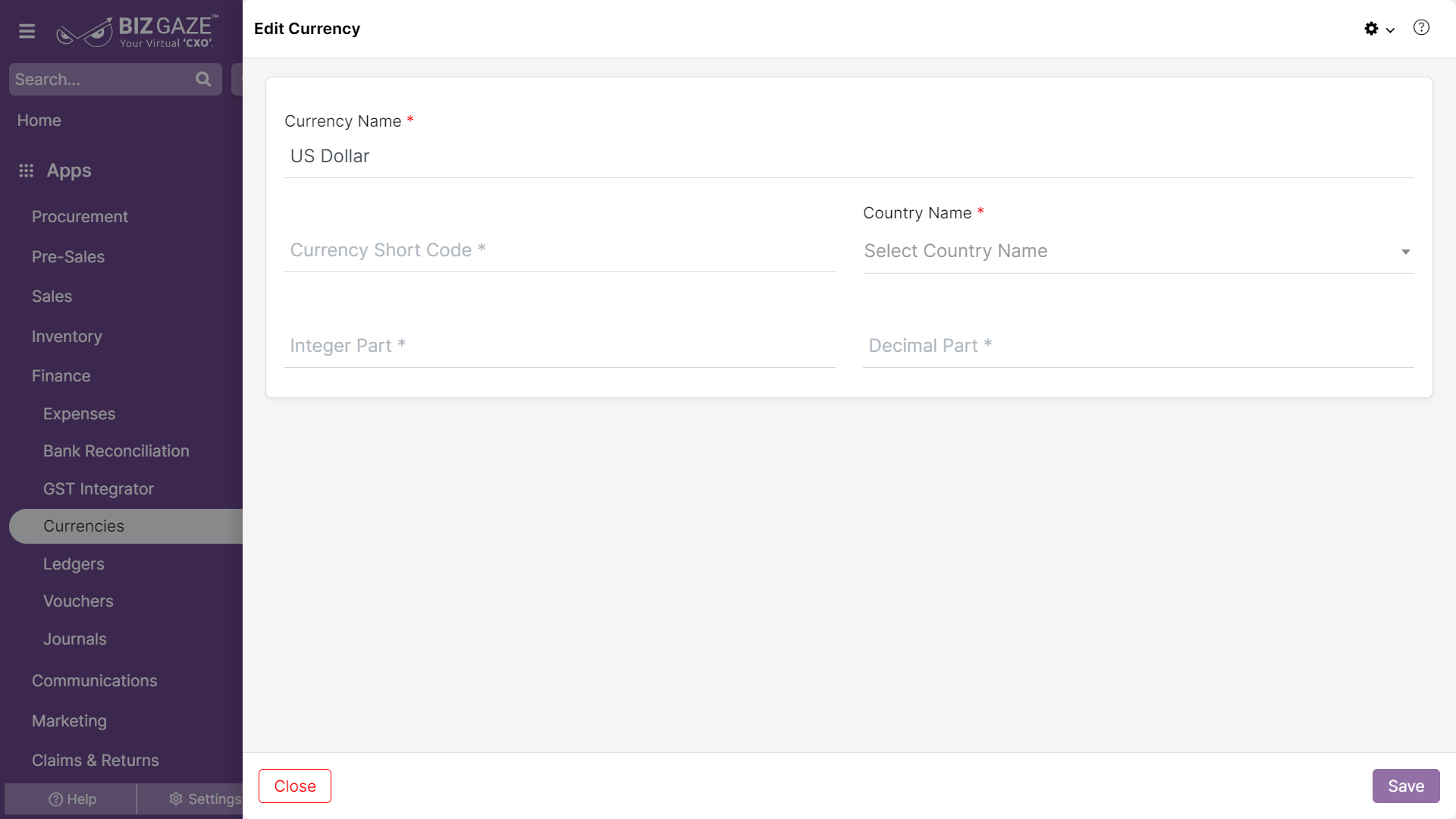The process to update existing Currency details
Navigation: Menu > Currencies App > Listview > Select the Currency Name > Edit (Pencil Icon)
| Field name | Description |
| Currency Name | By default the system shows the name of the Currency; if user wants to change it, enter a new name of the Currency |
| Currency Short Code | By default the system shows the short code of the Currency; if user wants to change it, enter a new Currency Short Code in the field |
| Currency Symbol | By default the system shows the symbol of the currency; if user wants to change it, select the Currency symbol from the drop-down list |
| Country Name | By default the system shows the country name to which the currency belongs; if user wants to change it, select the symbol from the drop-down list |
| Integer Part | By default the system shows the Integer Part of the Currency; if user wants to change it, enter a new Integer Part of the Currency |
| Decimal Part | By default the system shows the Decimal Part of the Currency; if user wants to change it, enter a new Decimal Part of the Currency |
Apply all the required changes and click on Save.