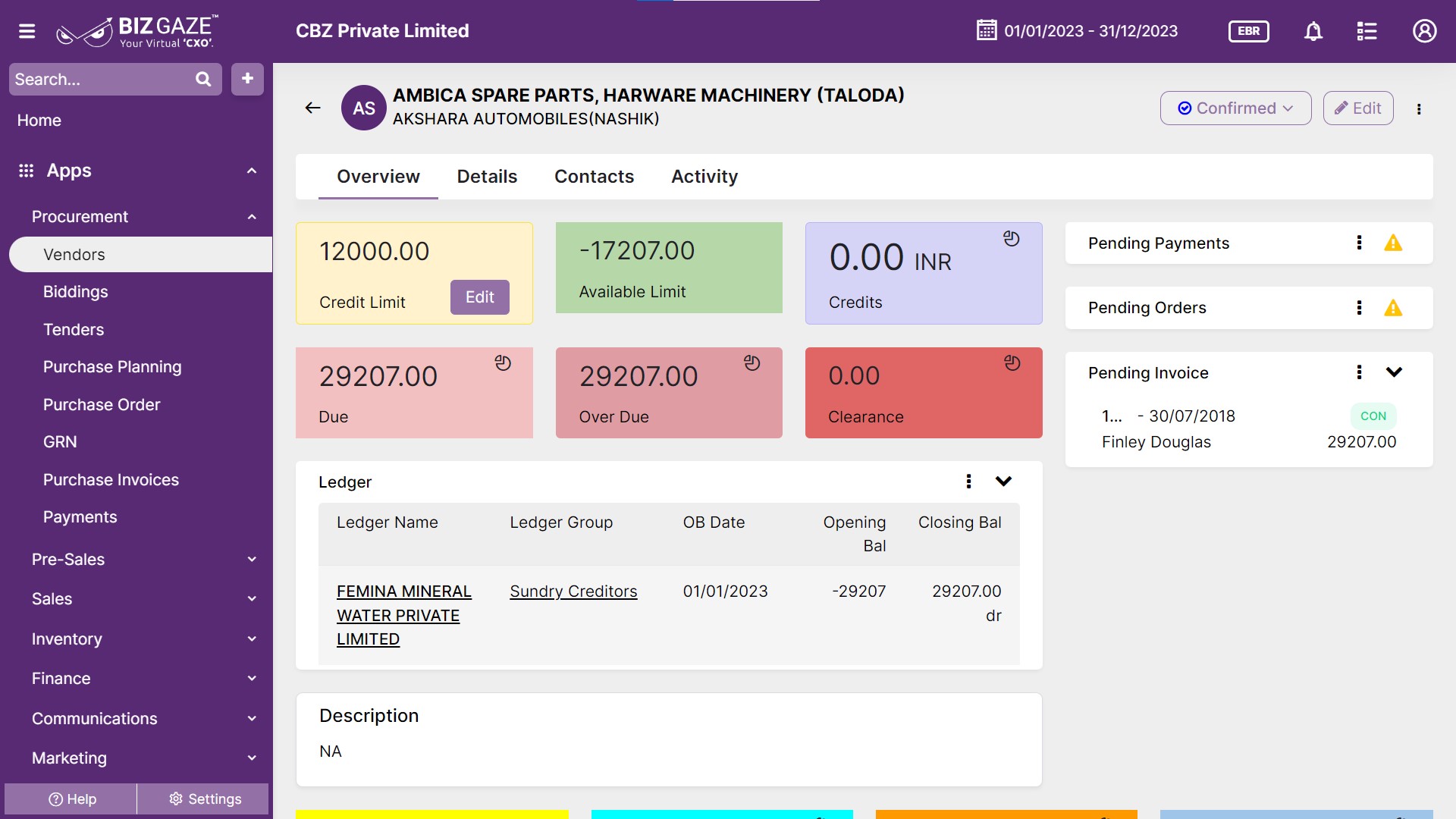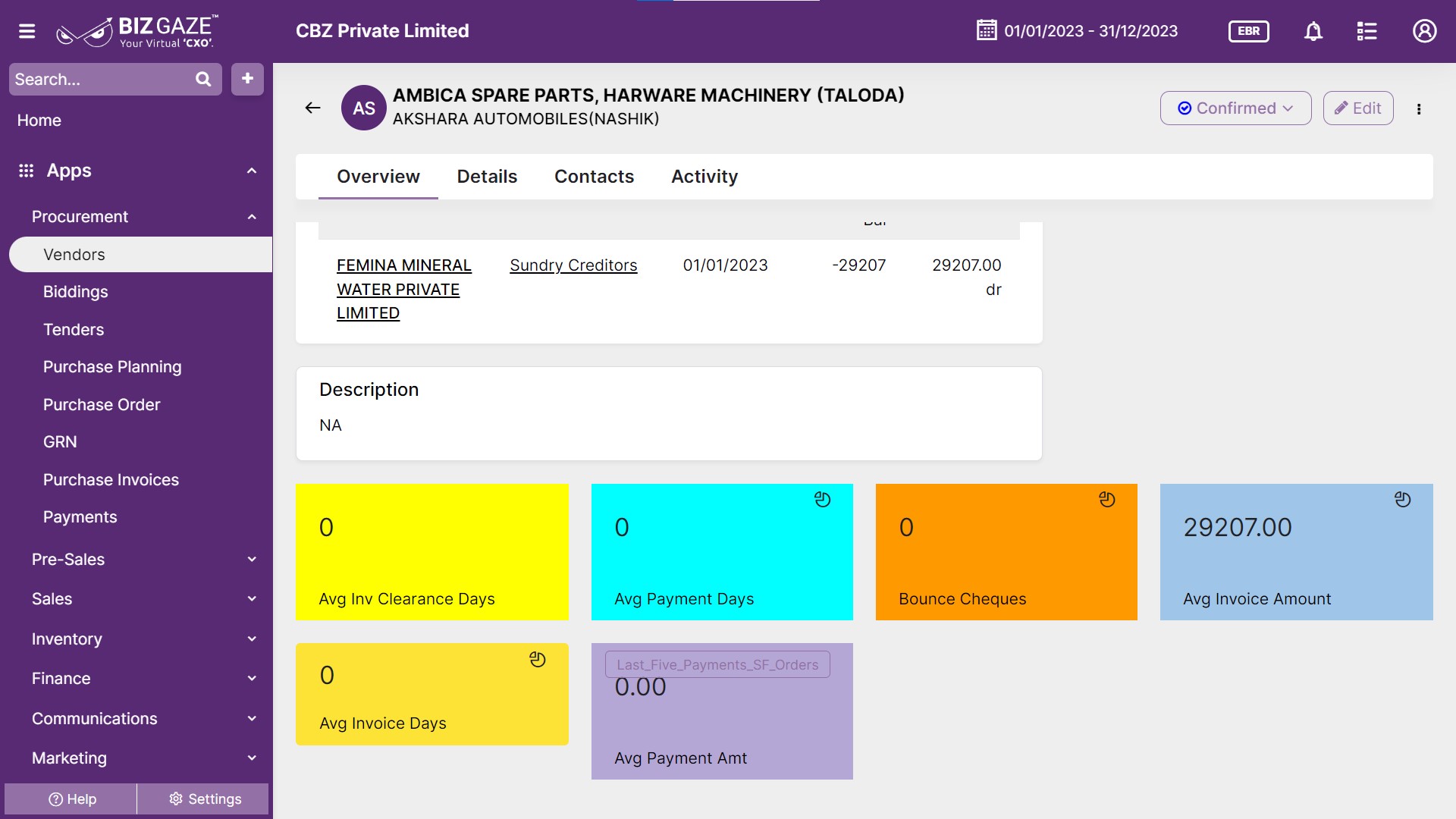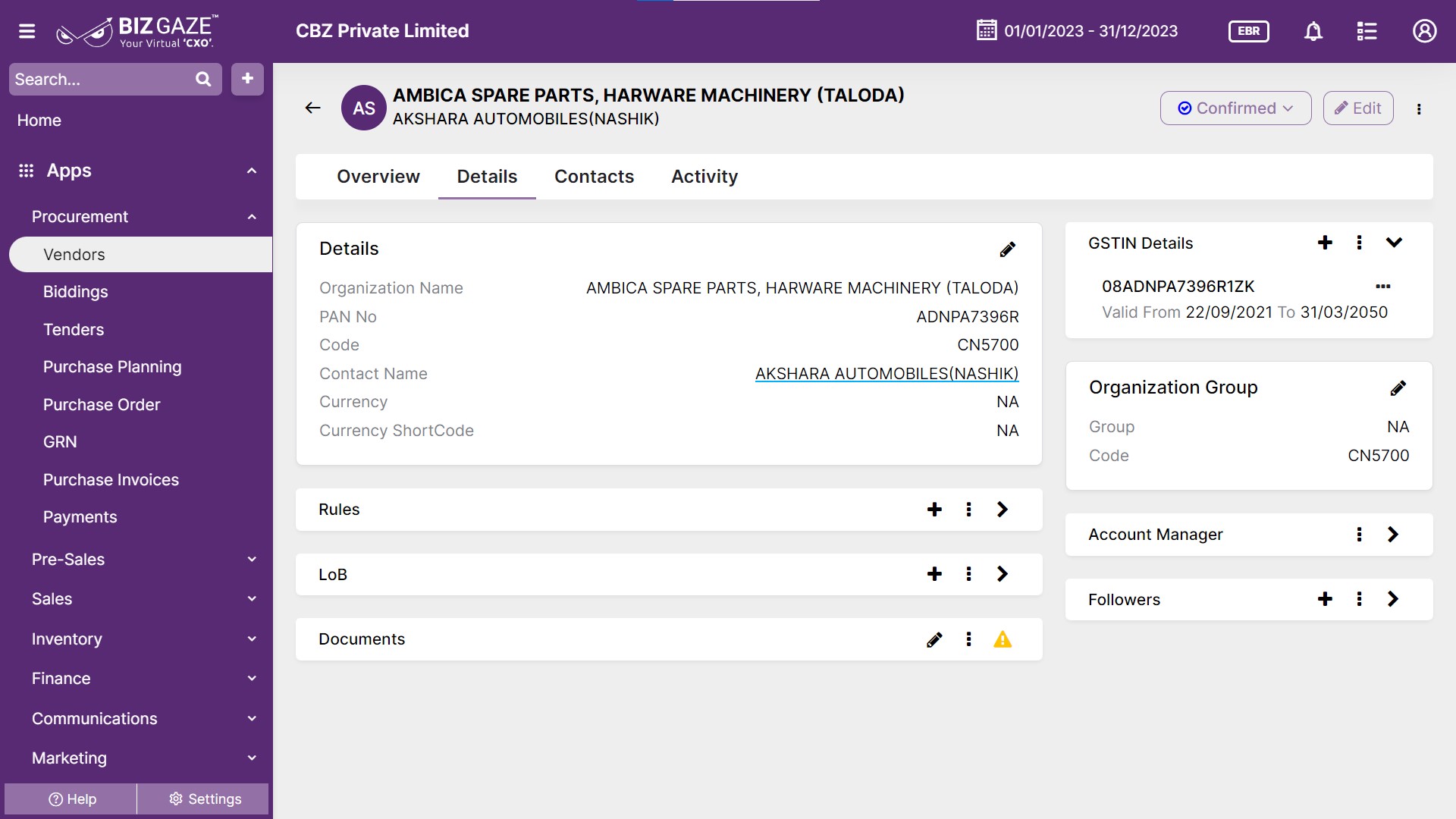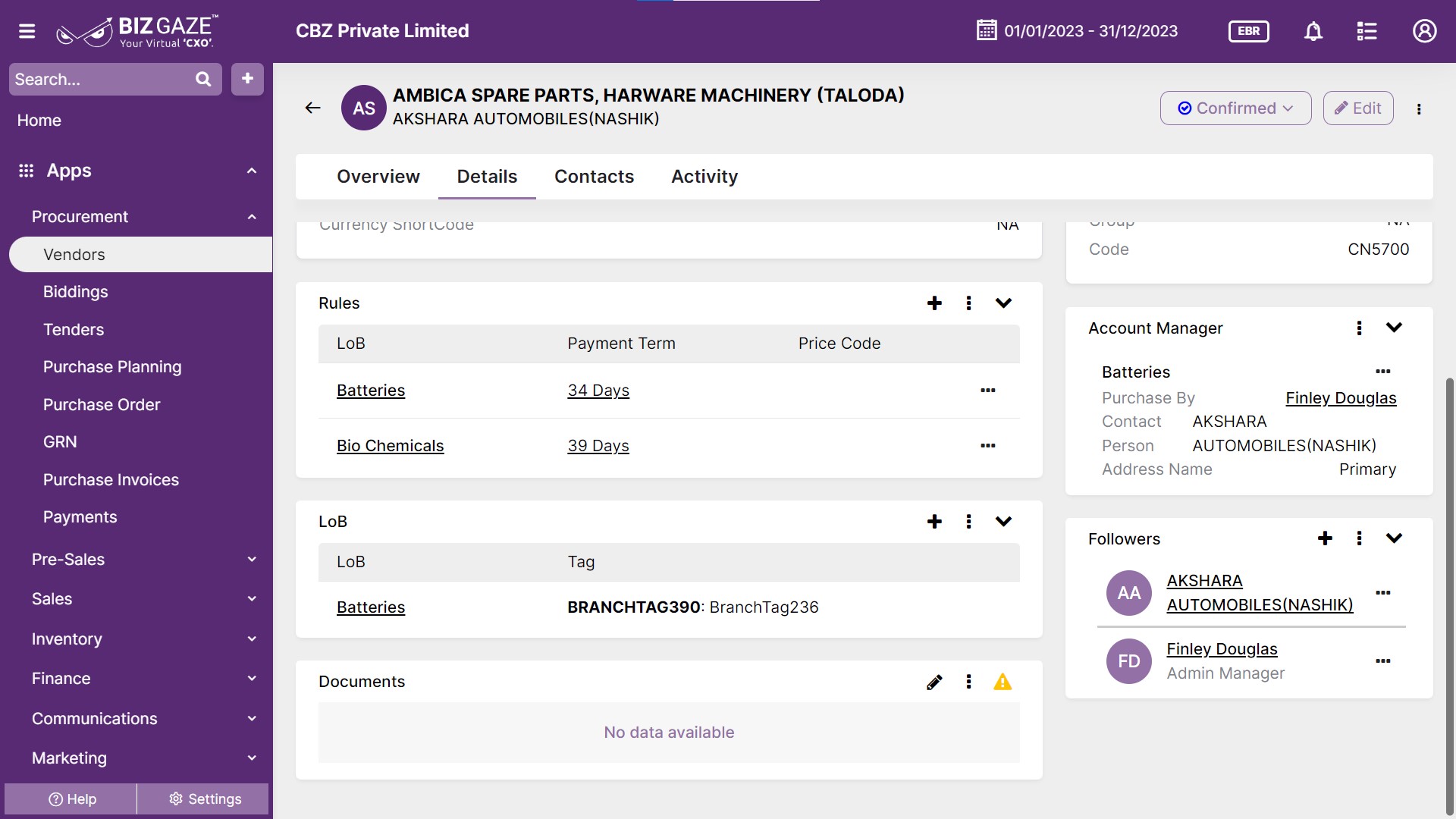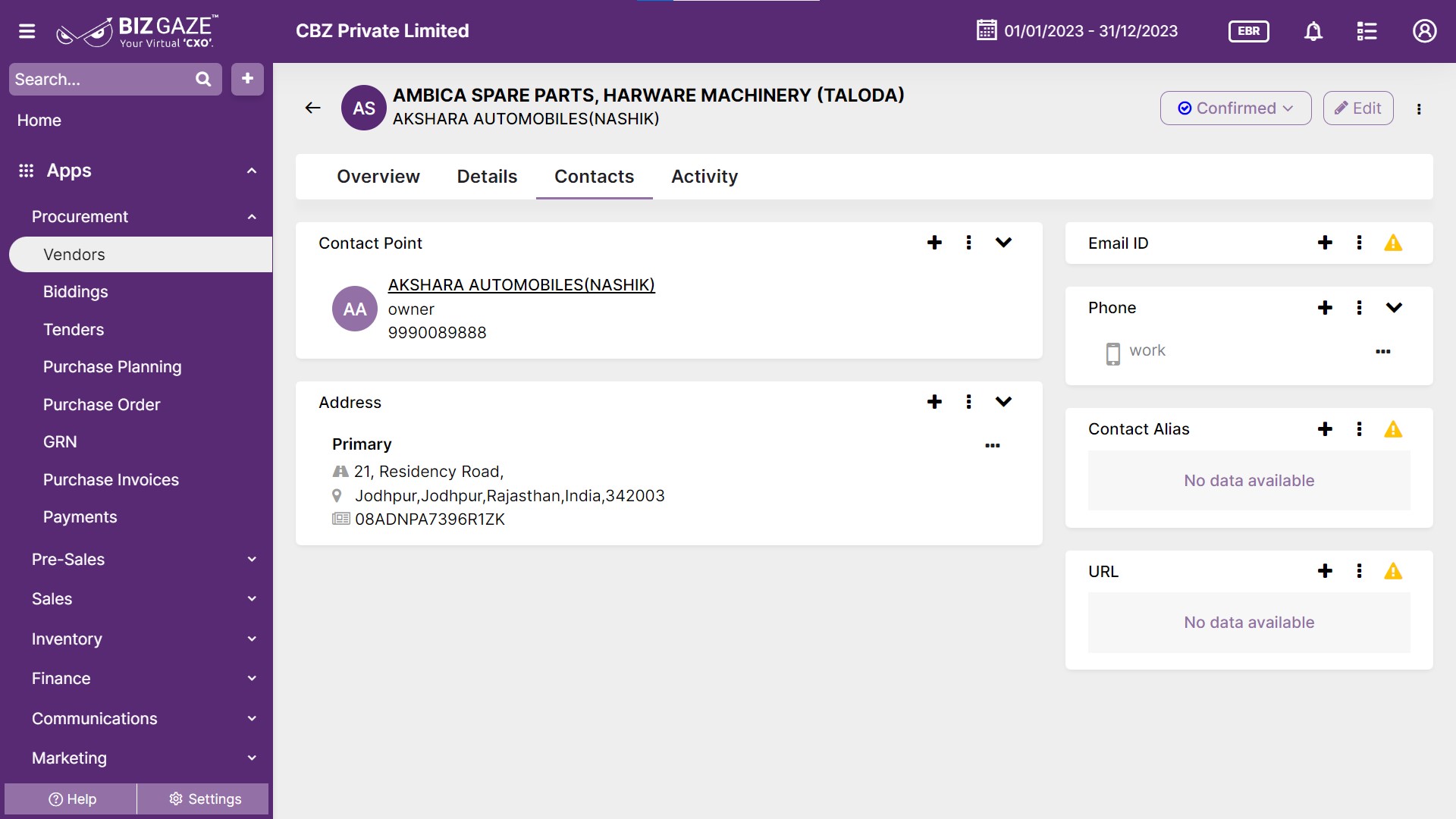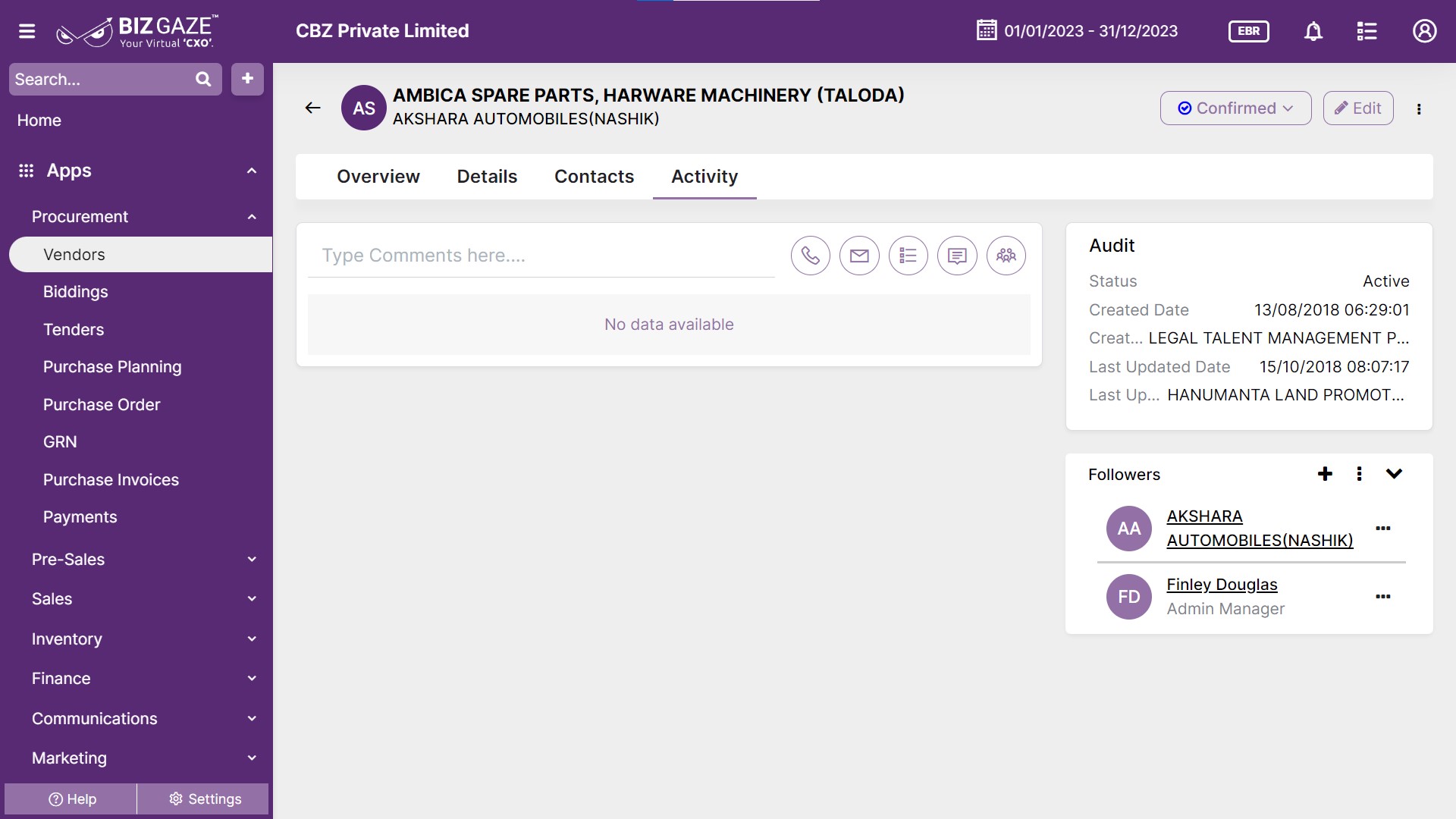The Vendor is the seller of the commodities. BizGaze “Vendors app” provides all basic details of the active customers in regular business. The vendor can be categorized with multiple lines of businesses. Vendors are managed within the App system to track their information, such as contact details, product offerings, pricing, and contracts. Vendors app allows businesses to maintain a comprehensive record of their vendors, track their interactions, manage procurement processes, and monitor the performance of vendors in delivering goods or services.
Stage Workflow
The default stages workflow for the Vendor app as follow
|
Stage Name |
Stage Description |
| Lead | when a vendor is created, by default vendor will be created in Lead stage |
| Qualify | After meeting pre-requisites defined by the organization, moved further to the qualified stage |
| Confirmed | The prospect turns-on to become a vendor to the organization, further can move to the confirmed stage |
| Rejected | Vendor or supplier who has not been qualified or approved to provide goods or services to an organization |
Portlets & Widgets
In the layout view, a Portlet accurately represents each functionality, and its corresponding data is precisely viewed as a Widget. The following section includes the default portlets and widgets of the Vendors App.
| Field name | Description |
| Available Limit | It is calculated by subtracting the total outstanding balance or utilized credit from the vendor’s assigned credit limit. |
| Due | It can refer to an outstanding balance of Vendor as well as an unpaid invoice or bill for goods or services rendered. |
| Overdue |
1. If the payment has not been received by the due date, the full outstanding balance becomes overdue. Due date is defined according to the payment term duration. 2. Penalties/Interest can be applied based on the Over Due Amount for the vendor |
| Clearance |
When a payment is initiated, it goes through a clearance process to verify the availability of funds, authenticate the transaction, and settle the payment. Payment yet to be get confirmed/cleared is displayed here. |
| Credits | This Widget shows the amount of the Returns, Debit Notes & any Wallets created for the Vendor |
Ledger Report
The ledger report contains the account details like Ledger name, ledger group, (Opening balance) OB date, Closing balance including every transaction details going in and out of the accounts.
| Field name | Description |
| Ledger name | Ledger account name of the company is displayed |
| Ledger group | Ledger group name to which the ledger account belongs |
| OB date | Opening balance date (OB date) of the ledger account |
| Opening bal. | Displays Opening Balance (OB) amount of the ledger account |
| Closing bal. | Closing balance amount of the ledger account |
Vendor’s Credit Health
| Field name | Description |
| Pending Orders | Orders which were not proceeded till completed stage are shown in this section. These are partially placed orders which are waiting/pending for final confirmation |
| Pending Payments | Pending payments of a Vendor represent outstanding or unpaid amounts owed to a business or organization, which need to be settled for both parties to fulfill their financial responsibilities |
| Pending Invoices | The pending invoice has yet to be paid and is not past due. Invoices that attempt collection using the account’s billing information are immediately marked as Paid or Past Due, depending on the transaction’s outcome. |
| Description | Displays comments or short notes about the Vendor’s credit health |
Purchase Frequency
| Field name | Description |
| Average Days Between Last Five Invoices | This section shows the average time period of last five invoices. |
| Average Days Between Last Five Payments | This section shows the average time period of last five payments. |
| Returned Cheques From Past 6 Months | This section shows the returned Cheques of last 6 months. |
| Average Amount of Last Five Invoices | This section shows the average amount of last five invoices. |
| Average Amount of Last Five Payments | This section shows the average amount last five payments. |
| Average Clearance Days of Invoices | This section shows the average clearance days of Invoices. |
This section contains the details of the organization, sales manager, organization group, followers, and documents.
| Field name | Description |
| Org name | Displays organization name |
| PAN no. | PAN (Permanent account number) of the registered company is displayed |
| CIN | CIN number of the company is displayed. A CIN(Corporate Identification Number) is a unique number assigned to registered businesses by the Registrar of Companies at the time the certificate of incorporation is issued. |
| Global CIN | Global company identification numbers are specific to countries, similar to CINs. |
| Contact name | Point of contact person name which is assigned while creating the Vendor is displayed |
| Organization type | Displays whether the organization type is Individual or Walk-In. |
GST Details
This section contains GSTIN (Goods and Services Tax Identification Number) details of the Vendor like GST number, Validity period and address name. GST is a digitized form of VAT where you can also track the goods & services.
| Field name | Description |
| GSTIN no. | GSTIN number of the Vendor is displayed. GSTIN is a unique 15-digit identification number assigned to each registered taxpayer (primarily a dealer or supplier, but also any business entity) under the GST regime. |
| GST valid from date | Start date of the GST validity period. The GST registration certificate is valid from the date when the person became liable to GST registration if they submitted the registration application within thirty days from such liable date. |
| GST valid to date | Expiry date of GST validity period. The GST registration remains valid as long as it is not surrendered or canceled. |
| Address name | Address name of the Vendor |
Organization Group
This section comprises the Organization group name and the CIN number.
| Field name | Description |
| Group | By default organization group name will be loaded. |
| CIN | Default CIN Number will be generated. CIN is the Corporate Identification number allotted to all registered companies under ROC (Registrar of Companies) |
Rules
A manual price override is a feature of a business management system which allows an authorized person to change the automated price of a product or service, in order to apply a discount.
| Field name | Description |
| LoB | Line of Business (LoB) segment of the company |
| Payment Term |
By default system will load payment term based on configured Payment Term rules or user can select the payment term manually. Payment term refers to Specific term of days or Period for which the Invoice due to be cleared. If the Payment Term Exceeds Penalties/Discount can be applied for Late & early Payments. |
| Price Code | Displays Price code name. Price codes allow you to define a price discount for items/SKUs in a specified offer or source code when consumers order a specified quantity. |
LoB (Line of Business)
This section contains LoB (Line of Business segment) details of the Vendor and Tag details assigned to the Vendor. A business segment can be identified by the product(s) sold or services provided or by geographical locations that the company operates in.
| Field name | Description |
| LoB | Line of Business segment of the Vendor |
| Tag | LoB wise Tag of the organization. Tag enables grouping of different entities within a system which can be defined by each organization based on the analytic reports required. (Ex: Zone wise grouping of Vendors) |
Documents
This section contains Vendor documents like PAN, Address proofs, Aadhar card, Organization related files and images.
| Field name | Description |
| File | Displays file/document name provided by the Vendor |
| Type | Document type/format is displayed whether it is JPEG, PNG or other |
| Preview | User can click on Preview to view the document |
| Download | User can download the Vendor document |
Account Manager
An account manager is a liaison from a Vendor’s organization who manages a specific customer or group of customers, ensuring that their needs are met and that high-quality products or services are provided.
Account manager details like LoB segment, Name, Address name and Contact person name assigned to the Vendor are displayed in this section
| Field name | Description |
| Lob | Line of business segment tag assigned for the Account manager is displayed |
| Address name | Address name of the Account manager is displayed |
| Sales person | Account manager name assigned for the Vendor is displayed |
| Contact person | Displays the Contact person’s name who has created the Vendor. |
Followers
The followers represents as point of contact in the absence of actual salesperson. This section contains Followers details of the Vendor
| Field name | Description |
| Name | Name of the follower added is displayed. The followers represents as point of contact in the absence of actual salesperson |
| Designation | Designation of the follower added is displayed |
This section contains all the address details of the Vendor. Vendor can have a primary address or multiple addresses.
Contact Point
This section contains owner details of the Vendor/Organization
| Widget name | Description |
| Contact name | Point of contact person’s name. It refers to Contact person who has created the Vendor. |
| Contact number | Phone number of the Point of Contact person |
| Designation | Designation of the Point of Contact Person like what he does in their organization |
| Enter mail id of the Point of Contact Person |
Address
This section contains the address information of the Vendor like address name, city in which company is located and GST details of the Vendor organization.
| Field name | Description |
| Address | Address of the Vendor is displayed. It refers to the residential address of an individual working for an organization. |
| City | City name and Pin code of the city address are displayed. Pin code, also known as Postal Index Number (PIN), is a unique code consisting of six digits that is used in India to identify specific geographic regions |
| GSTIN | GSTIN number of the Vendor is displayed |
Contact Alias
“Contact Alias” generally refers to an alternate name or label assigned to a contact in the address book, messaging app, or email client. It functions as a nickname or shorthand to help easily identify and manage contacts. Using a contact alias can be helpful for personalization, privacy or organization purposes.
| Field name | Description |
| Alias name | Displays Alias name or other name of the point of contact person |
| Alias CIN | Displays Alias CIN of the point of contact person |
Phone Number
This section contains the contact Phone number, Phone number Type and Mobile number of the Vendor
| Field name | Description |
| Number Type | Displays Phone number Type like Personal, Office, Home, Others |
| Phone Type | Type of Phone like landline or Mobile |
| Mobile no | Phone number of the Vendor is displayed |
Email ID
This section consists of Email details of the Vendor like Email Type and Email address provided by the Vendor
| Field name | Description |
| Email Type | Type of Email of the Vendor like Work or Personal is displayed |
| Email address provided by the Vendor is displayed |
URL
This section contains URL link of the Vendor. URL stands for Uniform Resource Locator and is the unique link that you would enter to navigate to a specific web page.
| Field name | Description |
| URL Type | URL Type of the URL provided by the Vendor |
| URL | URL provided by the Vendor is displayed as Custom, Facebook, Google, or Twitter |
Activity Log provide users with essential information, notifications, and real-time updates to keep them engaged and informed about key activities in apps related to updates, notifications, and stage changes.
| Field name | Description |
| Comments | User can write short notes or comments about the Vendor |
| Audit | |
| Created Date | The date when the Vendor is created |
| Created By | The name of the person who created the Vendor |
| Last Updated Date | The last stage changed of the Vendor |
| Last Updated By | The name of the person who last updated the stage |
| Status | This section displays the current status of the Vendor |
| Time-Line | This widget tracks all the activities within the app. |
Reports
A report is a document that presents information in an organized format for a specific audience and purpose. Although summaries of reports may be delivered orally, complete reports are almost always in the form of written documents.
- Vendor Master
- Vendor Address